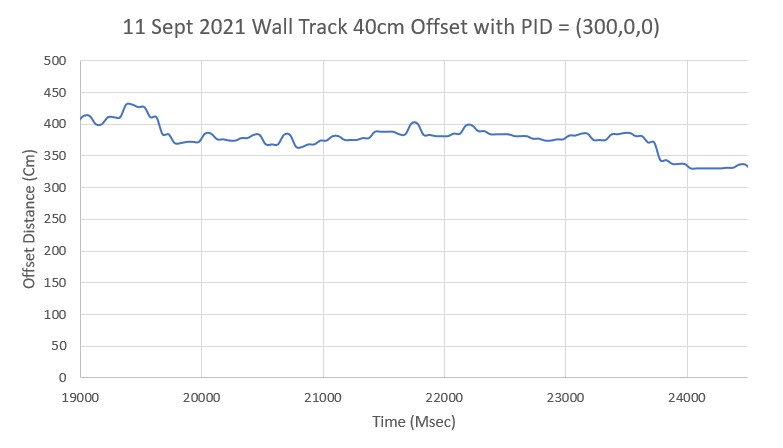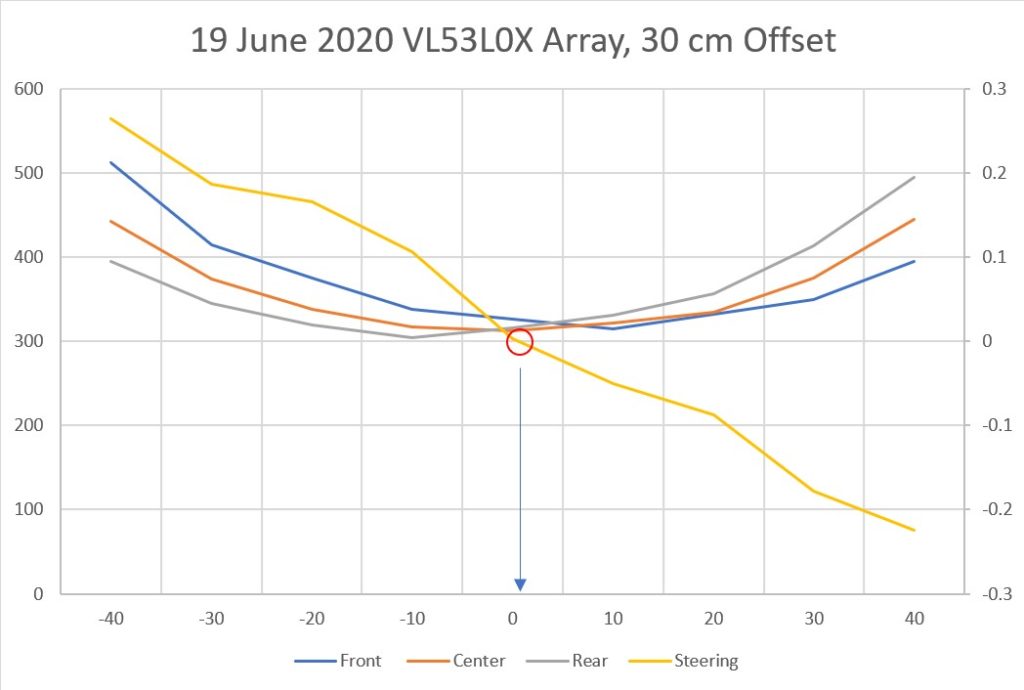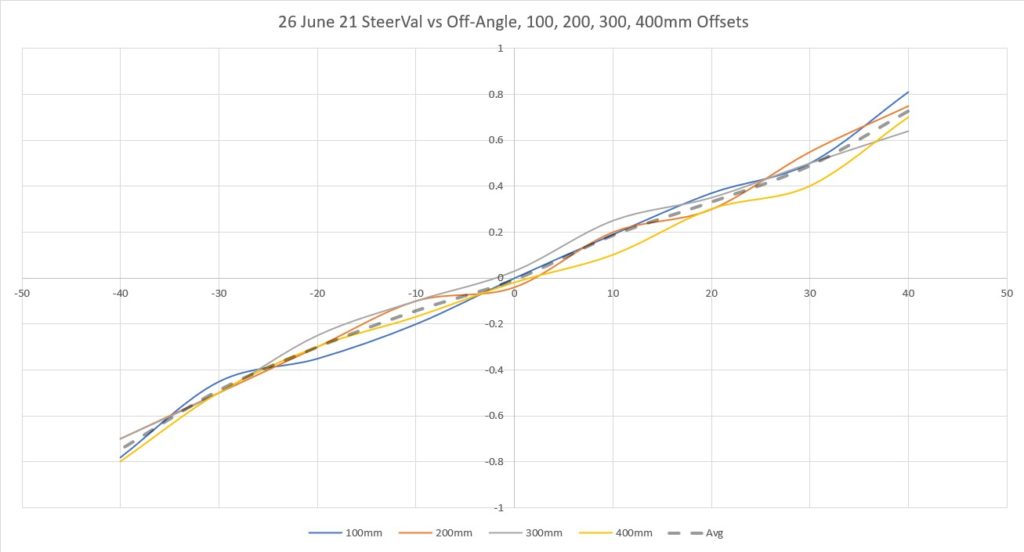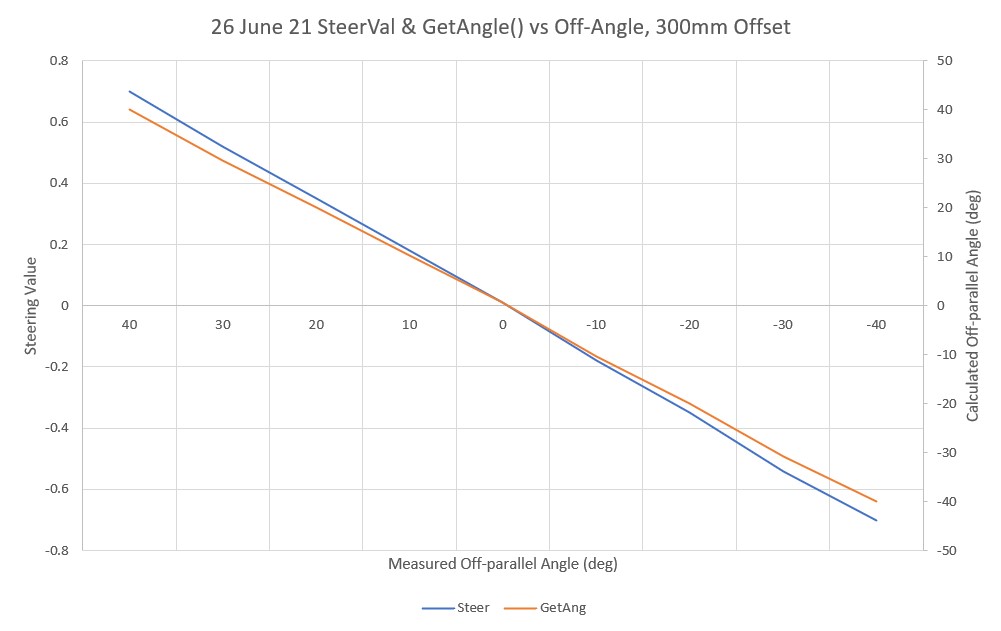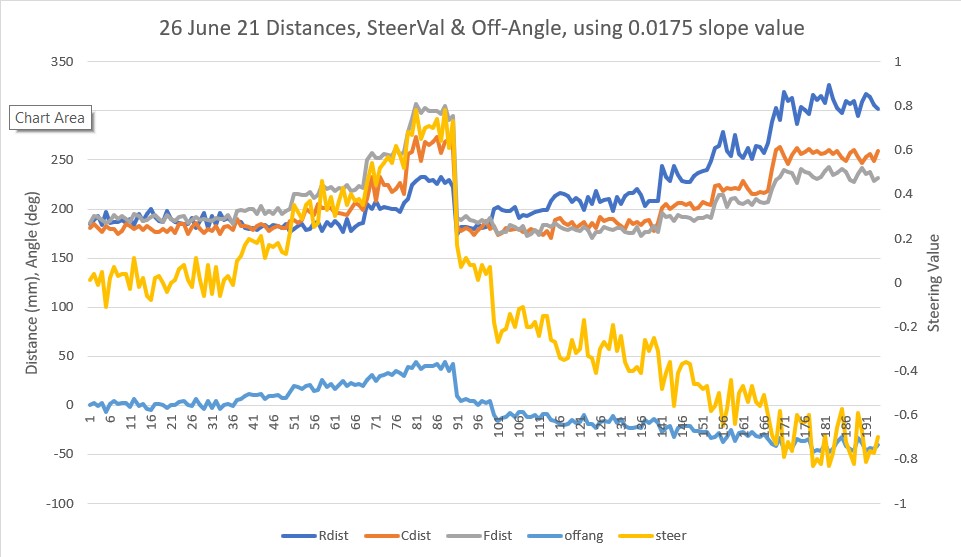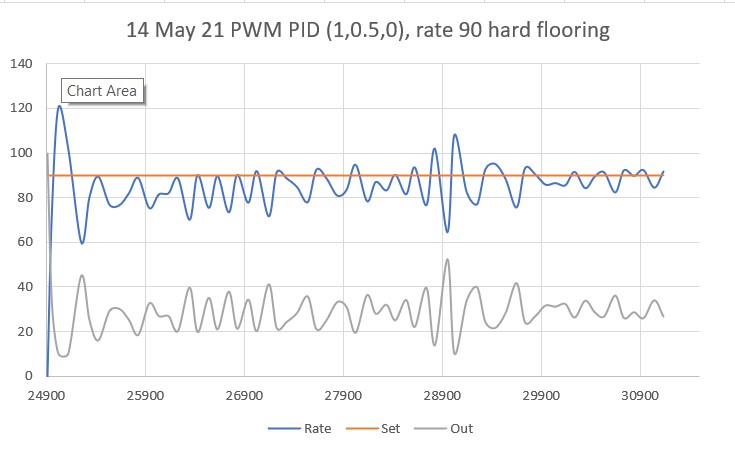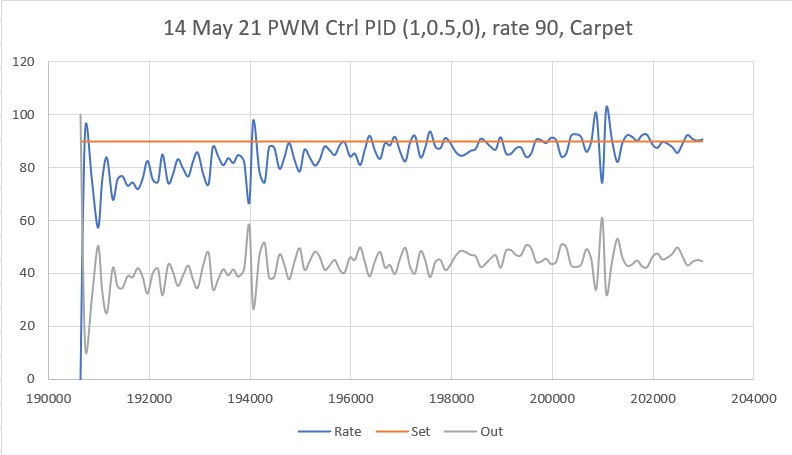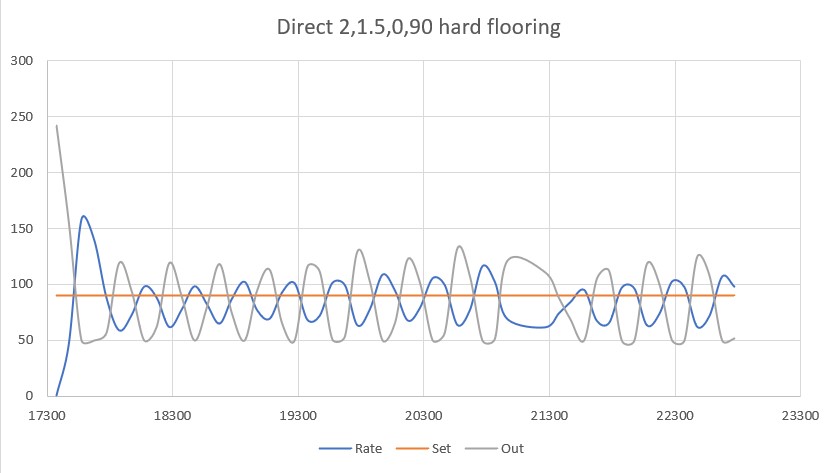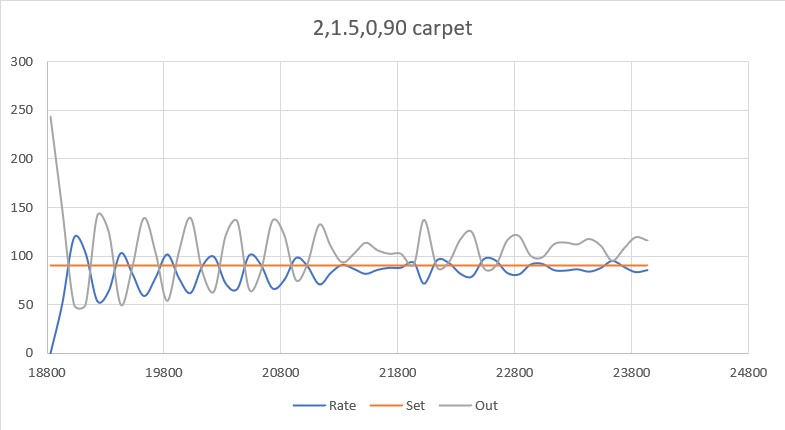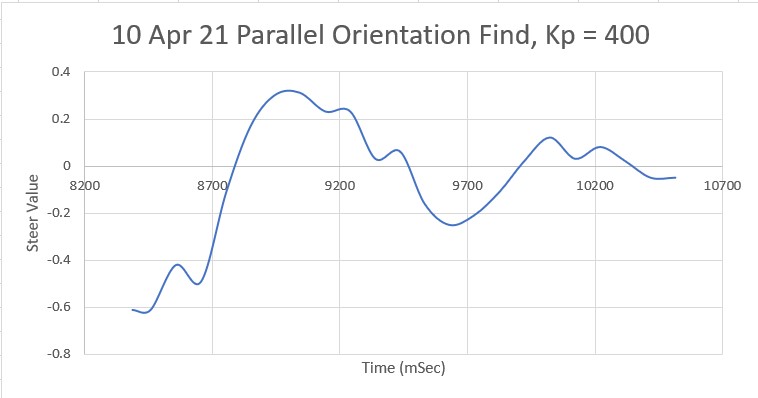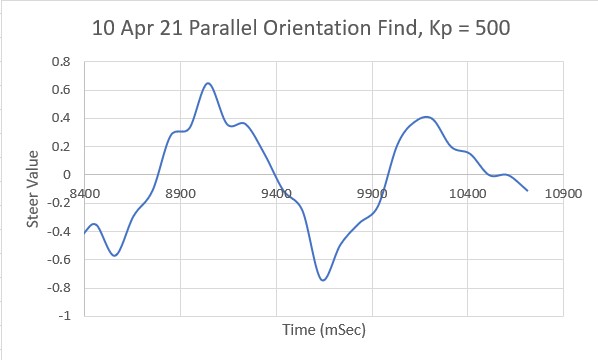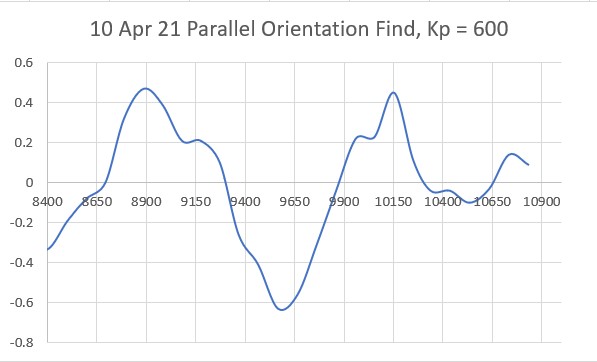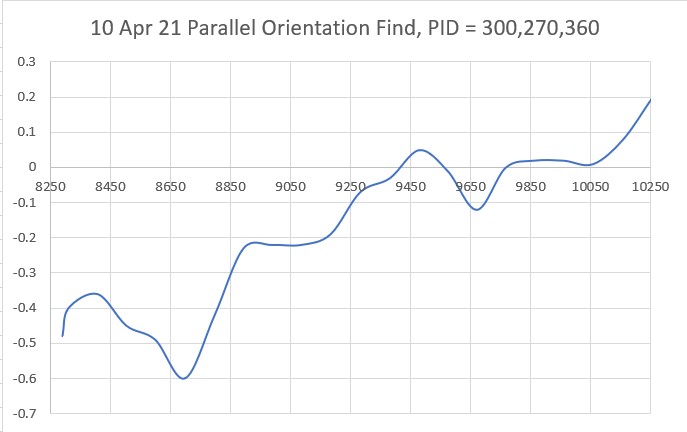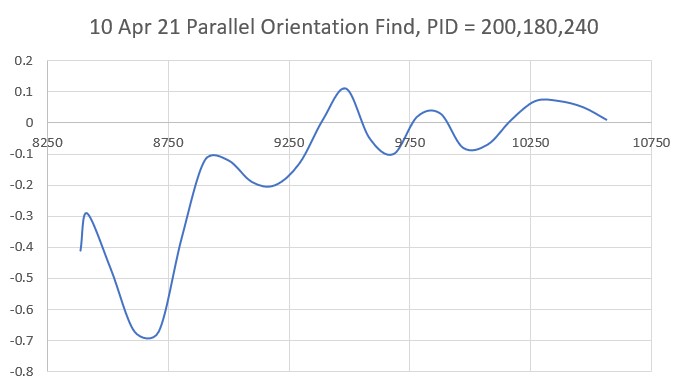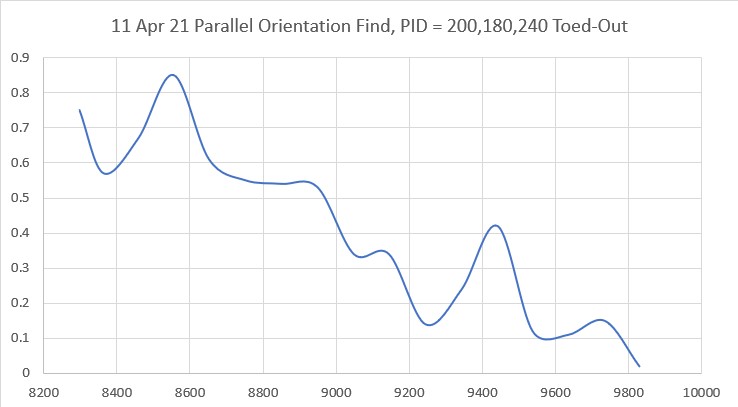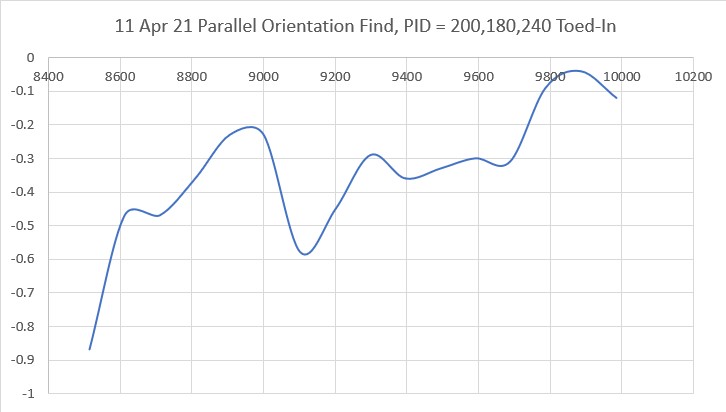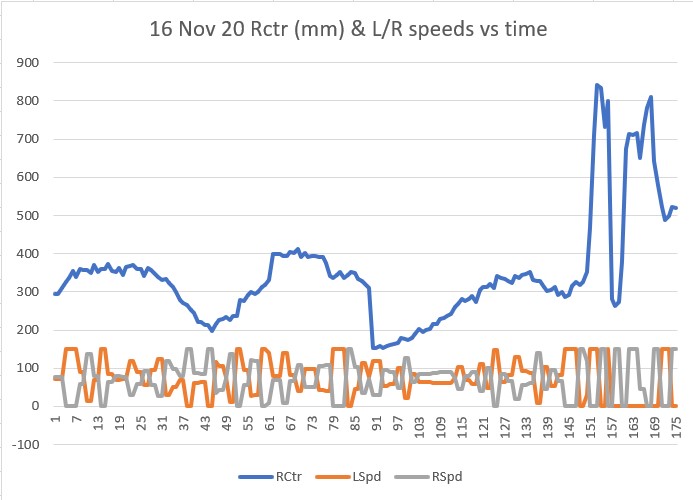Posted 15 January 2022,
In my last post on this subject I described my effort to get IR Homing functional on my new Wall-E3 robot. This post is intended to document the process of getting the ‘second deck’ from Wall-E2 ported over to Wall-E3. The second deck from Wall-E2 houses the forward-looking PulsedLight (acquired by Garmin in 2015) LIDAR system, the two side-looking VL53L0X arrays, and a rear-looking VL53L0X, as shown in the photo below

The second deck connects to the main system via the 16-pin Amp connector visible in the bottom left-hand corner of the photo above.
Looking at the code, the only pin assignments associated with ‘second deck’ functionality are:
- const int RED_LASER_DIODE_PIN = 5;//Laser pointer
- const int LIDAR_MODE_PIN = 2; //LIDAR MODE pin (continuous mode)
- const int VL53L0X_TEENSY_RESET_PIN = 4; //pulled low for 1 mSec in Setup()
To start the process, I ported the following sections from From FourWD_WAllE2_V12.ino::setup() to T35_WallE3::setup():
- The code to reset the VL53L0X Teensy on the second deck
- The code to initialize the above output pins.
- The entire #pragma region VL53L0X_TEENSY section
- The entire #ifdef DISTANCES_ONLY section
- pragma region L/R/FRONT DISTANCE ARRAYS
That should take care of all new declarations and initializations associated with the second deck. And wonder of wonders, the T35_WallE3_V5 project compiled without errors! – time to quit for the night! 🙂
16 January 2022:
Well, of course when I connected up the second deck – nothing worked, so back to basic troubleshooting. First, I connected a USB cable directly to the T3.5 running the VL53L0X array, and determined that I can, in fact, see valid distance values from all seven sensors – yay! Now to determine why I can’t see them from the main processor.
Next, I loaded a basic I2C scanner program onto the main processor to see if the main processor could see the VL53L0X process on Wire1. The I2C scanner reported it could find the MPU6050 IMU module and the Teensy 3.2 IR homing beacon detection processor, but nothing else. After a few more seconds (and yet another face palm!) I realized that the I2C scanner program wasn’t finding the VL53L0X processor because it was only checking the Wire bus, not Wire1 or Wire2 – oops!
So, I modified the basic scanner so it would optionally check Wire1 & Wire2 in addition to Wire1, as shown below:
|
1 2 3 4 5 6 7 8 9 10 11 12 13 14 15 16 17 18 19 20 21 22 23 24 25 26 27 28 29 30 31 32 33 34 35 36 37 38 39 40 41 42 43 44 45 46 47 48 49 50 51 52 53 54 55 56 57 58 59 60 61 62 63 64 65 66 67 68 69 70 71 72 73 74 75 76 77 78 79 80 81 82 83 84 85 86 87 88 89 90 91 92 93 94 95 96 97 98 99 100 101 102 103 104 105 106 107 108 109 110 111 112 113 114 115 116 117 118 119 120 121 122 123 124 125 126 127 128 129 130 131 132 133 |
/* Name: T35_BasicI2CScanner.ino Created: 1/6/2022 12:11:46 PM Author: NEWXPS15\paynt 01/16/22 Added code to scan all three I2C busses */ // ------------------------------------------------------------------------------------------- // I2C Bus Scanner // ------------------------------------------------------------------------------------------- // // This creates an I2C master device which will scan the address space and report all // devices which ACK. It does not attempt to transfer data, it only reports which devices // ACK their address. // // Pull the control pin low to initiate the scan. Result will output to Serial. // // This example code is in the public domain. // ------------------------------------------------------------------------------------------- #include <i2c_t3.h> #define WIRE1_AVAILABLE #define WIRE2_AVAILABLE uint8_t found, target, all; void setup() { pinMode(LED_BUILTIN, OUTPUT); // LED pinMode(12, INPUT_PULLUP); // pull pin 12 low to show ACK only results pinMode(11, INPUT_PULLUP); // pull pin 11 low for a more verbose result (shows both ACK and NACK) // Setup for Master mode, pins 18/19, external pullups, 400kHz, 10ms default timeout Wire.begin(I2C_MASTER, 0x00, I2C_PINS_18_19, I2C_PULLUP_INT, 400000); //using internal pullups also works! Wire.setDefaultTimeout(10000); // 10ms #ifdef WIRE1_AVAILABLE Wire1.begin(I2C_MASTER, 0x00, I2C_PINS_37_38 , I2C_PULLUP_INT, 400000); //using internal pullups also works! Wire1.setDefaultTimeout(10000); // 10ms #endif #ifdef WIRE2_AVAILABLE Wire2.begin(I2C_MASTER, 0x00, I2C_PINS_3_4 , I2C_PULLUP_INT, 400000); //using internal pullups also works! Wire2.setDefaultTimeout(10000); // 10ms #endif Serial.begin(115200); delay(2000); Serial.printf("Teensy Basic I2C Scanner\npull pin 12 low to show ACK only results\npull pin 11 low for a more verbose result (shows both ACK and NACK)\n"); } void loop() { // Scan I2C addresses // if (digitalRead(12) == LOW || digitalRead(11) == LOW) { all = (digitalRead(11) == LOW); found = 0; Serial.print("---------------------------------------------------\n"); Serial.print("Starting scan on Wire bus...\n"); digitalWrite(LED_BUILTIN, HIGH); // LED on for (target = 1; target <= 0x7F; target++) // sweep addr, skip general call { Wire.beginTransmission(target); // slave addr Wire.endTransmission(); // no data, just addr //print_scan_status(target, all); print_scan_status(Wire, target, all); } digitalWrite(LED_BUILTIN, LOW); // LED off if (!found) Serial.print("No devices found.\n"); delay(500); // delay to space out tests #ifdef WIRE1_AVAILABLE Serial.print("---------------------------------------------------\n"); Serial.print("Starting scan on Wire1 bus...\n"); found = 0; digitalWrite(LED_BUILTIN, HIGH); // LED on for (target = 1; target <= 0x7F; target++) // sweep addr, skip general call { Wire1.beginTransmission(target); // slave addr Wire1.endTransmission(); // no data, just addr //print_scan_status(target, all); print_scan_status(Wire1, target, all); } digitalWrite(LED_BUILTIN, LOW); // LED off if (!found) Serial.print("No devices found.\n"); #endif #ifdef WIRE2_AVAILABLE Serial.print("---------------------------------------------------\n"); Serial.print("Starting scan on Wire2 bus...\n"); found = 0; digitalWrite(LED_BUILTIN, HIGH); // LED on for (target = 1; target <= 0x7F; target++) // sweep addr, skip general call { Wire2.beginTransmission(target); // slave addr Wire2.endTransmission(); // no data, just addr //print_scan_status(target, all); print_scan_status(Wire2, target, all); } digitalWrite(LED_BUILTIN, LOW); // LED off if (!found) Serial.print("No devices found.\n"); #endif delay(500); // delay to space out tests } } //01/16/22 rev to take wire object ref as an argument void print_scan_status(i2c_t3& wire, uint8_t target, uint8_t all) { //switch (Wire.status()) switch (wire.status()) { case I2C_WAITING: Serial.printf("Addr: 0x%02X ACK\n", target); found = 1; break; case I2C_ADDR_NAK: if (all) Serial.printf("Addr: 0x%02X\n", target); break; default: break; } } |
And here’s the output with all three I2C busses enabled.
|
1 2 3 4 5 6 7 8 9 10 11 12 13 14 15 |
Opening port Port open Teensy Basic I2C Scanner pull pin 12 low to show ACK only results pull pin 11 low for a more verbose result (shows both ACK and NACK) --------------------------------------------------- Starting scan on Wire bus... Addr: 0x08 ACK <<<< IR Homing Teensy Addr: 0x68 ACK <<<< MPU6050 IMU --------------------------------------------------- Starting scan on Wire1 bus... Addr: 0x20 ACK <<<< VL53L0X Array Teensy --------------------------------------------------- Starting scan on Wire2 bus... No devices found. |
So now that I know that the main processor can ‘see’ the VL53L0X Teensy on Wire1, I have to figure out why it’s not working properly. As usual, this turned out to be pretty simple once I knew what I was looking for. The entire solution was to change this line:
|
1 |
Wire.beginTransmission(VL53L0X_I2C_SLAVE_ADDRESS); |
To this line:
|
1 |
Wire1.beginTransmission(VL53L0X_I2C_SLAVE_ADDRESS); |
Wall-E2 used a Mega 2560 processor with only one I2C bus, so everything had to be on that one bus. However, when I changed to the Teensy 3.5, I had more busses available, so I chose to move the VL53L0X array manager to Wire1, but forgot to change the initialization code to use Wire1 vs Wire – oops!
18 January 2022 Update:
Or,….. Maybe not. When I tried to compile the above changes I started running into ‘#include file hell’. I couldn’t figure out whether to use #include <i2c_t3.h> or #include <Wire.h> and every time I changed the include in one file, it seemed to conflict with an earlier change in another – argggghhhhh!
So, I took my troubles to the Teensy forum and asked what the difference was between the ‘i2c_t3.h’ and ‘Wire’ libraries, particularly with respect to multiple I2C bus support. The answer I got from ‘defragster’ (a very experienced Teensy forum contributor) was:
Wire.h is the base i2c supplied and supported by PJRC. It covers all WIRE#’s on various Teensy models: See {local install}\hardware\teensy\avr\libraries\Wire\WireKinetis.h
i2c_t3.h is an alternative library that can be used to instead of WIRE.h when it works or offers some added feature or alternate method.
I took his post to say “use Wire.h” unless you have some specific reason why the i2c_t3.h library offers a needed feature that Wire.h doesn’t offer.
So, now I have to go back through all the code that I have dicked with over the years to make work (like ‘I2C_Anything’, for instance) with multiple I2C buses, and see what needs to be done to, as much as possible, use ‘Wire.h’ in lieu of ‘i2c_t3.h’
The main file for this project has the following #include’s that may require work:
|
1 2 3 4 |
#include "MPU6050_6Axis_MotionApps_V6_12.h" //changed to this version 10/05/19 #include "I2Cdev.h" //02/19/19: this includes SBWire.h #include "I2C_Anything.h" //needed for sending float data over I2C #include "I2C_Anything1.h" //01/16/22 added for Wire1 bus |
MPU6050_6Axis_MotionApps_V6_12.h: Right away I run into problems; the first thing this file does is #include “I2Cdev.h”, which has the following code:
|
1 2 3 4 5 6 7 8 9 10 11 12 13 14 15 16 17 |
#ifdef ARDUINO #if ARDUINO < 100 #include "WProgram.h" #else #include "Arduino.h" #endif #if I2CDEV_IMPLEMENTATION == I2CDEV_ARDUINO_WIRE //#include <Wire.h> #include <i2c_t3.h> #endif #if I2CDEV_IMPLEMENTATION == I2CDEV_I2CMASTER_LIBRARY #include <I2C.h> #endif #if I2CDEV_IMPLEMENTATION == I2CDEV_BUILTIN_SBWIRE #include "SBWire.h" #endif #endif |
Which I modified sometime in the distant past to use #include <i2c_t3.h> instead of #include <Wire.h>. At the time I think I was convinced that I had to use i2c_t3.h to get access to multiple I2C buses, but now I know that isn’t necessary. Fortunately this is a ‘local’ file, so changing this back shouldn’t (fingers crossed!) break other programs.
Aside: I did a search on MPU6050_6Axis_MotionApps_V6_12.h and I2Cdev.h in the Arduino folder, and got 48 different hits for MPU6050_6Axis_MotionApps_V6_12.h and 108 hits for ‘I2Cdev.h – ouch!! Not going to worry about this now, but I’m sure I’ll be dealing with this problem forever – if not longer 🙁
Aside2: The ‘I2Cdev.h’ file gets specialized to different hardware in I2CDevLib. For ‘Arduino’ hardware it is this file:
|
1 2 3 4 5 6 7 8 9 10 11 12 13 14 15 16 17 18 19 20 21 22 23 24 25 26 27 28 29 30 31 32 33 34 35 36 37 38 39 40 41 42 43 44 45 46 47 48 49 50 51 52 53 54 55 56 57 58 59 60 61 62 63 64 65 66 67 68 69 70 71 72 73 74 75 76 77 78 79 80 81 82 83 84 85 86 87 88 89 90 91 92 93 94 95 96 97 98 99 100 101 102 103 104 105 |
// I2Cdev library collection - Main I2C device class header file // Abstracts bit and byte I2C R/W functions into a convenient class // 2013-06-05 by Jeff Rowberg <jeff@rowberg.net> // // Changelog: // 2021-09-28 - allow custom Wire object as transaction function argument // 2020-01-20 - hardija : complete support for Teensy 3.x // 2015-10-30 - simondlevy : support i2c_t3 for Teensy3.1 // 2013-05-06 - add Francesco Ferrara's Fastwire v0.24 implementation with small modifications // 2013-05-05 - fix issue with writing bit values to words (Sasquatch/Farzanegan) // 2012-06-09 - fix major issue with reading > 32 bytes at a time with Arduino Wire // - add compiler warnings when using outdated or IDE or limited I2Cdev implementation // 2011-11-01 - fix write*Bits mask calculation (thanks sasquatch @ Arduino forums) // 2011-10-03 - added automatic Arduino version detection for ease of use // 2011-10-02 - added Gene Knight's NBWire TwoWire class implementation with small modifications // 2011-08-31 - added support for Arduino 1.0 Wire library (methods are different from 0.x) // 2011-08-03 - added optional timeout parameter to read* methods to easily change from default // 2011-08-02 - added support for 16-bit registers // - fixed incorrect Doxygen comments on some methods // - added timeout value for read operations (thanks mem @ Arduino forums) // 2011-07-30 - changed read/write function structures to return success or byte counts // - made all methods static for multi-device memory savings // 2011-07-28 - initial release /* ============================================ I2Cdev device library code is placed under the MIT license Copyright (c) 2013 Jeff Rowberg Permission is hereby granted, free of charge, to any person obtaining a copy of this software and associated documentation files (the "Software"), to deal in the Software without restriction, including without limitation the rights to use, copy, modify, merge, publish, distribute, sublicense, and/or sell copies of the Software, and to permit persons to whom the Software is furnished to do so, subject to the following conditions: The above copyright notice and this permission notice shall be included in all copies or substantial portions of the Software. THE SOFTWARE IS PROVIDED "AS IS", WITHOUT WARRANTY OF ANY KIND, EXPRESS OR IMPLIED, INCLUDING BUT NOT LIMITED TO THE WARRANTIES OF MERCHANTABILITY, FITNESS FOR A PARTICULAR PURPOSE AND NONINFRINGEMENT. IN NO EVENT SHALL THE AUTHORS OR COPYRIGHT HOLDERS BE LIABLE FOR ANY CLAIM, DAMAGES OR OTHER LIABILITY, WHETHER IN AN ACTION OF CONTRACT, TORT OR OTHERWISE, ARISING FROM, OUT OF OR IN CONNECTION WITH THE SOFTWARE OR THE USE OR OTHER DEALINGS IN THE SOFTWARE. =============================================== */ #ifndef _I2CDEV_H_ #define _I2CDEV_H_ // ----------------------------------------------------------------------------- // Enable deprecated pgmspace typedefs in avr-libc // ----------------------------------------------------------------------------- #define __PROG_TYPES_COMPAT__ // ----------------------------------------------------------------------------- // I2C interface implementation setting // ----------------------------------------------------------------------------- #ifndef I2CDEV_IMPLEMENTATION //#define I2CDEV_IMPLEMENTATION I2CDEV_ARDUINO_WIRE #define I2CDEV_IMPLEMENTATION I2CDEV_TEENSY_3X_WIRE //#define I2CDEV_IMPLEMENTATION I2CDEV_BUILTIN_SBWIRE //#define I2CDEV_IMPLEMENTATION I2CDEV_BUILTIN_FASTWIRE #endif // I2CDEV_IMPLEMENTATION // comment this out if you are using a non-optimal IDE/implementation setting // but want the compiler to shut up about it #define I2CDEV_IMPLEMENTATION_WARNINGS // ----------------------------------------------------------------------------- // I2C interface implementation options // ----------------------------------------------------------------------------- #define I2CDEV_ARDUINO_WIRE 1 // Wire object from Arduino #define I2CDEV_BUILTIN_NBWIRE 2 // Tweaked Wire object from Gene Knight's NBWire project // ^^^ NBWire implementation is still buggy w/some interrupts! #define I2CDEV_BUILTIN_FASTWIRE 3 // FastWire object from Francesco Ferrara's project #define I2CDEV_I2CMASTER_LIBRARY 4 // I2C object from DSSCircuits I2C-Master Library at https://github.com/DSSCircuits/I2C-Master-Library #define I2CDEV_BUILTIN_SBWIRE 5 // I2C object from Shuning (Steve) Bian's SBWire Library at https://github.com/freespace/SBWire #define I2CDEV_TEENSY_3X_WIRE 6 // Teensy 3.x support using i2c_t3 library // ----------------------------------------------------------------------------- // Arduino-style "Serial.print" debug constant (uncomment to enable) // ----------------------------------------------------------------------------- //#define I2CDEV_SERIAL_DEBUG #ifdef ARDUINO #if ARDUINO < 100 #include "WProgram.h" #else #include "Arduino.h" #endif #if I2CDEV_IMPLEMENTATION == I2CDEV_ARDUINO_WIRE #include <Wire.h> #endif #if I2CDEV_IMPLEMENTATION == I2CDEV_TEENSY_3X_WIRE #include <i2c_t3.h> #endif #if I2CDEV_IMPLEMENTATION == I2CDEV_I2CMASTER_LIBRARY #include <I2C.h> #endif #if I2CDEV_IMPLEMENTATION == I2CDEV_BUILTIN_SBWIRE #include "SBWire.h" #endif #endif |
Where it can be seen that sometime in the distant past, I modified the original library file to select ‘I2CDEV_TEENSY_3X_WIRE’, which has the effect of #include <i2c_t3.h> instead of #include <Wire.h> – oops! So, any project that uses the library version of this file will always #include <i2c_t3.h> instead of #include <Wire.h> – double, triple, and quadruple oops! In addition, I discovered that the version of i2cdev.h I am using for this project is at least 6 years out of date – wonderful (at least it looks like the MPU6050_6Axis_MotionApps_V6_12.h is reasonably current (in fact, it is essentially identical to the library version).
To start with, I made sure T35_WallE3_V5 compiles for T3.5 ‘as is’, and then modified the includes to use the library version of MPU6050_6Axis_MotionApps_V6_12.h. This actually worked (yay!), although I discovered I had to use the “file.h” format rather than <file.h> – don’t know why.
23 January 2022 Update:
As usual, there were a few detours on the way to full ‘second-deck’ functionality. To start with, I discovered/realized that I was using the wrong I2C library (i2c_t3.h) for working with multiple I2C busses. The i2c_t3.h library does a lot of nice things, including multiple I2C bus support, but unfortunately isn’t compatible with a lot of the hardware driver libraries I use, most of which assume you are using the ‘Wire.h’ library. I had ‘sort-of’ solved this problem with many of my Teensy projects by hacking the needed hardware driver libraries to use i2c_t3.h instead of Wire.h, but this got old pretty quickly, and even older when I started trying to use multiple I2C bus enabled hardware driver libraries (like Kurt E’s wonderful multiple bus MPU6050 driver).
So, I wound up spending way too many hours tracking down the differences and similarities between i2c_t3.h and the Teensy version of Wire.h See this post for all the gory details. Along the way I learned how to simplify access to deeply buried library files using the Windows 10 flavor of symlinks, which was kinda cool, but I could probably have spent the time more wisely elsewhere. Also, I ran headlong into yet another multiple bus problem with one of my favorite libraries – Nick Gammon’s wonderful ‘I2C_Anything’ library that does just two things – it reads/rights ‘anything’ – ints, floats, unsigned long ints, doubles, whatever – across an I2C connection – no more worrying about how to do that, or being forced to transmit ASCII across the bus and construct/deconstruct as necessary on both ends. Unfortunately, this library is unabashedly single-bus – it expects to be used in a Wire.h environment and that is that. The good news is, by the time I was done the question of ‘why use i2c_t3.h as opposed to Wire.h?’, I was able to intelligently (I hope) modify I2C_Anything.h to accommodate multiple I2C busses (though it still assuming a ‘Wire.h’ environment). At the end, I made a pull request to the I2C_Anything github repo, so maybe others can use this as well.
After all this was done, I still hadn’t even started on getting the second-deck VL53L0X sensors talking to the main Teensy 3.5 processor, but at least now I (kinda) knew what I was doing.
Anyhoo, once I got back to trying to get connected to the VL53L0X array, I was able to reasonably quickly revise both the main Teensy 3.5 processor program and the VL53L0X array management program to use Wire.h vs i2c_t3.h, and to instantiate/initialize the multiple busses required for both processors (the main processor talks to the VL53L0X array manager via Wire1 on its end to Wire0 on the array end, and the array manager talks to the seven VL53L0X modules via its Wire1 & Wire2 busses). And with my newly modified I2C_Anything library, I was ready to get them talking to each other.
Here’s the working Array manager code (pardon the extra comment lines):
|
1 2 3 4 5 6 7 8 9 10 11 12 13 14 15 16 17 18 19 20 21 22 23 24 25 26 27 28 29 30 31 32 33 34 35 36 37 38 39 40 41 42 43 44 45 46 47 48 49 50 51 52 53 54 55 56 57 58 59 60 61 62 63 64 65 66 67 68 69 70 71 72 73 74 75 76 77 78 79 80 81 82 83 84 85 86 87 88 89 90 91 92 93 94 95 96 97 98 99 100 101 102 103 104 105 106 107 108 109 110 111 112 113 114 115 116 117 118 119 120 121 122 123 124 125 126 127 128 129 130 131 132 133 134 135 136 137 138 139 140 141 142 143 144 145 146 147 148 149 150 151 152 153 154 155 156 157 158 159 160 161 162 163 164 165 166 167 168 169 170 171 172 173 174 175 176 177 178 179 180 181 182 183 184 185 186 187 188 189 190 191 192 193 194 195 196 197 198 199 200 201 202 203 204 205 206 207 208 209 210 211 212 213 214 215 216 217 218 219 220 221 222 223 224 225 226 227 228 229 230 231 232 233 234 235 236 237 238 239 240 241 242 243 244 245 246 247 248 249 250 251 252 253 254 255 256 257 258 259 260 261 262 263 264 265 266 267 268 269 270 271 272 273 274 275 276 277 278 279 280 281 282 283 284 285 286 287 288 289 290 291 292 293 294 295 296 297 298 299 300 301 302 303 304 305 306 307 308 309 310 311 312 313 314 315 316 317 318 319 320 321 322 323 324 325 326 327 328 329 330 331 332 333 334 335 336 337 338 339 340 341 342 343 344 345 346 347 348 349 350 351 352 353 354 355 356 357 358 359 360 361 362 363 364 365 366 367 368 369 370 371 372 373 374 375 376 377 378 379 380 381 382 383 384 385 386 387 388 389 390 391 392 393 394 395 396 397 398 399 400 401 402 403 404 405 406 407 408 409 410 411 412 413 414 415 416 417 418 419 420 421 422 423 424 425 426 427 428 429 430 431 432 433 434 435 436 437 438 439 440 441 442 443 444 445 446 447 448 449 450 451 452 453 454 455 456 457 458 459 460 461 462 463 464 465 466 467 468 469 470 471 472 473 474 475 476 477 478 479 480 481 482 483 484 485 486 487 488 489 490 491 492 493 |
/* Name: Teensy_7VL53L0X_I2C_Slave_V3.ino Created: 1/24/2021 4:03:35 PM Author: FRANKNEWXPS15\Frank This is the 'final' version of the Teensy 3.5 project to manage all seven VL53L0X lidar distance sensors, three on left, three on right, and now including a rear distance sensor. As of this date it was an identical copy of the TeensyHexVL53L0XHighSpeedDemo project, just renamed for clarity 01/23/22 - revised to work properly with Teensy 3.5 main processor */ /* Name: TeensyHexVL53L0XHighSpeedDemo.ino Created: 10/1/2020 3:49:01 PM Author: FRANKNEWXPS15\Frank This demo program combines the code from my Teensy_VL53L0X_I2C_Slave_V2 project with the VL53L0X 'high speed' code from the Pololu support forum post at https://forum.pololu.com/t/high-speed-with-vl53l0x/16585/3 */ /* Name: Teensy_VL53L0X_I2C_Slave_V2.ino Created: 8/4/2020 7:42:22 PM Author: FRANKNEWXPS15\Frank This project merges KurtE's multi-wire capable version of Pololu's VL53L0X library with my previous Teensy_VL53L0X_I2C_Slave project, which used the Adafruit VL53L0X library. This (hopefully) will be the version uploaded to the Teensy on the 2nd deck of Wall-E2 and which controls the left & right 3-VL53L0X sensor arrays 01/17/22: Copied VL53L0X.h/cpp from C:\Users\paynt\Documents\Arduino\Libraries\vl53l0x-arduino-multi_wire so I won't have to guess which library folder these files came from 01/17/22: if you have a local file.h same as a library\xx\file.h, then if VMicro's 'deep search'option is enabled, must use #include "file.h" instead of #include <file.h>. This is the reason for using #include "VL53L0X.h" and #include "I2C_Anything.h" below 01/17/22 the local version of "I2C_Anything.h" uses '#include <i2c_t3.h>' vice <Wire.h> for multiple I2C buss availability. 01/18/22 removed I2C_Anything.h & VL53L0X.h from project folder so can use library versions 01/22/22 added #ifdef NO_VL53L0X and assoc #ifndef blocks for debug */ #include <Wire.h> //01/18/22 Wire.h has multiple I2C bus access capability #include <VL53L0X.h> #include <I2C_Anything.h> #include "elapsedMillis.h" //#define NO_VL53L0X volatile uint8_t request_type; const int SETUP_DURATION_OUTPUT_PIN = 33; const int REQUEST_EVENT_DURATION_OUTPUT_PIN = 34; bool bTeensyReady = false; const int MSEC_BETWEEN_LED_TOGGLES = 100; elapsedMillis mSecBetweenLEDToggle; enum VL53L0X_REQUEST { VL53L0X_READYCHECK, //added 11/10/20 to prevent bad reads during Teensy setup() VL53L0X_CENTERS_ONLY, VL53L0X_RIGHT, VL53L0X_LEFT, VL53L0X_ALL, //added 08/05/20, chg 'BOTH' to 'ALL' 10/31/20 VL53L0X_REAR_ONLY //added 10/24/20 }; //right side array uint16_t RF_Dist_mm; uint16_t RC_Dist_mm; uint16_t RR_Dist_mm; //left side array uint16_t LF_Dist_mm; uint16_t LC_Dist_mm; uint16_t LR_Dist_mm; uint16_t Rear_Dist_mm; //float RightSteeringVal; //float LeftSteeringVal; double RightSteeringVal; double LeftSteeringVal; const int SLAVE_ADDRESS = 0x20; //just a guess for now const int DEFAULT_VL53L0X_ADDR = 0x29; //XSHUT required for I2C address init //right side array const int RF_XSHUT_PIN = 23; const int RC_XSHUT_PIN = 22; const int RR_XSHUT_PIN = 21; //left side array const int LF_XSHUT_PIN = 5; const int LC_XSHUT_PIN = 6; const int LR_XSHUT_PIN = 7; const int Rear_XSHUT_PIN = 8; const int MAX_LIDAR_RANGE_MM = 1000; //make it obvious when nearest object is out of range #ifndef NO_VL53L0X //right side array VL53L0X lidar_RF(&Wire1); VL53L0X lidar_RC(&Wire1); VL53L0X lidar_RR(&Wire1); //left side array VL53L0X lidar_LF(&Wire2); VL53L0X lidar_LC(&Wire2); VL53L0X lidar_LR(&Wire2); VL53L0X lidar_Rear(&Wire2); //added to Wire2 daisy-chain #endif // !NO_VL53L0X void setup() { bTeensyReady = false; //11/10/20 added to prevent bad data reads by main controller pinMode(SETUP_DURATION_OUTPUT_PIN, OUTPUT); pinMode(REQUEST_EVENT_DURATION_OUTPUT_PIN, OUTPUT); pinMode(LED_BUILTIN, OUTPUT); digitalWrite(SETUP_DURATION_OUTPUT_PIN, HIGH); Serial.begin(115200); // wait until serial port opens ... For 5 seconds max while (!Serial && millis() < 5000); Wire.begin(SLAVE_ADDRESS); //set Teensy Wire0 port up as slave Wire.onRequest(requestEvent); //ISR for I2C requests from master (Mega 2560) Wire.onReceive(receiveEvent); //ISR for I2C data from master (Mega 2560) Wire1.begin(); Wire2.begin(); Serial.printf("Teensy_7VL53L0X_I2C_Slave_V3\n"); #pragma region VL53L0X_INIT #ifndef NO_VL53L0X pinMode(RF_XSHUT_PIN, OUTPUT); pinMode(RC_XSHUT_PIN, OUTPUT); pinMode(RR_XSHUT_PIN, OUTPUT); pinMode(LF_XSHUT_PIN, OUTPUT); pinMode(LC_XSHUT_PIN, OUTPUT); pinMode(LR_XSHUT_PIN, OUTPUT); //Put all sensors in reset mode by pulling XSHUT low digitalWrite(RF_XSHUT_PIN, LOW); digitalWrite(RC_XSHUT_PIN, LOW); digitalWrite(RR_XSHUT_PIN, LOW); digitalWrite(LF_XSHUT_PIN, LOW); digitalWrite(LC_XSHUT_PIN, LOW); digitalWrite(LR_XSHUT_PIN, LOW); //added 10/23/20 for rear sensor pinMode(Rear_XSHUT_PIN, OUTPUT); digitalWrite(Rear_XSHUT_PIN, LOW); //now bring lidar_RF only out of reset and set it's address //input w/o pullups sets line to high impedance so XSHUT pullup to 3.3V takes over pinMode(RF_XSHUT_PIN, INPUT); delay(10); if (!lidar_RF.init()) { Serial.println("Failed to detect and initialize lidar_RF!"); while (1) {} } //from Pololu forum post lidar_RF.setMeasurementTimingBudget(20000); lidar_RF.startContinuous(); lidar_RF.setAddress(DEFAULT_VL53L0X_ADDR + 1); Serial.printf("lidar_RF address is 0x%x\n", lidar_RF.getAddress()); //now bring lidar_RC only out of reset, initialize it, and set its address //input w/o pullups sets line to high impedance so XSHUT pullup to 3.3V takes over pinMode(RC_XSHUT_PIN, INPUT); delay(10); if (!lidar_RC.init()) { Serial.println("Failed to detect and initialize lidar_RC!"); while (1) {} } //from Pololu forum post lidar_RC.setMeasurementTimingBudget(20000); lidar_RC.startContinuous(); lidar_RC.setAddress(DEFAULT_VL53L0X_ADDR + 2); Serial.printf("lidar_RC address is 0x%x\n", lidar_RC.getAddress()); //now bring lidar_RR only out of reset, initialize it, and set its address //input w/o pullups sets line to high impedance so XSHUT pullup to 3.3V takes over pinMode(RR_XSHUT_PIN, INPUT); delay(10); if (!lidar_RR.init()) { Serial.println("Failed to detect and initialize lidar_RR!"); while (1) {} } //from Pololu forum post lidar_RR.setMeasurementTimingBudget(20000); lidar_RR.startContinuous(); lidar_RR.setAddress(DEFAULT_VL53L0X_ADDR + 3); Serial.printf("lidar_RR address is 0x%x\n", lidar_RR.getAddress()); //now bring lidar_LF only out of reset, initialize it, and set its address //input w/o pullups sets line to high impedance so XSHUT pullup to 3.3V takes over pinMode(LF_XSHUT_PIN, INPUT); delay(10); if (!lidar_LF.init()) { Serial.println("Failed to detect and initialize lidar_LF!"); while (1) {} } //from Pololu forum post lidar_LF.setMeasurementTimingBudget(20000); lidar_LF.startContinuous(); lidar_LF.setAddress(DEFAULT_VL53L0X_ADDR + 4); Serial.printf("lidar_LF address is 0x%x\n", lidar_LF.getAddress()); //now bring lidar_LC only out of reset, initialize it, and set its address //input w/o pullups sets line to high impedance so XSHUT pullup to 3.3V takes over pinMode(LC_XSHUT_PIN, INPUT); delay(10); if (!lidar_LC.init()) { Serial.println("Failed to detect and initialize lidar_LC!"); while (1) {} } //from Pololu forum post lidar_LC.setMeasurementTimingBudget(20000); lidar_LC.startContinuous(); lidar_LC.setAddress(DEFAULT_VL53L0X_ADDR + 5); Serial.printf("lidar_LC address is 0x%x\n", lidar_LC.getAddress()); //now bring lidar_LR only out of reset, initialize it, and set its address //input w/o pullups sets line to high impedance so XSHUT pullup to 3.3V takes over pinMode(LR_XSHUT_PIN, INPUT); if (!lidar_LR.init()) { Serial.println("Failed to detect and initialize lidar_LR!"); while (1) {} } //from Pololu forum post lidar_LR.setMeasurementTimingBudget(20000); lidar_LR.startContinuous(); lidar_LR.setAddress(DEFAULT_VL53L0X_ADDR + 6); Serial.printf("lidar_LR address is 0x%x\n", lidar_LR.getAddress()); //added 10/23/20 for rear sensor //now bring lidar_Rear only out of reset, initialize it, and set its address //input w/o pullups sets line to high impedance so XSHUT pullup to 3.3V takes over pinMode(Rear_XSHUT_PIN, INPUT); if (!lidar_Rear.init()) { Serial.println("Failed to detect and initialize lidar_Rear!"); while (1) {} } //from Pololu forum post lidar_Rear.setMeasurementTimingBudget(20000); lidar_Rear.startContinuous(); lidar_Rear.setAddress(DEFAULT_VL53L0X_ADDR + 7); Serial.printf("lidar_Rear address is 0x%x\n", lidar_Rear.getAddress()); #pragma endregion VL53L0X_INIT //Serial.printf("Msec\tLFront\tLCtr\tLRear\tRFront\tRCtr\tRRear\tLSteer\tRSteer\n"); Serial.printf("Msec\tLFront\tLCtr\tLRear\tRFront\tRCtr\tRRear\tRear\tLSteer\tRSteer\n"); #endif // !NO_VL53L0X digitalWrite(SETUP_DURATION_OUTPUT_PIN, LOW); bTeensyReady = true; //11/10/20 added to prevent bad data reads by main controller mSecBetweenLEDToggle = 0; } void loop() { if (mSecBetweenLEDToggle <= MSEC_BETWEEN_LED_TOGGLES) { mSecBetweenLEDToggle -= MSEC_BETWEEN_LED_TOGGLES; digitalToggle(LED_BUILTIN); Serial.printf("%lu\t%d\t%d\t%d\t%d\t%d\t%d\t%d\t%2.2f\t%2.2f\n", millis(), LF_Dist_mm, LC_Dist_mm, LR_Dist_mm, RF_Dist_mm, RC_Dist_mm, RR_Dist_mm, Rear_Dist_mm, LeftSteeringVal, RightSteeringVal); } #ifndef NO_VL53L0X //from Pololu forum post RF_Dist_mm = lidar_RF.readRangeContinuousMillimeters(); RC_Dist_mm = lidar_RC.readRangeContinuousMillimeters(); RR_Dist_mm = lidar_RR.readRangeContinuousMillimeters(); RightSteeringVal = (RF_Dist_mm - RR_Dist_mm) / 100.f; //rev 06/21/20 see PPalace post //from Pololu forum post LF_Dist_mm = lidar_LF.readRangeContinuousMillimeters(); LC_Dist_mm = lidar_LC.readRangeContinuousMillimeters(); LR_Dist_mm = lidar_LR.readRangeContinuousMillimeters(); LeftSteeringVal = (LF_Dist_mm - LR_Dist_mm) / 100.f; //rev 06/21/20 see PPalace post //added 10/23/20 for rear sensor Rear_Dist_mm = lidar_Rear.readRangeContinuousMillimeters(); #endif // !NO_VL53L0X } // function that executes whenever data is requested by master // this function is registered as an event, see setup() void requestEvent() { //Purpose: Send requested sensor data to the Mega controller via main I2C bus //Inputs: // request_type = uint8_t value denoting type of data requested (from receiveEvent()) // 0 = left & right center distances only // 1 = right side front, center and rear distances, plus steering value // 2 = left side front, center and rear distances, plus steering value // 3 = both side front, center and rear distances, plus both steering values //Outputs: // Requested data sent to master //Notes: // 08/05/20 added VL53L0X_ALL request type to get both sides at once // 10/24/20 added VL53L0X_REAR_ONLY request type // 11/09/20 added write to pin for O'scope monitoring int data_size = 0; //DEBUG!! //Serial.printf("RequestEvent() with request_type = %d: VL53L0X Front/Center/Rear distances = %d, %d, %d\n", // request_type, RF_Dist_mm, RC_Dist_mm, RR_Dist_mm); //DEBUG!! digitalWrite(LED_BUILTIN, HIGH);//added 01/22/22 digitalWrite(REQUEST_EVENT_DURATION_OUTPUT_PIN, HIGH); switch (request_type) { case VL53L0X_READYCHECK: //added 11/10/20 to prevent bad reads during Teensy setup() Serial.printf("in VL53L0X_READYCHECK case at %lu with bTeensyReady = %d\n", millis(), bTeensyReady); I2C_writeAnything(bTeensyReady); break; case VL53L0X_CENTERS_ONLY: //DEBUG!! //data_size = 2*sizeof(uint16_t); //Serial.printf("Sending %d bytes LC_Dist_mm = %d, RC_Dist_mm = %d to master\n", data_size, LC_Dist_mm, RC_Dist_mm); //DEBUG!! I2C_writeAnything(RC_Dist_mm); I2C_writeAnything(LC_Dist_mm); break; case VL53L0X_RIGHT: //DEBUG!! //data_size = 3 * sizeof(uint16_t) + sizeof(float); //Serial.printf("Sending %d bytes RF/RC/RR/RS vals = %d, %d, %d, %3.2f to master\n", // data_size, RF_Dist_mm, RC_Dist_mm, RR_Dist_mm, RightSteeringVal); //DEBUG!! I2C_writeAnything(RF_Dist_mm); I2C_writeAnything(RC_Dist_mm); I2C_writeAnything(RR_Dist_mm); I2C_writeAnything(RightSteeringVal); break; case VL53L0X_LEFT: //DEBUG!! //data_size = 3 * sizeof(uint16_t) + sizeof(float); //Serial.printf("Sending %d bytes LF/LC/LR/LS vals = %d, %d, %d, %3.2f to master\n", // data_size, LF_Dist_mm, LC_Dist_mm, LR_Dist_mm, LeftSteeringVal); //DEBUG!! I2C_writeAnything(LF_Dist_mm); I2C_writeAnything(LC_Dist_mm); I2C_writeAnything(LR_Dist_mm); I2C_writeAnything(LeftSteeringVal); break; case VL53L0X_ALL: //Serial.printf("In VL53L0X_ALL case\n"); //added 08/05/20 to get data from both sides at once //10/31/20 chg to VL53L0X_ALL & report all 7 sensor values //DEBUG!! //data_size = 3 * sizeof(uint16_t) + sizeof(float); data_size = 7 * sizeof(uint16_t) + 2 * sizeof(float); //Serial.printf("Sending %d bytes to master\n", data_size); //Serial.printf("%d bytes: %d\t%d\t%d\t%3.2f\t%d\t%d\t%d\t%d\t%3.2f\n", // data_size, LF_Dist_mm, LC_Dist_mm, LR_Dist_mm, LeftSteeringVal, // RF_Dist_mm, RC_Dist_mm, RR_Dist_mm, Rear_Dist_mm, RightSteeringVal); //DEBUG!! //left side I2C_writeAnything(LF_Dist_mm); I2C_writeAnything(LC_Dist_mm); I2C_writeAnything(LR_Dist_mm); I2C_writeAnything(LeftSteeringVal); //DEBUG!! //data_size = 3 * sizeof(uint16_t) + sizeof(float); //Serial.printf("Sending %d bytes RF/RC/RR/RS vals = %d, %d, %d, %3.2f to master\n", // data_size, RF_Dist_mm, RC_Dist_mm, RR_Dist_mm, LeftSteeringVal); //Serial.printf(" right %d\t%d\t%d\t%d\t%2.3f\n", //RF_Dist_mm, RC_Dist_mm, RR_Dist_mm); //DEBUG!! //right side I2C_writeAnything(RF_Dist_mm); I2C_writeAnything(RC_Dist_mm); I2C_writeAnything(RR_Dist_mm); I2C_writeAnything(Rear_Dist_mm); I2C_writeAnything(RightSteeringVal); break; case VL53L0X_REAR_ONLY: //DEBUG!! //data_size = sizeof(uint16_t); //Serial.printf("Sending %d bytes Rear_Dist_mm = %d to master\n", data_size, Rear_Dist_mm); //DEBUG!! I2C_writeAnything(Rear_Dist_mm); break; default: break; } digitalWrite(REQUEST_EVENT_DURATION_OUTPUT_PIN, LOW); digitalWrite(LED_BUILTIN, LOW);//added 01/22/22 } // // handle Rx Event (incoming I2C data) // void receiveEvent(int numBytes) { //Purpose: capture data request type from Mega I2C master //Inputs: // numBytes = int value denoting number of bytes received from master //Outputs: // uint8_t request_type filled with request type value from master //DEBUG!! //Serial.printf("receiveEvent(%d)\n", numBytes); //DEBUG!! I2C_readAnything(request_type); //DEBUG!! //Serial.printf("receiveEvent: Got %d from master\n", request_type); //DEBUG!! } |
And here’s the working main processor code. Note that the code as it is presented here has the ‘DISTANCES_ONLY’ define enabled, and all non-existent hardware modules ‘#defined’ out so I could concentrate on just the VL53L0X array connection.
|
1 2 3 4 5 6 7 8 9 10 11 12 13 14 15 16 17 18 19 20 21 22 23 24 25 26 27 28 29 30 31 32 33 34 35 36 37 38 39 40 41 42 43 44 45 46 47 48 49 50 51 52 53 54 55 56 57 58 59 60 61 62 63 64 65 66 67 68 69 70 71 72 73 74 75 76 77 78 79 80 81 82 83 84 85 86 87 88 89 90 91 92 93 94 95 96 97 98 99 100 101 102 103 104 105 106 107 108 109 110 111 112 113 114 115 116 117 118 119 120 121 122 123 124 125 126 127 128 129 130 131 132 133 134 135 136 137 138 139 140 141 142 143 144 145 146 147 148 149 150 151 152 153 154 155 156 157 158 159 160 161 162 163 164 165 166 167 168 169 170 171 172 173 174 175 176 177 178 179 180 181 182 183 184 185 186 187 188 189 190 191 192 193 194 195 196 197 198 199 200 201 202 203 204 205 206 207 208 209 210 211 212 213 214 215 216 217 218 219 220 221 222 223 224 225 226 227 228 229 230 231 232 233 234 235 236 237 238 239 240 241 242 243 244 245 246 247 248 249 250 251 252 253 254 255 256 257 258 259 260 261 262 263 264 265 266 267 268 269 270 271 272 273 274 275 276 277 278 279 280 281 282 283 284 285 286 287 288 289 290 291 292 293 294 295 296 297 298 299 300 301 302 303 304 305 306 307 308 309 310 311 312 313 314 315 316 317 318 319 320 321 322 323 324 325 326 327 328 329 330 331 332 333 334 335 336 337 338 339 340 341 342 343 344 345 346 347 348 349 350 351 352 353 354 355 356 357 358 359 360 361 362 363 364 365 366 367 368 369 370 371 372 373 374 375 376 377 378 379 380 381 382 383 384 385 386 387 388 389 390 391 392 393 394 395 396 397 398 399 400 401 402 403 404 405 406 407 408 409 410 411 412 413 414 415 416 417 418 419 420 421 422 423 424 425 426 427 428 429 430 431 432 433 434 435 436 437 438 439 440 441 442 443 444 445 446 447 448 449 450 451 452 453 454 455 456 457 458 459 460 461 462 463 464 465 466 467 468 469 470 471 472 473 474 475 476 477 478 479 480 481 482 483 484 485 486 487 488 489 490 491 492 493 494 495 496 497 498 499 500 501 502 503 504 505 506 507 508 509 510 511 512 513 514 515 516 517 518 519 520 521 522 523 524 525 526 527 528 529 530 531 532 533 534 535 536 537 538 539 540 541 542 543 544 545 546 547 548 549 550 551 552 553 554 555 556 557 558 559 560 561 562 563 564 565 566 567 568 569 570 571 572 573 574 575 576 577 578 579 580 581 582 583 584 585 586 587 588 589 590 591 592 593 594 595 596 597 598 599 600 601 602 603 604 605 606 607 608 609 610 611 612 613 614 615 616 617 618 619 620 621 622 623 624 625 626 627 628 629 630 631 632 633 634 635 636 637 638 639 640 641 642 643 644 645 646 647 648 649 650 651 652 653 654 655 656 657 658 659 660 661 662 663 664 665 666 667 668 669 670 671 672 673 674 675 676 677 678 679 680 681 682 683 684 685 686 687 688 689 690 691 692 693 694 695 696 697 698 699 700 701 702 703 704 705 706 707 708 709 710 711 712 713 714 715 716 717 718 719 720 721 722 723 724 725 726 727 728 729 730 731 732 733 734 735 736 737 738 739 740 741 742 743 744 745 746 747 748 749 750 751 752 753 754 755 756 757 758 759 760 761 762 763 764 765 766 767 768 769 770 771 772 773 774 775 776 777 778 779 780 781 782 783 784 785 786 787 788 789 790 791 792 793 794 795 796 797 798 799 800 801 802 803 804 805 806 807 808 809 810 811 812 813 814 815 816 817 818 819 820 821 822 823 824 825 826 827 828 829 830 831 832 833 834 835 836 837 838 839 840 841 842 843 844 845 846 847 848 849 850 851 852 853 854 855 856 857 858 859 860 861 862 863 864 865 866 867 868 869 870 871 872 873 874 875 876 877 878 879 880 881 882 883 884 885 886 887 888 889 890 891 892 893 894 895 896 897 898 899 900 901 902 903 904 905 906 907 908 909 910 911 912 913 914 915 916 917 918 919 920 921 922 923 924 925 926 927 928 929 930 931 932 933 934 935 936 937 938 939 940 941 942 943 944 945 946 947 948 949 950 951 952 953 954 955 956 957 958 959 960 961 962 963 964 965 966 967 968 969 970 971 972 973 974 975 976 977 978 979 980 981 982 983 984 985 986 987 988 989 990 991 992 993 994 995 996 997 998 999 1000 1001 1002 1003 1004 1005 1006 1007 1008 1009 1010 1011 1012 1013 1014 1015 1016 1017 1018 1019 1020 1021 1022 1023 1024 1025 1026 1027 1028 1029 1030 1031 1032 1033 1034 1035 1036 1037 1038 1039 1040 1041 1042 1043 1044 1045 1046 1047 1048 1049 1050 1051 1052 1053 1054 1055 1056 1057 1058 1059 1060 1061 1062 1063 1064 1065 1066 1067 1068 1069 1070 1071 1072 1073 1074 1075 1076 1077 1078 1079 1080 1081 1082 1083 1084 1085 1086 1087 1088 1089 1090 1091 1092 1093 1094 1095 1096 1097 1098 1099 1100 1101 1102 1103 1104 1105 1106 1107 1108 1109 1110 1111 1112 1113 1114 1115 1116 1117 1118 1119 1120 1121 1122 1123 1124 1125 1126 1127 1128 1129 1130 1131 1132 1133 1134 1135 1136 1137 1138 1139 1140 1141 1142 1143 1144 1145 1146 1147 1148 1149 1150 1151 1152 1153 1154 1155 1156 1157 1158 1159 1160 1161 1162 1163 1164 1165 1166 1167 1168 1169 1170 1171 1172 1173 1174 1175 1176 1177 1178 1179 1180 1181 1182 1183 1184 1185 1186 1187 1188 1189 1190 1191 1192 1193 1194 1195 1196 1197 1198 1199 1200 1201 1202 1203 1204 1205 1206 1207 1208 1209 1210 1211 1212 1213 1214 1215 1216 1217 1218 1219 1220 1221 1222 1223 1224 1225 1226 1227 1228 1229 1230 1231 1232 1233 1234 1235 1236 1237 1238 1239 1240 1241 1242 1243 1244 1245 1246 1247 1248 1249 1250 1251 1252 1253 1254 1255 1256 1257 1258 1259 1260 1261 1262 1263 1264 1265 1266 1267 1268 1269 1270 1271 1272 1273 1274 1275 1276 1277 1278 1279 1280 1281 1282 1283 1284 1285 1286 1287 1288 1289 1290 1291 1292 1293 1294 1295 1296 1297 1298 1299 1300 1301 1302 1303 1304 1305 1306 1307 1308 1309 1310 1311 1312 1313 1314 1315 1316 1317 1318 1319 1320 1321 1322 1323 1324 1325 1326 1327 1328 1329 1330 1331 1332 1333 1334 1335 1336 1337 1338 1339 1340 1341 1342 1343 1344 1345 1346 1347 1348 1349 1350 1351 1352 1353 1354 1355 1356 1357 1358 1359 1360 1361 1362 1363 1364 1365 1366 1367 1368 1369 1370 1371 1372 1373 1374 1375 1376 1377 1378 1379 1380 1381 1382 1383 1384 1385 1386 1387 1388 1389 1390 1391 1392 1393 1394 1395 1396 1397 1398 1399 1400 1401 1402 1403 1404 1405 1406 1407 1408 1409 1410 1411 1412 1413 1414 1415 1416 1417 1418 1419 1420 1421 1422 1423 1424 1425 1426 1427 1428 1429 1430 1431 1432 1433 1434 1435 1436 1437 1438 1439 1440 1441 1442 1443 1444 1445 1446 1447 1448 1449 1450 1451 1452 1453 1454 1455 1456 1457 1458 1459 1460 1461 1462 1463 1464 1465 1466 1467 1468 1469 1470 1471 1472 1473 1474 1475 1476 1477 1478 1479 1480 1481 1482 1483 1484 1485 1486 1487 1488 1489 1490 1491 1492 1493 1494 1495 1496 1497 1498 1499 1500 1501 1502 1503 1504 1505 1506 1507 1508 1509 1510 1511 1512 1513 1514 1515 1516 1517 1518 1519 1520 1521 1522 1523 1524 1525 1526 1527 1528 1529 1530 1531 1532 1533 1534 1535 1536 1537 1538 1539 1540 1541 1542 1543 1544 1545 1546 1547 1548 1549 1550 1551 1552 1553 1554 1555 1556 1557 1558 1559 1560 1561 1562 1563 1564 1565 1566 1567 1568 1569 1570 1571 1572 1573 1574 1575 1576 1577 1578 1579 1580 1581 1582 1583 1584 1585 1586 1587 1588 1589 1590 1591 1592 1593 1594 1595 1596 1597 1598 1599 1600 1601 1602 1603 1604 1605 1606 1607 1608 1609 1610 1611 1612 1613 1614 1615 1616 1617 1618 1619 1620 1621 1622 1623 1624 1625 1626 1627 1628 1629 1630 1631 1632 1633 1634 1635 1636 1637 1638 1639 1640 1641 1642 1643 1644 1645 1646 1647 1648 1649 1650 1651 1652 1653 1654 1655 1656 1657 1658 1659 1660 1661 1662 1663 1664 1665 1666 1667 1668 1669 1670 1671 1672 1673 1674 1675 1676 1677 1678 1679 1680 1681 1682 1683 1684 1685 1686 1687 1688 1689 1690 1691 1692 1693 1694 1695 1696 1697 1698 1699 1700 1701 1702 1703 1704 1705 1706 1707 1708 1709 1710 1711 1712 1713 1714 1715 1716 1717 1718 1719 1720 1721 1722 1723 1724 1725 1726 1727 1728 1729 1730 1731 1732 1733 1734 1735 1736 1737 1738 1739 1740 1741 1742 1743 1744 1745 1746 1747 1748 1749 1750 1751 1752 1753 1754 1755 1756 1757 1758 1759 1760 1761 1762 1763 1764 1765 1766 1767 1768 1769 1770 1771 1772 1773 1774 1775 1776 1777 1778 1779 1780 1781 1782 1783 1784 1785 1786 1787 1788 1789 1790 1791 1792 1793 1794 1795 1796 1797 1798 1799 1800 1801 1802 1803 1804 1805 1806 1807 1808 1809 1810 1811 1812 1813 1814 1815 1816 1817 1818 1819 1820 1821 1822 1823 1824 1825 1826 1827 1828 1829 1830 1831 1832 1833 1834 1835 1836 1837 1838 1839 1840 1841 1842 1843 1844 1845 1846 1847 1848 1849 1850 1851 1852 1853 1854 1855 1856 1857 1858 1859 1860 1861 1862 1863 1864 1865 1866 1867 1868 1869 1870 1871 1872 1873 1874 1875 1876 1877 1878 1879 1880 1881 1882 1883 1884 1885 1886 1887 1888 1889 1890 1891 1892 1893 1894 1895 1896 1897 1898 1899 1900 1901 1902 1903 1904 1905 1906 1907 1908 1909 1910 1911 1912 1913 1914 1915 1916 1917 1918 1919 1920 1921 1922 1923 1924 1925 1926 1927 1928 1929 1930 1931 1932 1933 1934 1935 1936 1937 1938 1939 1940 1941 1942 1943 1944 1945 1946 1947 1948 1949 1950 1951 1952 1953 1954 1955 1956 1957 1958 1959 1960 1961 1962 1963 1964 1965 1966 1967 1968 1969 1970 1971 1972 1973 1974 1975 1976 1977 1978 1979 1980 1981 1982 1983 1984 1985 1986 1987 1988 1989 1990 1991 1992 1993 1994 1995 1996 1997 1998 1999 2000 2001 2002 2003 2004 2005 2006 2007 2008 2009 2010 2011 2012 2013 2014 2015 2016 2017 2018 2019 2020 2021 2022 2023 2024 2025 2026 2027 2028 2029 2030 2031 2032 2033 2034 2035 2036 2037 2038 2039 2040 2041 2042 2043 2044 2045 2046 2047 2048 2049 2050 2051 2052 2053 2054 2055 2056 2057 2058 2059 2060 2061 2062 2063 2064 2065 2066 2067 2068 2069 2070 2071 2072 2073 2074 2075 2076 2077 2078 2079 2080 2081 2082 2083 2084 2085 2086 2087 2088 2089 2090 2091 2092 2093 2094 2095 2096 2097 2098 2099 2100 2101 2102 2103 2104 2105 2106 2107 2108 2109 2110 2111 2112 2113 2114 2115 2116 2117 2118 2119 2120 2121 2122 2123 2124 2125 2126 2127 2128 2129 2130 2131 2132 2133 2134 2135 2136 2137 2138 2139 2140 2141 2142 2143 2144 2145 2146 2147 2148 2149 2150 2151 2152 2153 2154 2155 2156 2157 2158 2159 2160 2161 2162 2163 2164 2165 2166 2167 2168 2169 2170 2171 2172 2173 2174 2175 2176 2177 2178 2179 2180 2181 2182 2183 2184 2185 2186 2187 2188 2189 2190 2191 2192 2193 2194 2195 2196 2197 2198 2199 2200 2201 2202 2203 2204 2205 2206 2207 2208 2209 2210 2211 2212 2213 2214 2215 2216 2217 2218 2219 2220 2221 2222 2223 2224 2225 2226 2227 2228 2229 2230 2231 2232 2233 2234 2235 2236 2237 2238 2239 2240 2241 2242 2243 2244 2245 2246 2247 2248 2249 2250 2251 2252 2253 2254 2255 2256 2257 2258 2259 2260 2261 2262 2263 2264 2265 2266 2267 2268 2269 2270 2271 2272 2273 2274 2275 2276 2277 2278 2279 2280 2281 2282 2283 2284 2285 2286 2287 2288 2289 2290 2291 2292 2293 2294 2295 2296 2297 2298 2299 2300 2301 2302 2303 2304 2305 2306 2307 2308 2309 2310 2311 2312 2313 2314 2315 2316 2317 2318 2319 2320 2321 2322 2323 2324 2325 2326 2327 2328 2329 2330 2331 2332 2333 2334 2335 2336 2337 2338 2339 2340 2341 2342 2343 2344 2345 2346 2347 2348 2349 2350 2351 2352 2353 2354 2355 2356 2357 2358 2359 2360 2361 2362 2363 2364 2365 2366 2367 2368 2369 2370 2371 2372 2373 2374 2375 2376 2377 2378 2379 2380 2381 2382 2383 2384 2385 2386 2387 2388 2389 2390 2391 2392 2393 2394 2395 2396 2397 2398 2399 2400 2401 2402 2403 2404 2405 2406 2407 2408 2409 2410 2411 2412 2413 2414 2415 2416 2417 2418 2419 2420 2421 2422 2423 2424 2425 2426 2427 2428 2429 2430 2431 2432 2433 2434 2435 2436 2437 2438 2439 2440 2441 2442 2443 2444 2445 2446 2447 2448 2449 2450 2451 2452 2453 2454 2455 2456 2457 2458 2459 2460 2461 2462 2463 2464 2465 2466 2467 2468 2469 2470 2471 2472 2473 2474 2475 2476 2477 2478 2479 2480 2481 2482 2483 2484 2485 2486 2487 2488 2489 2490 2491 2492 2493 2494 2495 2496 2497 2498 2499 2500 2501 2502 2503 2504 2505 2506 2507 2508 2509 2510 2511 2512 2513 2514 2515 2516 2517 2518 2519 2520 2521 2522 2523 2524 2525 2526 2527 2528 2529 2530 2531 2532 2533 2534 2535 2536 2537 2538 2539 2540 2541 2542 2543 2544 2545 2546 2547 2548 2549 2550 2551 2552 2553 2554 2555 2556 2557 2558 2559 2560 2561 2562 2563 2564 2565 2566 2567 2568 2569 2570 2571 2572 2573 2574 2575 2576 2577 2578 2579 2580 2581 2582 2583 2584 2585 2586 2587 2588 2589 2590 2591 2592 2593 2594 2595 2596 2597 2598 2599 2600 2601 2602 2603 2604 2605 2606 2607 2608 2609 2610 2611 2612 2613 2614 2615 2616 2617 2618 2619 2620 2621 2622 2623 2624 2625 2626 2627 2628 2629 2630 2631 2632 2633 2634 2635 2636 2637 2638 2639 2640 2641 2642 2643 2644 2645 2646 2647 2648 2649 2650 2651 2652 2653 2654 2655 2656 2657 2658 2659 2660 2661 2662 2663 2664 2665 2666 2667 2668 2669 2670 2671 2672 2673 2674 2675 2676 2677 2678 2679 2680 2681 2682 2683 2684 2685 2686 2687 2688 2689 2690 2691 2692 2693 2694 2695 2696 2697 2698 2699 2700 2701 2702 2703 2704 2705 2706 2707 2708 2709 2710 2711 2712 2713 2714 2715 2716 2717 2718 2719 2720 2721 2722 2723 2724 2725 2726 2727 2728 2729 2730 2731 2732 2733 2734 2735 2736 2737 2738 2739 2740 2741 2742 2743 2744 2745 2746 2747 2748 2749 2750 2751 2752 2753 2754 2755 2756 2757 2758 2759 2760 2761 2762 2763 2764 2765 2766 2767 2768 2769 2770 2771 2772 2773 2774 2775 2776 2777 2778 2779 2780 2781 2782 2783 2784 2785 2786 2787 2788 2789 2790 2791 2792 2793 2794 2795 2796 2797 2798 2799 2800 2801 2802 2803 2804 2805 2806 2807 2808 2809 2810 2811 2812 2813 2814 2815 2816 2817 2818 2819 2820 2821 2822 2823 2824 2825 2826 2827 2828 2829 2830 2831 2832 2833 2834 2835 2836 2837 2838 2839 2840 2841 2842 2843 2844 2845 2846 2847 2848 2849 2850 2851 2852 2853 2854 2855 2856 2857 2858 2859 2860 2861 2862 2863 2864 2865 2866 2867 2868 2869 2870 2871 2872 2873 2874 2875 2876 2877 2878 2879 2880 2881 2882 2883 2884 2885 2886 2887 2888 2889 2890 2891 2892 2893 2894 2895 2896 2897 2898 2899 2900 2901 2902 2903 2904 2905 2906 2907 2908 2909 2910 2911 2912 2913 2914 2915 2916 2917 2918 2919 2920 2921 2922 2923 2924 2925 2926 2927 2928 2929 2930 2931 2932 2933 2934 2935 2936 2937 2938 2939 2940 2941 2942 2943 2944 2945 2946 2947 2948 2949 2950 2951 2952 2953 2954 2955 2956 2957 2958 2959 2960 2961 2962 2963 2964 2965 2966 2967 2968 2969 2970 2971 2972 2973 2974 2975 2976 2977 2978 2979 2980 2981 2982 2983 2984 2985 2986 2987 2988 2989 2990 2991 2992 2993 2994 2995 2996 2997 2998 2999 3000 3001 3002 3003 3004 3005 3006 3007 3008 3009 3010 3011 3012 3013 3014 3015 3016 3017 3018 3019 3020 3021 3022 3023 3024 3025 3026 3027 3028 3029 3030 3031 3032 3033 3034 3035 3036 3037 3038 3039 3040 3041 3042 3043 3044 3045 3046 3047 3048 3049 3050 3051 3052 3053 3054 3055 3056 3057 3058 3059 3060 3061 3062 3063 3064 3065 3066 3067 3068 3069 3070 3071 3072 3073 3074 3075 3076 3077 3078 3079 3080 3081 3082 3083 3084 3085 3086 3087 3088 3089 3090 3091 3092 3093 3094 3095 3096 3097 3098 3099 3100 3101 3102 3103 3104 3105 3106 3107 3108 3109 3110 3111 3112 3113 3114 3115 3116 3117 3118 3119 3120 3121 3122 3123 3124 3125 3126 3127 3128 3129 3130 3131 3132 3133 3134 3135 3136 3137 3138 3139 3140 3141 3142 3143 3144 3145 3146 3147 3148 3149 3150 3151 3152 3153 3154 3155 3156 3157 3158 3159 3160 3161 3162 3163 3164 3165 3166 3167 3168 3169 3170 3171 3172 3173 3174 3175 3176 3177 3178 3179 3180 3181 3182 3183 3184 3185 3186 3187 3188 3189 3190 3191 3192 3193 3194 3195 3196 3197 3198 3199 3200 3201 3202 3203 3204 3205 3206 3207 3208 3209 3210 3211 3212 3213 3214 3215 3216 3217 3218 3219 3220 3221 3222 3223 3224 3225 3226 3227 3228 3229 3230 3231 3232 3233 3234 3235 3236 3237 3238 3239 3240 3241 3242 3243 3244 3245 3246 3247 3248 3249 3250 3251 3252 3253 3254 3255 3256 3257 3258 3259 3260 3261 3262 3263 3264 3265 3266 3267 3268 3269 3270 3271 3272 3273 3274 3275 3276 3277 3278 3279 3280 3281 3282 3283 3284 3285 3286 3287 3288 3289 3290 3291 3292 3293 3294 3295 3296 3297 3298 3299 3300 3301 3302 3303 3304 3305 3306 3307 3308 3309 3310 3311 3312 3313 3314 3315 3316 3317 3318 3319 3320 3321 3322 3323 3324 3325 3326 3327 3328 3329 3330 3331 3332 3333 3334 3335 3336 3337 3338 3339 3340 3341 3342 3343 3344 3345 3346 3347 3348 3349 3350 3351 3352 3353 3354 3355 3356 3357 3358 3359 3360 3361 3362 3363 3364 3365 3366 3367 3368 3369 3370 3371 3372 3373 3374 3375 3376 3377 3378 3379 3380 3381 3382 3383 3384 3385 3386 3387 3388 3389 3390 3391 3392 3393 3394 3395 3396 3397 3398 3399 3400 3401 3402 3403 3404 3405 3406 3407 3408 3409 3410 3411 3412 3413 3414 3415 3416 3417 3418 3419 3420 3421 3422 3423 3424 3425 3426 3427 3428 3429 3430 3431 3432 3433 3434 3435 3436 3437 3438 3439 3440 3441 3442 3443 3444 3445 3446 3447 3448 3449 3450 3451 3452 3453 3454 3455 3456 3457 3458 3459 3460 3461 3462 3463 3464 3465 3466 3467 3468 3469 3470 3471 3472 3473 3474 3475 3476 3477 3478 3479 3480 3481 3482 3483 3484 3485 3486 3487 3488 3489 3490 3491 3492 3493 3494 3495 3496 3497 3498 3499 3500 3501 3502 3503 3504 3505 3506 3507 3508 3509 3510 3511 3512 3513 3514 3515 3516 3517 3518 3519 3520 3521 3522 3523 3524 3525 3526 3527 3528 3529 3530 3531 3532 3533 3534 3535 3536 3537 3538 3539 3540 3541 3542 3543 3544 3545 3546 3547 3548 3549 3550 3551 3552 3553 3554 3555 3556 3557 3558 3559 3560 3561 3562 3563 3564 3565 3566 3567 3568 3569 3570 3571 3572 3573 3574 3575 3576 3577 3578 3579 3580 3581 3582 3583 3584 3585 3586 3587 3588 3589 3590 3591 3592 3593 3594 3595 3596 3597 3598 3599 3600 3601 3602 3603 3604 3605 3606 3607 3608 3609 3610 3611 3612 3613 3614 3615 3616 3617 3618 3619 3620 3621 3622 3623 3624 3625 3626 3627 3628 |
/* Name: T35_WallE3_V5.ino Created: 1/15/2022 8:08:22 PM Author: NEWXPS15\paynt 01/15/22 - This version is intended to add the second deck functionality, and start integrating wall-following 01/20/22 - Now incorporating lessons learned from https://www.fpaynter.com/2022/01/fixing-the-mess-i-made-with-the-i2cdevlib-mpu6050-libraries/ 01/22/22 - replaced I2C_read/writeAnything() calls with new multiple-I2C-bus capable version 01/23/22 - now working properly with Teensy 3.5 VL53L0X array manager */ /* Name: T35_WallE3_V4.ino Created: 1/3/2022 3:44:09 PM Author: NEWXPS15\paynt - added GetOpMode() and the associated loop() switch and case code. - added the IR Homing code so I could test the IR demod hardware. - added #include "TeePrint.h" to incorporate dual-port printing in one line - see (https://forum.pjrc.com/threads/69146-print-same-string-to-two-different-serial-ports) for details - replaced all 'Serialx.printf' instances with 'TeePrint.printf' */ /* Name: T35_WallE3_V3.ino Created: 11/26/2021 8:06:22 PM Author: FRANKNEWXPS15\Frank 12/18/21: This version uses a TeraTerm script 'TeensyOTA1.ttl' in conjunction with Visual Micro's 'board.txt' feature to accomplish OTA updates. Note that a 'regular' (F7) build does not trigger an OTA update, but a DEBUG (F5) build does. Implementation of OTA update requires that Joe Pasquariello's 'FlasherX' code be added to the Teensy sketch as it is below, and some code to allow an external serial communications program to trigger the update process. */ #pragma region INCLUDES #include <Wire.h> #include "FlashTxx.h" // TLC/T3x/T4x flash primitives #include <elapsedMillis.h> #include "MPU6050_6Axis_MotionApps612.h" //01/18/22 changed to use the \I2CDevLib\Arduino\MPU6050\ version #include "I2C_Anything.h" //needed for sending float data over I2C #include <PID_v2.h> //new version 05/16/21 #include "timelib.h" //added 01/01/22 for charge monitoring support #include "TeePrint.h" //added 01/04/22 to print to both ports in one line #pragma endregion Includes #pragma region DEFINES //02/29/16 hardware defines #define NO_MOTORS #define NO_MPU6050 //added 01/23/22 //#define IR_HOMING_ONLY //#define NO_LIDAR //#define NO_VL53L0X //01/08/22 now used for VL53L0X hardware #define NO_IRDET //added 04/05/17 for daytime in-atrium testing (too much ambient IR) #define DISTANCES_ONLY //added 11/14/18 to just display distances in infinite loop #define NO_STUCK //added 03/10/19 to disable 'stuck' detection //#define BATTERY_DISCHARGE //added 03/04/20 to discharge battery safely #define NO_POST //added 04/12/20 to skip all the POST checks //11/07/2020 moved all I2C Address declarations here #define IRDET_I2C_ADDR 0x08 #define MPU6050_I2C_ADDR 0x68 //#define IR_HOMING_ONLY #pragma endregion Program #Defines #pragma region PRE_SETUP MPU6050 mpu(MPU6050_I2C_ADDR); elapsedMillis MsecSinceLastLEDToggle; //used for LED blink timer elapsedMillis MsecSinceLastOpModeChk; //01/07/22 used for OpMode check elapsedMillis MsecSinceLastIRHomingAdj; //01/07/22 used for #ifdef IR_HOMING_ONLY block elapsedMillis MsecSinceLastDistUpdate; //01/07/22 used for local dist update loops const int MSEC_PER_IR_HOMING_ADJ = 200; //01/07/22 const int MSEC_PER_OP_MODE_CHK = 200; //01/07/22 const int MSEC_PER_LOOP = 200; const int MSEC_PER_DIST_UPDATE = 200; //01/07/22 TeePrint myTeePrint(Serial, Serial1); #pragma region ENUMS //01/05/16 enum types cannot be used as arguments or return types for functions due to Arduino pre-processor quirk //12/20/15 added for navigation support //01/15/16 revised to be consistent wtih nav modes identified in https://fpaynter.com/2016/01/making-wall-e2-smarter-using-karnaugh-maps/ enum NavCases { NAV_NONE = 0, NAV_WALLTRK, NAV_OBSTACLE, NAV_STEPTURN, NAV_STUCK, NAV_OPENCNR }; //04/10/20 Experiment with porting heading based tracking capability from two wheel robot enum TrackingState { TRK_RIGHT_NONE, TRK_RIGHT_CAPTURE, TRK_RIGHT_MAINTAIN, TRK_RIGHT_BACKUP_AND_TURN, TRK_RIGHT_STEP_TURN }; const char* NavStrArray[] = { "WallTrack", "Obstacle", "StepTurn", "Stuck", "OpenCorner" }; //03/08/17 added for new mode/state definitions; see https://fpaynter.com/2017/03/wall-e2-operating-mode-review/ enum OpModes { MODE_NONE = 0, //04/04/17 chg from MODE_DEFAULT and moved to top (zero) position MODE_CHARGING, MODE_IRHOMING, MODE_WALLFOLLOW, MODE_WALLCAPTURE, //added 07/16/21 to manage wall offset capture operations MODE_DEADBATTERY, //added 01/16/18 to handle dead battery case MODE_DISCHARGE //added 03/04/20 to safely discharge the battery }; const char* ModeStrArray[] = { "None", "Charge", "Home", "Wall", "Capture", "DeadBatt", "Discharge" }; const char* LongModeStrArray[] = { "None", "Charging", "IR Homing", "Wall Following", "Wall Capture", "Dead Battery", "Discharging" }; enum WallTrackingCases { TRACKING_NONE = 0, TRACKING_LEFT, TRACKING_RIGHT, TRACKING_NEITHER }; const char* TrkStrArray[] = { "None", "Left", "Right", "Neither" }; #pragma endregion Tracking and Nav Case Enums #pragma region ADC CONSTANTS const double ADC_REF_VOLTS = 3.3; //teensy default for analog inputs const int MAX_AD_COUNT = 1023; const double AmpsPerVolt = 1.00; //default 10K Rs const double VoltsPerCount = ADC_REF_VOLTS / MAX_AD_COUNT; const float VOLTAGE_TO_CURRENT_RATIO = 1.f; //Used for both 'Total' and 'Run' sensors #pragma endregion ADC CONSTANTS #pragma region TELEMETRYSTRINGS //const String IRHomingTelemStr = "Time\tBattV\tFin1\tFin2\tSteer\tPID_Out\t\tLSpd\tRSpd\tFrontD"; const String IRHomingTelemStr = "Time\tBattV\tFin1\tFin2\tSteer\tPID_Out\t\tLSpd\tRSpd\tFrontD\tRearD"; const char* LeftWallFollowTelemStr = "Msec\tLFront\tLCtr\tLRear\tFront\tFrontVar\tRear\tSteer\tOutput\tSetPt\tAdjDist\tLSpd\tRSpd"; const char* RightWallFollowTelemStr = "Msec\tRFront\tRCtr\tRRear\tFront\tFVar\tSteer\tOutput\tSetPt\tAdjDist\tLSpd\tRSpd"; //const String ChargingTelemStr = "ChgSec\tBattV\tTotalI\tRunI\tChgI\n"; //rev 05/02/20 const String ChargingTelemStr = "ChgSec\tBattV\tTotalI\tRunI\tChgI\tRearD\n"; //rev 01/30/21 #pragma endregion Mode-specific telemetry header strings #pragma region BATTCONSTS //03/10/15 added for battery charge level monitoring //const int LOW_BATT_THRESH_VOLTS = 7.4; //50% chg per http://batteryuniversity.com/learn/article/lithium_based_batteries //const int LOW_BATT_THRESH_VOLTS = 8.4; //07/10/20 temp debug settingr//50% chg per http://batteryuniversity.com/learn/article/lithium_based_batteries const float LOW_BATT_THRESH_VOLTS = 8.4; //12/18/20 chg to float to fix bug //const long BATT_CHG_TIMEOUT_SEC = 36000; //10 HRS const long BATT_CHG_TIMEOUT_SEC = 3600; //12/28/20 for test only const float DEAD_BATT_THRESH_VOLTS = 6; //added 01/24/17 const float FULL_BATT_VOLTS = 8.4; //added 03/17/18. Chg to 8.4 03/05/20 const int MINIMUM_CHARGE_TIME_SEC = 10; //added 04/01/18 const float FULL_BATT_CURRENT_THRESHOLD = 0.5; //amps chg to 0.5A 03/02/19 per https://www.fpaynter.com/2019/03/better-battery-charging-for-wall-e2/ //const int CURRENT_AVERAGE_NUMBER = 10; //added 03/01/19 //const int VOLTS_AVERAGE_NUMBER = 5; //added 03/01/19 const int IR_HOMING_TELEMETRY_SPACING_MSEC = 200; //added 04/23/20 //battery fuel guage constants const float _20PCT_BATT_VOLTS = DEAD_BATT_THRESH_VOLTS + 0.2f * (FULL_BATT_VOLTS - DEAD_BATT_THRESH_VOLTS); const float _40PCT_BATT_VOLTS = DEAD_BATT_THRESH_VOLTS + 0.4f * (FULL_BATT_VOLTS - DEAD_BATT_THRESH_VOLTS); const float _60PCT_BATT_VOLTS = DEAD_BATT_THRESH_VOLTS + 0.6f * (FULL_BATT_VOLTS - DEAD_BATT_THRESH_VOLTS); const float _80PCT_BATT_VOLTS = DEAD_BATT_THRESH_VOLTS + 0.8f * (FULL_BATT_VOLTS - DEAD_BATT_THRESH_VOLTS); const float ZENER_VOLTAGE_OFFSET = 5.84; //measured zener voltage #pragma endregion Battery Constants #pragma region DISTANCE_MEASUREMENT_SUPPORT //misc LIDAR and Ping sensor parameters const int MIN_FRONT_OBSTACLE_DIST_CM = 20; //rev 04/28/17 for better obstacle handling const int CHG_STN_AVOIDANCE_DIST_CM = 40; //added 03/11/17 for charge stn avoidance const int STEPTURN_DIST_CM = 50; //rev 06/29/20 to temporarily disable const int MAX_FRONT_DISTANCE_CM = 400; const int MAX_LR_DISTANCE_CM = 200; //04/19/15 now using sep parameters for front and side sensors const int CHG_STN_FINAL_APPR_DIST_CM = 20; //added 03/11/17 for charge stn avoidance //04/01/2015 added for 'stuck' detection support const int FRONT_DIST_ARRAY_SIZE = 50; //11/22/20 doubled to acct for 10Hz update rate const int FRONT_DIST_AVG_WINDOW_SIZE = 3; //moved here & renamed 04/28/19 const int LR_DIST_ARRAY_SIZE = 3; //04/28/19 added to reinstate l/r dist running avg const int REAR_DIST_ARRAY_SIZE = 5; //04/13/21 added for running avg calc const int LR_AVG_WINDOW_SIZE = 3; //added 04/28/19 so front & lr averages can differ const int STUCK_FRONT_VARIANCE_THRESHOLD = 50; //chg to 50 04/28/17 const int STUCK_REAR_VARIANCE_THRESHOLD = 50; //added 01/08/22 const int NO_LIDAR_FRONT_VAR_VAL = 10 * STUCK_FRONT_VARIANCE_THRESHOLD; //01/16/19 uint16_t aFrontDist[FRONT_DIST_ARRAY_SIZE]; //04/18/19 rev to use uint16_t vs byte //04/28/19 added to reinstate l/r dist running avg //06/28/20 chg to uint_16 to accommodate change from cm to mm uint16_t aLeftDistMM[LR_DIST_ARRAY_SIZE]; uint16_t aRightDistMM[LR_DIST_ARRAY_SIZE]; uint16_t aRearDistMM[REAR_DIST_ARRAY_SIZE]; double Rear_Dist_PrevVar = 0; double Rear_Dist_PrevMean = 0; //float RearDistPrevAvg = 0; int curMinObstacleDistance = MIN_FRONT_OBSTACLE_DIST_CM;//added 03/11/17 for chg stn avoidance //04/13/20 moved distance vars up here so can be initialized just before loop() //01/08/22 no longer using ISR int glFrontDistVal = 0; int glRearDistVal = 0; double glFrontvar = 0; double glRearvar = 0; //added 10/24/20 //const int STUCK_BACKUP_DISTANCE_CM = 25; const int STUCK_BACKUP_DISTANCE_CM = 20; //11/21/28 shortened slightly const int STUCK_FORWARD_DISTANCE_CM = 15; const int MAX_REAR_DISTANCE_CM = 100; const int MIN_REAR_OBSTACLE_DIST_CM = 10; const int STUCK_BACKUP_TIME_MSEC = 1000; const int STUCK_FORWARD_TIME_MSEC = 1000; #pragma endregion Distance Measurement Support #pragma region PIN ASSIGNMENTS //vvvvvvvvvvvvvvvvvvvvvvvvvvvvvvvvvvvvvvvvvvvvvvvvvvvvvvvvvvvvvv// //=================== START PIN ASSIGNMENTS ===================// //vvvvvvvvvvvvvvvvvvvvvvvvvvvvvvvvvvvvvvvvvvvvvvvvvvvvvvvvvvvvvv// #pragma region MOTOR PINS //11/04/21 Now using Pololu VNH5019 drivers for all 4 motors const int InA_Left = 22; const int InB_Left = 21; const int Spd_Left = 23; const int InA_Right = 34; const int InB_Right = 33; const int Spd_Right = 35; #pragma endregion MOTOR PINS #pragma region CHG SUPP PINS //12/19/21 updated here, schematic, and spreadsheet const int CHG_CONNECT_PIN = A0; //output of photo resistor looking at TP5100 CHG LED const int BATT_MON_PIN = A1; //connected to 5VLDO regulator module const int TOT_CURR_PIN = A2; //connected to 1NA619 between charge plug and battery const int RUN_CURR_PIN = A3; //connected to 1NA619 between battery and rest of robot const int CHG_CONNECT_LED_PIN = 30; //illuminates when chg cable connected //state-of-charge indicator LEDs const int FIN_LED_PIN = 27; const int _80PCT_LED_PIN = 26; const int _60PCT_LED_PIN = 25; const int _40PCT_LED_PIN = 24; const int _20PCT_LED_PIN = 12; const int CHG_LED_PIN = 11; #pragma endregion CHG SUPP PINS //Second Deck Pins const int RED_LASER_DIODE_PIN = 5;//Laser pointer const int LIDAR_MODE_PIN = 2; //LIDAR MODE pin (continuous mode) const int VL53L0X_TEENSY_RESET_PIN = 4; //pulled low for 1 mSec in Setup() //Miscellaneous pins const int HOMING_PID_COMPUTE_CALL_PIN = CHG_CONNECT_LED_PIN; //using same LED for two indications //vvvvvvvvvvvvvvvvvvvvvvvvvvvvvvvvvvvvvvvvvvvvvvvvvvvvvvvvvvvvvv// //=================== END PIN ASSIGNMENTS ===================// //vvvvvvvvvvvvvvvvvvvvvvvvvvvvvvvvvvvvvvvvvvvvvvvvvvvvvvvvvvvvvv// #pragma endregion PIN ASSIGNMENTS //04/25/21 moved here from MoveToDesiredFront/BackDist() functions #pragma region Front/Back Offset Motion PID const double OffsetDistKp = 5.f; const double OffsetDistKi = 3.f; const double OffsetDistKd = 0.0f; double OffsetDistSetpointCm, OffsetDistOutput;//10/06/17 chg input variable name to something more descriptive double OffsetDistVal = 0; //has to be 'double' PID OffsetDistPID(&OffsetDistVal, &OffsetDistOutput, &OffsetDistSetpointCm, OffsetDistKp, OffsetDistKi, OffsetDistKd, DIRECT);//12/14/20 re-doing this from scratch #pragma endregion #pragma region CHG SUPP PARAMETERS //02/06/21 added for charge connection debounce commented out 12/25/21 //const int CHG_CONNECT_PIN_READING_ARRAY_SIZE = 5; //uint16_t aChgConnectReadings[CHG_CONNECT_PIN_READING_ARRAY_SIZE]; //const float CHG_CONNECTED_AVG_THRESHOLD = 0.8; //const float CHG_DISCONNECTED_AVG_THRESHOLD = 0.2; //12/25/21 now using analog input, so threshold scaled by analog ref voltage const uint16_t CHG_CONNECTED_AVG_THRESHOLD = 0.2 * MAX_AD_COUNT; //integer truncation OK const uint16_t CHG_DISCONNECTED_AVG_THRESHOLD = 0.8 * MAX_AD_COUNT;//integer truncation OK //uint16_t ChgConnectReadingTotal;//this is the 'oldTot' in 'IsChargerConnected(bChgConnect, oldTot)' long chgStartMsec;//added 02/24/17 //bool bChgConnect = false; //updated every MSEC_PER_LOOP Msec float TotalAmps; //moved here from loop() 01/02/22 float RunAmps; //moved here from loop() 01/02/22 #pragma endregion CHG SUPP PARAMETERS #pragma region MOTOR_PARAMETERS //drive wheel speed parameters const int MOTOR_SPEED_FULL = 200; //range is 0-255 const int MOTOR_SPEED_MAX = 255; //range is 0-255 const int MOTOR_SPEED_HALF = 127; //range is 0-255 const int MOTOR_SPEED_QTR = 75; //added 09/25/20 const int MOTOR_SPEED_LOW = 50; //added 01/22/15 const int MOTOR_SPEED_OFF = 0; //range is 0-255 const int MOTOR_SPEED_CAPTURE_OFFSET = 75; //added 06/21/20 for offset capture const int TURN_START_SPEED = MOTOR_SPEED_QTR; //added 11/14/21 //drive wheel direction constants const boolean FWD_DIR = true; const boolean REV_DIR = !FWD_DIR; const bool TURNDIR_CCW = true; const bool TURNDIR_CW = false; //Motor direction variables bool bIsForwardDir = true; //default is foward direction #pragma endregion Motor Parameters #pragma region MPU6050_SUPPORT uint8_t mpuIntStatus; // holds actual interrupt status byte from MPU. Used in Homer's Overflow routine uint8_t devStatus; // return status after each device operation (0 = success, !0 = error) uint16_t packetSize; // expected DMP packet size (default is 42 bytes) uint16_t fifoCount; // count of all bytes currently in FIFO uint8_t fifoBuffer[64]; // FIFO storage buffer // orientation/motion vars Quaternion q; // [w, x, y, z] quaternion container VectorInt16 aa; // [x, y, z] accel sensor measurements VectorInt16 aaReal; // [x, y, z] gravity-free accel sensor measurements VectorInt16 aaWorld; // [x, y, z] world-frame accel sensor measurements VectorFloat gravity; // [x, y, z] gravity vector float euler[3]; // [psi, theta, phi] Euler angle container float ypr[3]; // [yaw, pitch, roll] yaw/pitch/roll container and gravity vector int GetPacketLoopCount = 0; int OuterGetPacketLoopCount = 0; //MPU6050 status flags bool bMPU6050Ready = true; bool dmpReady = false; // set true if DMP init was successful volatile float IMUHdgValDeg = 0; //updated by UpdateIMUHdgValDeg()//11/02/20 now updated in ISR const uint16_t MAX_GETPACKET_LOOPS = 100; //10/30/19 added for backup loop exit condition in GetCurrentFIFOPacket() uint8_t GetCurrentFIFOPacket(uint8_t* data, uint8_t length, uint16_t max_loops = MAX_GETPACKET_LOOPS); //prototype here so can define a default param bool bFirstTime = true; //#define MPU6050_CCW_INCREASES_YAWVAL //added 12/05/19 commented out 11/22/21 as now the MPU6050 module is mounted 'Z-up' #pragma endregion MPU6050 Support #pragma region VL53L0X_TOF_LIDAR_SUPPORT const int ToFArray_PARALLEL_FIND_Kp = 200; //0.50*Kp(crit) const int ToFArray_PARALLEL_FIND_Ki = 0; //0.45*Kp(crit) const int ToFArray_PARALLEL_FIND_Kd = 0;//0.60*Kp(crit) const float ToFArray_PARALLEL_FIND_SETPOINT = 0.01; //09/22/20 moved here const int ToFArray_OFFSET_CAPTURE_Kp = 200; const int ToFArray_OFFSET_CAPTURE_Ki = 50; const int ToFArray_OFFSET_CAPTURE_Kd = 50; const int ToFArray_OFFSET_TRACK_Kp = 10; const int ToFArray_OFFSET_TRACK_Kd = 0; double LeftSteeringVal, RightSteeringVal; //added 08/06/20 double ToFSetpoint, ToFSteeringVal, ToFOutput;//10/06/17 chg input variable name to something more descriptive PID ToFArrayPID(&ToFSteeringVal, &ToFOutput, &ToFSetpoint, ToFArray_PARALLEL_FIND_Kp, 0.0, 0.0, DIRECT);//06/19/20 use this for now const int ROTATE_TO_PARALLEL_TELEMETRY_SPACING_MSEC = 200; const float PARALLEL_ORIENTATION_STEERING_VALUE_THRESHOLD = 0.1; //rev 06/21/20 - now using (F-R)/100 const float CAPTURE_APPROACH_STEERING_VALUE = 0.4; //rev 06/28/20 - now using (F-R)/100 const float WALL_OFFSET_CAPTURE_WINDOW_CM = 2.0; //just a guess const int VL53L0X_I2C_SLAVE_ADDRESS = 0x20; ////Teensy 3.5 VL53L0X ToF LIDAR controller //Sensor data values //11/05/20 revised to make all volatile //volatile int Lidar_RightFront; //volatile int Lidar_RightCenter; //volatile int Lidar_RightRear; //volatile int Lidar_LeftFront; //volatile int Lidar_LeftCenter; //volatile int Lidar_LeftRear; //volatile int Lidar_Rear; //added 10/24/20 uint16_t Lidar_RightFront; uint16_t Lidar_RightCenter; uint16_t Lidar_RightRear; uint16_t Lidar_LeftFront; uint16_t Lidar_LeftCenter; uint16_t Lidar_LeftRear; uint16_t Lidar_Rear; //added 10/24/20 bool bVL53L0X_TeensyReady = false; //11/10/20 added to prevent bad data reads during Teensy setup() elapsedMillis lastToFArrayTelemetryMsec; //used to space out telemetry prints enum VL53L0X_REQUEST { VL53L0X_READYCHECK, //added 11/10/20 to prevent bad reads during Teensy setup() VL53L0X_CENTERS_ONLY, VL53L0X_RIGHT, VL53L0X_LEFT, VL53L0X_ALL, //added 08/06/20, replaced VL53L0X_BOTH 10/31/20 VL53L0X_REAR_ONLY //added 10/24/20 }; #pragma endregion VL53L0X ToF LIDAR Support #pragma region HEADING_AND_RATE_BASED_TURN_PARAMETERS elapsedMillis MsecSinceLastTurnRateUpdate; const int MAX_SPIN_MOTOR_SPEED = 250; const int MIN_SPIN_MOTOR_SPEED = 50; const int TURN_RATE_UPDATE_INTERVAL_MSEC = 30; //30 mSec is as fast as it can go double TurnRateOutput; double TurnRateSetPoint_DPS; double Ival = 0; double lastErr = 0; double lastTurnRateVal_DPS; double TurnRateVal_DPS; double Prev_HdgDeg = 0; float tgt_deg; float timeout_sec; //11/16/21 almost perfect for 45 deg/sec, 100mSec //11/17/21 and pretty good for 90 deg/sec too! double TurnRate_Kp = 1.8; double TurnRate_Ki = 1.0; double TurnRate_Kd = 0.4; //ported from FourWD_PulseTurnRateTest.ino double TurnRatePIDOutput; //06/02/ const float HDG_NEAR_MATCH_VAL = 0.8; //slow the turn down here const float HDG_FULL_MATCH_VAL = 0.99; //stop the turn here //rev 06/01/21 const float HDG_MIN_MATCH_VAL = 0.6; //added 09/08/18: don't start checking slope until turn is well started #pragma endregion HEADING_AND_RATE_BASED_TURN_PARAMETERS #pragma region OTA UPDATE //****************************************************************************** // hex_info_t struct for hex record and hex file info //****************************************************************************** typedef struct { // char* data; // pointer to array allocated elsewhere unsigned int addr; // address in intel hex record unsigned int code; // intel hex record type (0=data, etc.) unsigned int num; // number of data bytes in intel hex record uint32_t base; // base address to be added to intel hex 16-bit addr uint32_t min; // min address in hex file uint32_t max; // max address in hex file int eof; // set true on intel hex EOF (code = 1) int lines; // number of hex records received } hex_info_t; void read_ascii_line(Stream* serial, char* line, int maxbytes); int parse_hex_line(const char* theline, char* bytes, unsigned int* addr, unsigned int* num, unsigned int* code); int process_hex_record(hex_info_t* hex); void update_firmware(Stream* serial, uint32_t buffer_addr, uint32_t buffer_size); uint32_t buffer_addr, buffer_size; //09/20/21 copied from FlasherX - loop() #pragma endregion OTA UPDATE #pragma region IR_HOMING_SUPPORT //01/07/22 no longer using ISR //01/10/22 in Teensy land, better to use 'float' everywhere uint8_t IR_HOMING_MODULE_SLAVE_ADDR = 8; //uint8_t type reqd here for Wire.requestFrom() call double IRHomingSetpoint, IRHomingOutput;//10/06/17 chg input variable name to something more descriptive double IRHomingLRSteeringVal = 0; //these values all come from IR Homing Teensy via I2C calls unsigned long IRFinalValue1 = 0; unsigned long IRFinalValue2 = 0; unsigned long IRHomingValTotalAvg = 0; //04/05/21 from Z-N method, see https://www.fpaynter.com/2021/04/another-try-at-charging-station-homing-pid-tuning/ //const double IRHomingKp = 100.f; //const double IRHomingKi = 90.f; //const double IRHomingKd = 120.f; //01/11/22 started over again with WallE3 and home-grown PID algorithm //const double IRHomingKp = 100.f; //const double IRHomingKp = 200.f; //one or two oscillations at start //const double IRHomingKp = 250.f; //one or two oscillations at start //const double IRHomingKp = 300.f; //defining this value as Kc for Z-N method //const double IRHomingKi = 0.f; //const double IRHomingKd = 0.f; // // 01/15/22 The Z-N values did not work very well - LOTS of oscillation/overshoot! //const double IRHomingKp = 150.f; //0.5Kc //const double IRHomingKi = 135.f; //0.45Kc //const double IRHomingKd = 150.f; //0.5Kc //01/15/22 starting with Kp = 200, then increasing Ki by increments of 50 //const double IRHomingKp = 200.f; ////const double IRHomingKi = 50.f; //const double IRHomingKi = 100.f; ////const double IRHomingKd = 25.f; //too much //const double IRHomingKd = 10.f; //better //01/15/22 reduce Kp to 150, keeping others the same const double IRHomingKp = 150.f; const double IRHomingKi = 100.f; const double IRHomingKd = 10.f; //better //PID IRHomingPID(&IRHomingLRSteeringVal, &IRHomingOutput, &IRHomingSetpoint, // IRHomingKp, IRHomingKi, IRHomingKd, REVERSE);//12/14/20 re-doing this from scratch const long IR_BEAM_DETECTION_CHANNEL_MAX = 2621440; const long IR_BEAM_DETECTION_THRESHOLD = 15000; const double IR_HOMING_STEERING_VAL_CAPTURE_THRESHOLD = 0.3; //added 01/30/21 const double IR_HOMING_STEERING_VAL_DETECTION_THRESHOLD = 0.8; //added 03/30/21 const int IRHOMING_VALUE_ARRAY_SIZE = 3; //added 03/16/21 for value average support long int aIRHOMINGVALTOTALS[IRHOMING_VALUE_ARRAY_SIZE];//added 03/16/21 for value average support const int IRHOMING_IAP_OFFSET_LOW_THRESHOLD_PCT = 75; //03/21/21 if wall offset is less than this relative to IAP offset, then adjust const int IRHOMING_IAP_OFFSET_HIGH_THRESHOLD_PCT = 110; //03/23/21 if wall offset is more than this relative to IAP offset, then adjust const double IRHOMING_IAP_FINE_TUNE_STEERING_VALUE_THRESHOLD = 0.2; //03/21/21 fine-tune if more off-boresight than this #pragma endregion IR_HOMING_SUPPORT #pragma region LOOP_VARS int leftspeednum = MOTOR_SPEED_HALF; int rightspeednum = MOTOR_SPEED_HALF; NavCases NavCase = NAV_WALLTRK; WallTrackingCases TrackingCase = TRACKING_NEITHER; //added 01/05/16 WallTrackingCases PrevTrackingCase = TRACKING_LEFT; //only used decide which way to turn in the TRACKING_NEITHER case OpModes PrevOpMode = MODE_NONE; //added 03/08/17, rev to MODE_NONE 04/04/17 OpModes CurrentOpMode = MODE_NONE; //added 10/13/17 so can use in motor speed setting routines //04/10/20 added for experiment to port heading based wall tracking from two wheel robot TrackingState CurrentTrackingState = TRK_RIGHT_NONE; TrackingState PrevTrackingState = TRK_RIGHT_NONE; //02/13/16 added for 'pause' debug int m_FinalLeftSpeed = 0; int m_FinalRightSpeed = 0; //11/03/18 added for new incremental variance calc double Front_Dist_PrevVar = 0; double Front_Dist_PrevVMean = 0; elapsedMillis lastHomingTelemetryMsec; //used to space out telemetry prints #pragma endregion Loop Variables #pragma endregion PRE_SETUP void setup() { #pragma region PIN INITIALIZATION //init ALL pins to OUTPUT_LOW, then change as necessary //01/08/22 - THIS MUST BE FIRST STEP IN SETUP() (ask me how i know!) //InitAllPins(); pinMode(LED_BUILTIN, OUTPUT); #pragma region Teensy VL53L0X Array Init //11/15/20 force VL53L0X Teensy to reset whenever main controller does pinMode(VL53L0X_TEENSY_RESET_PIN, OUTPUT); digitalWrite(VL53L0X_TEENSY_RESET_PIN, LOW); delay(50); digitalWrite(VL53L0X_TEENSY_RESET_PIN, HIGH); #pragma endregion Teensy VL53L0X Array Init #pragma region Second Deck Pins pinMode(RED_LASER_DIODE_PIN, OUTPUT); pinMode(LIDAR_MODE_PIN, INPUT); pinMode(VL53L0X_TEENSY_RESET_PIN, OUTPUT); #pragma endregion Second Deck Pins #pragma region Charge_Support_Pins //current sensor pins pinMode(RUN_CURR_PIN, INPUT); //02/24/19 now connected to 'Run Current' 1NA619 charge current sensor digitalWrite(RUN_CURR_PIN, LOW); //turn off the internal pullup resistor pinMode(TOT_CURR_PIN, INPUT);//02/24/19 now connected to 'Total Current' 1NA619 charge current sensor digitalWrite(TOT_CURR_PIN, LOW); //turn off the internal pullup resistor //Battery Voltage Monitor pin pinMode(BATT_MON_PIN, INPUT); digitalWrite(BATT_MON_PIN, LOW); //turn off the internal pullup resistor //charge connect pinMode(CHG_CONNECT_PIN, INPUT_PULLUP); //goes LOW when chg cable connected digitalWrite(CHG_CONNECT_PIN, HIGH); //01/09/22 needed now that InitAllPins() forces it LOW //charge connect status display pin (this will eventually be one of the LEDs on the rear LED panel) pinMode(CHG_CONNECT_LED_PIN, OUTPUT); //12/16/20 lights LED when chg cable connected digitalWrite(CHG_CONNECT_LED_PIN, HIGH); //01/09/22 needed now that InitAllPins() forces it LOW //Charge status LED en/dis pins pinMode(_60PCT_LED_PIN, OUTPUT); pinMode(FIN_LED_PIN, OUTPUT); pinMode(_80PCT_LED_PIN, OUTPUT); pinMode(_40PCT_LED_PIN, OUTPUT); pinMode(_20PCT_LED_PIN, OUTPUT); #pragma endregion Charge_Support_Pins #pragma region Motor_Pins //motor pins pinMode(InA_Left, OUTPUT); pinMode(InB_Left, OUTPUT); pinMode(Spd_Left, OUTPUT); pinMode(InA_Right, OUTPUT); pinMode(InB_Right, OUTPUT); pinMode(Spd_Right, OUTPUT); #pragma endregion Motor_Pins #pragma endregion PIN INITIALIZATION #pragma region SERIAL_PORTS Serial.begin(115200); delay(2000); //10/06/21 - just use fixed delay instead Serial1.begin(115200); //used HC-05 'AT' commands to set this speed delay(2000); //11/20/21 use fixed delay instead of waiting //I2C bus //Wire.begin(I2C_MASTER, 0x00, I2C_PINS_18_19, I2C_PULLUP_EXT); //MPU6050,IR_DET. MPU6050 has 4.7K pullups //Wire1.begin(I2C_MASTER, 0x00, I2C_PINS_37_38, I2C_PULLUP_EXT, 400000);//VL53L0X Array Wire.begin(); Wire1.begin(); pinMode(LED_BUILTIN, OUTPUT); //DEBUG!! if (Serial) { Serial.printf("Serial = %p, Serial1 = %p\n", &Serial, &Serial1); } //DEBUG!! //DEBUG!! if (Serial1) { Serial1.printf("Serial = %p, Serial1 = %p\n", &Serial, &Serial1); } //DEBUG!! #pragma endregion SERIAL_PORTS CheckForUserInput(); //01/13/22 - here so OTA procedure can maybe start faster #pragma region MPU6050 #ifndef NO_MPU6050 myTeePrint.printf("\nChecking for MPU6050 IMU at I2C Addr 0x%x\n", MPU6050_I2C_ADDR); myTeePrint.println(mpu.testConnection() ? F("MPU6050 connection successful") : F("MPU6050 connection failed")); mpu.initialize(); // verify connection float StartSec = 0; //used to time MPU6050 init myTeePrint.println(F("Initializing DMP...")); devStatus = mpu.dmpInitialize(); // make sure it worked (returns 0 if successful) if (devStatus == 0) { // turn on the DMP, now that it's ready myTeePrint.printf(F("Enabling DMP...\n")); mpu.setDMPEnabled(true); // set our DMP Ready flag so the main loop() function knows it's okay to use it Serial.println(F("DMP ready! Waiting for MPU6050 drift rate to settle...")); Serial1.println(F("DMP ready! Waiting for MPU6050 drift rate to settle...")); dmpReady = true; // get expected DMP packet size for later comparison packetSize = mpu.dmpGetFIFOPacketSize(); myTeePrint.printf(F("Calibrating...Retrieving Calibration Values\n\n")); mpu.CalibrateGyro(); //using default value of 15 mpu.PrintActiveOffsets(); //loop heading display until stabilized myTeePrint.printf(F("\nMsec\tHdg\n")); UpdateIMUHdgValDeg(); Prev_HdgDeg = IMUHdgValDeg; delay(100); UpdateIMUHdgValDeg(); myTeePrint.printf("%lu\t%2.3f\t%2.3f\n", millis(), IMUHdgValDeg, Prev_HdgDeg); while (abs(IMUHdgValDeg - Prev_HdgDeg) > 0.1f) { myTeePrint.printf("%lu\t%2.3f\n", millis(), IMUHdgValDeg); Prev_HdgDeg = IMUHdgValDeg; delay(100); UpdateIMUHdgValDeg(); } StartSec = millis() / 1000.f; myTeePrint.printf("MPU6050 Ready at %2.2f Sec with delta = %2.3f\n", StartSec, IMUHdgValDeg - Prev_HdgDeg); bMPU6050Ready = true; delay(1000); } else //MPU6050 Init failed for some reason { // ERROR! // 1 = initial memory load failed // 2 = DMP configuration updates failed // (if it's going to break, usually the code will be 1) myTeePrint.printf("DMP Initialization failed with code %d", devStatus); //08/29/21 print out battery voltage on failure float batV = GetBattVoltage(); myTeePrint.printf("Battery Voltage = %2.2f\n", batV); bMPU6050Ready = false; } #endif // !NO_MPU6050 #pragma endregion MPU6050 CheckForUserInput(); //01/13/22 - here so OTA procedure can maybe start faster #pragma region VL53L0X_TEENSY myTeePrint.printf("Checking for Teensy 3.5 VL53L0X Controller at I2C addr 0x%x\n", VL53L0X_I2C_SLAVE_ADDRESS); while (!bVL53L0X_TeensyReady) { //Wire.beginTransmission(VL53L0X_I2C_SLAVE_ADDRESS); Wire1.beginTransmission(VL53L0X_I2C_SLAVE_ADDRESS); //bVL53L0X_TeensyReady = (Wire.endTransmission() == 0); bVL53L0X_TeensyReady = (Wire1.endTransmission() == 0); //mySerial.printf("%lu: VL53L0X Teensy Not Avail...\n", millis()); delay(100); } myTeePrint.printf("Teensy available at %lu with bVL53L0X_TeensyReady = %d. Waiting for Teensy setup() to finish\n", millis(), bVL53L0X_TeensyReady); WaitForVL53L0XTeensy(); //mySerial.printf("VL53L0X Teensy Ready at %lu\n\n", millis()); #pragma endregion VL53L0X_TEENSY #ifdef DISTANCES_ONLY digitalWrite(RED_LASER_DIODE_PIN, HIGH); //enable the front laser dot myTeePrint.printf("\n------------ DISTANCES ONLY MODE!!! -----------------\n\n"); int i = 0; //added 09/20/20 for in-line header display myTeePrint.printf("Msec\tLFront\tLCenter\tLRear\tRFront\tRCenter\tRRear\tRear\n"); while (true) { if (MsecSinceLastDistUpdate >= MSEC_PER_DIST_UPDATE) { //just in case there is a long delay somewhere that allows MsecSinceLastDistUpdate to build up while (MsecSinceLastDistUpdate >= MSEC_PER_DIST_UPDATE) { MsecSinceLastDistUpdate -= MSEC_PER_DIST_UPDATE; } //09/20/20 re-display the column headers if (++i % 20 == 0) { myTeePrint.printf("\nMsec\tLFront\tLCenter\tLRear\tRFront\tRCenter\tRRear\tRear\n"); } GetRequestedVL53l0xValues(VL53L0X_ALL); myTeePrint.printf("%lu\t%d\t%d\t%d\t%d\t%d\t%d\t%d\n", millis(), Lidar_LeftFront, Lidar_LeftCenter, Lidar_LeftRear, Lidar_RightFront, Lidar_RightCenter, Lidar_RightRear, Lidar_Rear); } } #endif // DISTANCES_ONLY #pragma region L/R/FRONT DISTANCE ARRAYS //09/20/20 have to do this for parallel finding to go the right way myTeePrint.println(F("Initializing Left, Right, Front Distance Arrays...")); #ifndef NO_VL53L0X //03/30/21 moved FrontDistArray init ahead of left/right dist init to prevent inadvertent 'stuck' detection myTeePrint.println(F("Initializing Front Distance Array")); InitFrontDistArray(); //08/12/20 code extracted to fcn so can call elsewhere myTeePrint.println(F("Updating Left\tRight Distance Arrays")); for (size_t i = 0; i < LR_DIST_ARRAY_SIZE; i++) { delay(100); //ensure enough time for ISR to update distances myTeePrint.printf("%d\t%d\n", Lidar_LeftCenter, Lidar_RightCenter); UpdateLRDistanceArrays(Lidar_LeftCenter, Lidar_RightCenter); } myTeePrint.println(F("Updating Rear Distance Arrays")); InitRearDistArray(); myTeePrint.printf("Initial rear prev_mean, prev_var = %2.2f, %2.2f\n", Rear_Dist_PrevMean, Rear_Dist_PrevVar); #else Serial.println(F("Distance Sensors Disabled")); #endif // NO_VL53L0X #pragma endregion L/R/FRONT DISTANCE ARRAYS #pragma region IRDET_TEENSY #ifndef NO_IRDET bool IRDET_TeensyOK = false; myTeePrint.printf("\nChecking for Teensy 3.2 IRDET Controller at I2C addr 0x%x\n", IR_HOMING_MODULE_SLAVE_ADDR); while (!IRDET_TeensyOK) { Wire.beginTransmission(IR_HOMING_MODULE_SLAVE_ADDR); IRDET_TeensyOK = (Wire.endTransmission() == 0); myTeePrint.printf("%lu: IRDET Teensy Not Avail...\n", millis()); delay(100); } myTeePrint.printf("IRDET Teensy Ready at %lu\n", millis()); //get initial values long Fin1, Fin2;//04/05/20 needs to be 'long int' (4 bytes) here to match Teensy int (4 bytes) float SteeringValue; Wire.requestFrom(IR_HOMING_MODULE_SLAVE_ADDR, sizeof(Fin1) + sizeof(Fin2) + sizeof(SteeringValue)); I2C_readAnything(Fin1); I2C_readAnything(Fin2); I2C_readAnything(SteeringValue); myTeePrint.printf("Fin1/Fin2/SteeringVal = %ld\t%ld\t%2.4f\n", Fin1, Fin2, SteeringValue); #endif // !NO_IRDET #pragma endregion IRDET_TEENSY CheckForUserInput(); //01/13/22 - here so OTA procedure can maybe start faster #ifdef IR_HOMING_ONLY //myTeePrint.printf("Msec\tValAvg\tSteer\t\tRRear\tRCtr\tRFront\tFront\n"); myTeePrint.printf("Msec\tValAvg\tSteer\n"); MsecSinceLastIRHomingAdj = 0; while (true) { CheckForUserInput(); if (MsecSinceLastIRHomingAdj >= MSEC_PER_IR_HOMING_ADJ) { MsecSinceLastIRHomingAdj -= MSEC_PER_IR_HOMING_ADJ; UpdateIRHomingValues(); //myTeePrint.printf("%lu\t%lu\t%2.2f\t\t%d\t%d\t%d\t%d\n", // millis(), IRHomingValTotalAvg, IRHomingLRSteeringVal, Lidar_RightRear, Lidar_RightCenter, Lidar_RightFront, glFrontDistVal); myTeePrint.printf("%lu\t%lu\t%lu\t%lu\t%2.2f\n", millis(), IRFinalValue1, IRFinalValue2, IRHomingValTotalAvg, IRHomingLRSteeringVal); } IRHomeToChgStnNoPings(MOTOR_SPEED_HALF, MOTOR_SPEED_HALF); } #endif #pragma region IR_BEAM_VALUE_AVG_ARRAY //03/17/21 added for IR beam value averaging array init Serial.printf("%lu: Initializing IR Beam Value Averaging Array...\n", millis()); for (size_t i = 0; i < IRHOMING_VALUE_ARRAY_SIZE; i++) { aIRHOMINGVALTOTALS[i] = 0; } IRHomingValTotalAvg = 0; #pragma endregion IR_BEAM_VALUE_AVG_ARRAY analogReadAveraging(8); //applies to all analogRead() operations? myTeePrint.printf("Msec\tBattV\tTotAmps\tRunAmps\tHdgDeg\tChgConn\n"); MsecSinceLastOpModeChk = 0; //main opMode update timer } void loop() { if (Serial1.available() || Serial.available()) { CheckForUserInput(); } if (MsecSinceLastOpModeChk >= MSEC_PER_OP_MODE_CHK) { MsecSinceLastOpModeChk -= MSEC_PER_OP_MODE_CHK; digitalToggle(LED_BUILTIN); digitalWrite(RED_LASER_DIODE_PIN, HIGH); //fire the laser pointer //Step1: Determine current operating mode CurrentOpMode = (OpModes)GetOpMode(); String trackstr = "Unknown"; //used for telemetry printouts //Step2: Switch to appropriate operating case block #pragma region OP_MODE SWITCH switch (CurrentOpMode) { case MODE_DEADBATTERY: break; case MODE_DISCHARGE: break; #pragma region MODE_CHARGING case MODE_CHARGING: digitalWrite(RED_LASER_DIODE_PIN, LOW); //disable the laser pointer chgStartMsec = millis(); //used for charge duration telemetry myTeePrint.print(F("Starting Charge Mode at ")); Serial.println(chgStartMsec); StopBothMotors(); //added 03/13/17 //04/27/21 #ifndef NO_VL53L0X myTeePrint.printf("Reset VL53L0X Teensy to reduce current consumption\n"); digitalWrite(VL53L0X_TEENSY_RESET_PIN, LOW); //hold Teensy reset to reduce current consumption #endif MonitorChargeUntilDone(); #ifndef NO_VL53L0X myTeePrint.printf("Restart VL53L0X Teensy...\n"); digitalWrite(VL53L0X_TEENSY_RESET_PIN, HIGH); //restart Teensy WaitForVL53L0XTeensy(); //wait for it to come back up. #endif ExecDisconManeuver(); PrevOpMode = MODE_NONE; //04/27/21: this will force wall offset recapture //myTeePrint.printf("%lu: just after ExecDisconManeuver() in TRACKING_RIGHT case block\n", millis()); break; #pragma endregion MODE_CHARGING #pragma region MODE_IRHOMING case MODE_IRHOMING: digitalWrite(RED_LASER_DIODE_PIN, LOW); //disable the laser pointer { //brackets required to set the scope of the new variable (float batVoltage) float batVoltage = GetBattVoltage(); myTeePrint.printf("IR Beam Detected with Battery Voltage = %1.2f\n", batVoltage); //PrevOpMode = MODE_IRHOMING; if (batVoltage > LOW_BATT_THRESH_VOLTS) //not hungry { Serial.println("Not Hungry - Avoiding Charger"); //04/27/21 too complicated - just have robot reverse course int leftdist = GetAvgLeftDistCm(); int rightdist = GetAvgRightDistCm(); SpinTurn(leftdist > rightdist, 180, 45); PrevOpMode = MODE_NONE; } else //hungry - try to connect { Serial.println("Low battery - homing to Charger"); //IRHomeToChgStn(0, MOTOR_SPEED_HALF, MOTOR_SPEED_HALF); } } //brackets required to set the scope of the new variable (float batVoltage) break; #pragma endregion MODE_IRHOMING #pragma region MODE_WALLCAPTURE case MODE_WALLCAPTURE: break; #pragma endregion MODE_WALLCAPTURE #pragma region MODE_WALLFOLLOW case MODE_WALLFOLLOW: break; #pragma ENDregion MODE_WALLFOLLOW case MODE_NONE: break; } //digitalWrite(CHG_CONNECT_LED_PIN, !bChgConnect); //LOW output illuminates LED //if (bChgConnect) //{ // MonitorChargeUntilDone(); // MsecSinceLastLEDToggle = 0; //reset so don't get hundreds of lines of output after long charge // //01/02/22 have to re-print the headings with leading blank line after charging completes // myTeePrint.printf("\nMsec\tBattV\tTotAmps\tRunAmps\tHdgDeg\tChgConn\n"); //} ////Get battery voltage //float calc_volts = GetBattVoltage(); ////get current heading //UpdateIMUHdgValDeg(); //updates IMUHdgValDeg ////update IR homing/steering values ////Wire.requestFrom(IR_HOMING_MODULE_SLAVE_ADDR, sizeof(IRFinalValue1) + sizeof(IRFinalValue2) + sizeof(IRHomingLRSteeringVal)); //Wire.requestFrom(IR_HOMING_MODULE_SLAVE_ADDR, (size_t)(sizeof(IRFinalValue1) + sizeof(IRFinalValue2) + sizeof(IRHomingLRSteeringVal))); //I2C_readAnything(IRFinalValue1); //I2C_readAnything(IRFinalValue2); //I2C_readAnything(IRHomingLRSteeringVal); //IRHomingValTotalAvg = UpdateIRHomingValueTotalAverage(IRFinalValue1, IRFinalValue2, IRHomingValTotalAvg); ////print out battery voltage, currents, and chgr connection state //myTeePrint.printf("%lu\t%2.2f\t%2.2f\t%2.2f\t%2.2f\t%d\n", millis(), calc_volts, TotalAmps, RunAmps, IMUHdgValDeg, bChgConnect); } } #pragma region CHARGE SUPPORT FUNCTIONS float GetAmps(int pin_number) { //Purpose: Get current in amps //Inputs: // pin_number = integer denoting analog pin to be used for measurement // VOLTAGE_TO_CURRENT_RATIO = measured voltage to current ratio // MAX_AD_COUNT = int denoting max A/D reading value // VOLTAGE_TO_CURRENT_RATIO = int denoting conversion ratio //Outputs: // returns total robot current (chg current plus running current) //Notes: // 02/28/18 chg name from GetBattChgAmps() to GetTotalAmps() // 11/24/21 chg name, add pin_number param so can use for both Itot & Irun int reading = analogRead(pin_number); //range is 0-1023 float volts = ((float)reading / (float)MAX_AD_COUNT) * ADC_REF_VOLTS; float amps = volts * VOLTAGE_TO_CURRENT_RATIO; //DEBUG!! //myTeePrint.printf("GetAmps(): reading, volts, amps = %d, %3.2f, %3.2f\n", // reading, volts, amps); //DEBUG!! return amps; } bool IsStillCharging() { //Purpose: Determine battery charge status //Inputs: // Battry charging current in amps from GetBattChgAmps() // Battery voltage from GetBattV() //Outputs: // returns TRUE if battery voltage is below full charge voltage threshold // AND charging current is above full charge current threshold. Otherwise returns FALSE float BattV = GetBattVoltage(); float TotI = GetAmps(TOT_CURR_PIN); float RunI = GetAmps(RUN_CURR_PIN); //DEBUG!! //myTeePrint.printf("IsStillCharging(): BattV = %2.3f, TotI = %2.3f, RunI = %2.3f\n", BattV, TotI, RunI); //DEBUG!! return (BattV < FULL_BATT_VOLTS&& TotI - RunI > FULL_BATT_CURRENT_THRESHOLD); } bool IsChargerConnected(bool curState) { //Purpose: Determine if robot has connected to charger //Inputs: //oldTot = previous readings total //curState = current value of bChgConnected //Outputs: // true when array total <= CHG_CONNECTED_AVG_THRESHOLD // false when array total >= CHG_DISCONNECTED_AVG_THRESHOLD // otherwise maintains previous state //Notes: // 12/25/21 - now pin is connected to voltage divider. Goes LOW when charging // 12/25/21 - now using AnalogReadAveraging(8) everywhere, so no need to do running avg bool retStatus = curState; uint16_t adval = (uint16_t)analogRead(CHG_CONNECT_PIN); if (adval <= CHG_CONNECTED_AVG_THRESHOLD) //low means 'connected' { retStatus = true; } else if (adval >= CHG_DISCONNECTED_AVG_THRESHOLD) { retStatus = false; } //myTeePrint.printf("%lu: curState = %d, adval = %d, ConThresh = %d, disConThresh = %d retsatus = %d\n", // millis(), curState, adval, CHG_CONNECTED_AVG_THRESHOLD, CHG_DISCONNECTED_AVG_THRESHOLD, retStatus); //else return previous conn/disconnect state return retStatus; } bool MonitorChargeUntilDone() { //Purpose: Monitor charging status until charge is complete //Inputs: startMsec = millis() at the time of the function call //Outputs: // returns TRUE if charging completes successfully, FALSE otherwise // provides mode-specific telemetry to PC via Wixel //Plan: // Step1: Blink charger display LEDs // Step1: Get current time check for sufficiently elapsed time // Step2: Get charger status signals, and echo them to display LEDs // Step2: Send telemetry to PC via Serial port (Wixel) // Step2: Check for end-of-charge or failure (don't know what this would be yet...) //Notes: // 03/11/17 for testing, rev to return as soon as connection dropped // 05/21/17 rev to xmit telemetry before loop & then delay a bit before entering loop // 05/21/17 abstracted status reporting code to separate function // 10/16/17 removed startMsec from call sig // 03/15/18 revised for TP5100 charger module // 04/01/18 rev to always stay on charge for at least MINIMUM_CHARGE_TIME_SEC sec // 02/24/19 rev to use new 1NA169 current sensor output // 02/28/19 moved ChargeTelemetryString printout here from MODE_CHARGING case // 01/30/21 added rear distance readout for debugging zero distance problem // 02/06/21 repl bChgConn with ISR-managed bChgConnect // 04/02/21 added code to blink LED associated with current charge level // 01/02/22 ported to Wall-E3 //Step1: Get current time & check for sufficient elapsed time int ElapsedChgTimeSec = 0; float ElapsedChgTimeMin = 0; //added 05/02/20 myTeePrint.println(ChargingTelemStr); //moved here from main loop MODE_CHARGING case bool bStillCharging = true; bool bChgConnect = true; //01/08/22 no longer using ISR //EnableAllRearLEDs(false); while (ElapsedChgTimeSec < MINIMUM_CHARGE_TIME_SEC || (bStillCharging && ElapsedChgTimeSec < BATT_CHG_TIMEOUT_SEC && bChgConnect) ) { //04/02/21 moved to 'fast' part of loop float BattV = GetBattVoltage(); float TotI = GetAmps(TOT_CURR_PIN); float RunI = GetAmps(RUN_CURR_PIN); //UpdateChgStatusLEDs(BattV, bStillCharging); //updates 'fuel guage' LEDs 04/22/20 added bStillCharging to sig //05/02/20 rev to only print out 10 times/min if (ElapsedChgTimeSec % 6 == 0) { ElapsedChgTimeMin = (float)ElapsedChgTimeSec / 60.f; myTeePrint.printf("%3.1f\t%2.4f\t%2.4f\t%2.4f\t%2.4f\n", ElapsedChgTimeMin, BattV, TotI, RunI, TotI - RunI); //rev 02/24/19 for 1Na169 sensor } CheckForUserInput(); //added 04/02/21 delay(1000); //one-second loop ElapsedChgTimeSec++; bStillCharging = IsStillCharging(); //02/24/19 - now using 1NA169 current sensor bChgConnect = IsChargerConnected(bChgConnect); //01/02/22 - wasn't being checked } //Step2: Check for end-of-charge or failure (don't know what this would be yet...) //if charging ran over time, something went wrong time_t t = now(); if (!bChgConnect) //charger unplugged { Serial.printf("Charge connection dropped after %2.2f minutes at %d:%d:%d elapsed time\n", (float)(ElapsedChgTimeSec / 60.), hour(t), minute(t), second(t)); myTeePrint.printf("Charge connection dropped after %2.2f minutes at %d:%d:%d elapsed time\n", (float)(ElapsedChgTimeSec / 60.), hour(t), minute(t), second(t)); return false; } else if (ElapsedChgTimeSec < BATT_CHG_TIMEOUT_SEC) { myTeePrint.printf("Charging Completed Successfully in %2.2f minutes at %d:%d:%d elapsed time\n", (float)(ElapsedChgTimeSec / 60.), hour(t), minute(t), second(t)); return true; } else { myTeePrint.printf("Charging timout value of %2.2f minutes expired at\n", (float)(BATT_CHG_TIMEOUT_SEC / 60.), hour(t), minute(t), second(t)); return false; } } float GetBattVoltage() { //02/18/17 get corrected battery voltage. Voltage reading is 1/3 actual Vbatt value int analog_batt_reading = analogRead(BATT_MON_PIN);//analogReadAveraging(8) in setup() does internal averaging float calc_volts = ZENER_VOLTAGE_OFFSET + ADC_REF_VOLTS * (double)analog_batt_reading / (double)MAX_AD_COUNT; //DEBUG!! //myTeePrint.printf("a/d = %d, calc = %2.2f\n", analog_batt_reading,calc_volts); //DEBUG!! return calc_volts; } bool ExecDisconManeuver() { //Purpose: Disconnect from charging station //Inputs: Call from Charging Mode case block //Outputs: Robot disconnects from charging station, backs up, and turns 90 away from near wall //Plan: // Step1: Turn OFF charger status LEDs (added 04/28/17) // Step2: Determine which side wall is closer // Step3: Back straight up for long enough to clear side rails // Step4: Turn 90 away from near side wall //Notes: // 02/15/18 rev to use full speed to disengage, and new rolling turn routines // 03/27/18 rev for TP5100 charging module float batv = GetBattVoltage(); myTeePrint.printf("in ExecDisconManeuver() with BattV = %2.4f\n", batv); //Step1: Turn OFF charger status LEDs (added 04/28/17) //chg status LEDs are all enabled via a LOW digital output //03/15/18 rev for TP5100 digitalWrite(FIN_LED_PIN, HIGH); //output is LOW (active) when Pw1_IN is HIGH/TRUE digitalWrite(_80PCT_LED_PIN, HIGH); //output is LOW (active) when Pw2_IN is HIGH/TRUE digitalWrite(_60PCT_LED_PIN, HIGH); //output is LOW (active) when Chg1_IN is LOW/FALSE digitalWrite(_40PCT_LED_PIN, HIGH); //output is LOW (active) when Chg2_IN is LOW/FALSE digitalWrite(_20PCT_LED_PIN, HIGH); //output is LOW (active) when Fin1_IN is LOW/FALSE digitalWrite(CHG_LED_PIN, HIGH); //output is LOW (active) when Fin2_IN is LOW/FALSE //Step2: Determine which side wall is closer. Ping sensors on 2nd deck can see over charger side rails int leftdist = GetAvgLeftDistCm(); int rightdist = GetAvgRightDistCm(); Serial.print("leftdist = "); Serial.print(leftdist); Serial.print(", "); Serial.print("rightdist = "); Serial.println(rightdist); //Step3: Back straight up for long enough to clear side rails #ifndef NO_VL53L0X MoveToDesiredFrontDistCm(70); //70cm is plenty to clear the guide rails #endif StopBothMotors(); delay(1000); //Step4: Turn around and go the other way //SpinTurn(true, 180, 30); //slightly higher rate than default 20dps SpinTurn(leftdist > rightdist, 180, 30); //slightly higher rate than default 20dps return true; //can't think of anything else at the moment } #pragma endregion CHARGE SUPPORT FUNCTIONS #pragma region DISTANCE_MEASUREMENT_SUPPORT //08/12/20 Extracted inline FRONT_DIST_ARRAY init code so can be called from anywhere void InitFrontDistArray() { //04/01/15 initialize 'stuck detection' arrays //06/17/20 re-wrote for better readability //to ensure var > STUCK_FRONT_VARIANCE_THRESHOLD for first FRONT_DIST_ARRAY_SIZE loops //array is initialized with sawtooth from 0 to MAX_FRONT_DISTANCE_CM int newval = 0; int bumpval = MAX_FRONT_DISTANCE_CM / FRONT_DIST_ARRAY_SIZE; bool bgoingUp = true; for (int i = 0; i < FRONT_DIST_ARRAY_SIZE; i++) { aFrontDist[i] = newval; //DEBUG!! //myTeePrint.printf("i = %d, newval = %d, aFrontdist[%d] = %d\n", i, newval, i, aFrontDist[i]); //DEBUG!! if (bgoingUp) { if (newval < MAX_FRONT_DISTANCE_CM - bumpval) //don't want newval > MAX_FRONT_DISTANCE_CM { newval += bumpval; } else { bgoingUp = false; } } else { if (newval > bumpval) //don't want newval < 0 { newval -= bumpval; } else { bgoingUp = true; } } } //04/19/19 init Front_Dist_PrevVMean & Front_Dist_PrevVar to mean/var respectively long sum = 0; for (int i = 0; i < FRONT_DIST_ARRAY_SIZE; i++) { sum += aFrontDist[i]; //adds in rest of values } Front_Dist_PrevVMean = (float)sum / (float)FRONT_DIST_ARRAY_SIZE; // Step2: calc new 'brute force' variance float sumsquares = 0; for (int i = 0; i < FRONT_DIST_ARRAY_SIZE; i++) { sumsquares += (aFrontDist[i] - Front_Dist_PrevVMean) * (aFrontDist[i] - Front_Dist_PrevVMean); } Front_Dist_PrevVar = sumsquares / FRONT_DIST_ARRAY_SIZE; myTeePrint.printf("%lu: aFrontDist Init: Front_Dist_PrevVMean = %3.2f, Front_Dist_PrevVar = %3.2f\n", millis(), Front_Dist_PrevVMean, Front_Dist_PrevVar); glFrontvar = Front_Dist_PrevVar; //added 03/30/21 to prevent 'stuck' at startup } //08/12/20 Extracted inline FRONT_DIST_ARRAY init code so can be called from anywhere void InitRearDistArray() { //Purpose: initialize rear distance array and initial values for mean and variance //Inputs: // aRearDistMM = array of rear distance values // REAR_DIST_ARRAY_SIZE = number of rear distance values stored //Outputs: // aRearDistMM = array of rear distance values // Rear_Dist_PrevMean = previous mean value initialized // Rear_Dist_PrevVar = previous variance value initialized //Notes: // 01/08/22 no longer using ISR int idx = 0; while (idx < REAR_DIST_ARRAY_SIZE) { GetRequestedVL53l0xValues(VL53L0X_REAR_ONLY); aRearDistMM[idx] = Lidar_Rear; idx++; delay(100); } //04/19/19 init Rear_Dist_PrevMean & Rear_Dist_PrevVar to mean/var respectively long sum = 0; for (int i = 0; i < REAR_DIST_ARRAY_SIZE; i++) { sum += aRearDistMM[i]; //adds in rest of values } Rear_Dist_PrevMean = (float)sum / (float)REAR_DIST_ARRAY_SIZE; // Step2: calc new 'brute force' variance float sumsquares = 0; for (int i = 0; i < REAR_DIST_ARRAY_SIZE; i++) { sumsquares += (aRearDistMM[i] - Rear_Dist_PrevMean) * (aRearDistMM[i] - Rear_Dist_PrevMean); } Rear_Dist_PrevVar = sumsquares / REAR_DIST_ARRAY_SIZE; myTeePrint.printf("%lu: aRearDistMM Init: Rear_Dist_PrevMean = %3.2f, Rear_Dist_PrevVar = %3.2f\n", millis(), Rear_Dist_PrevMean, Rear_Dist_PrevVar); } //04/25/21 rewritten to use aFrontDist[] values float GetAvgFrontDistCm() { int avgdist = 0; for (int i = 0; i < FRONT_DIST_AVG_WINDOW_SIZE; i++) { //DEBUG!! //myTeePrint.printf("frontdist[%d] = %d\n", FRONT_DIST_ARRAY_SIZE - 1 - i, aFrontDist[FRONT_DIST_ARRAY_SIZE - 1 - i]); //DEBUG!! avgdist += aFrontDist[FRONT_DIST_ARRAY_SIZE - 1 - i]; } //DEBUG!! //myTeePrint.printf("avgdisttot = %d\n", avgdist); //DEBUG!! avgdist = (int)((float)avgdist / (float)FRONT_DIST_AVG_WINDOW_SIZE); //DEBUG!! //myTeePrint.printf("avgdist = %d\n", avgdist); //DEBUG!! return avgdist; } float GetAvgRightDistCm() { //Notes: // 04/09/20 revised to compute proper running average of // latest LR_AVG_WINDOW_SIZE ping measurements // 10/08/20 aRight/LeftDist arrays now contain mm vs cm. rev to convert mm to cm on exit //int rightavgdist_cm = 0; int rightavgdist_mm = 0; for (int validx = 0; validx < LR_AVG_WINDOW_SIZE; validx++) { //rightavgdist_cm += aRightDistMM[LR_DIST_ARRAY_SIZE - 1 - validx]; rightavgdist_mm += aRightDistMM[LR_DIST_ARRAY_SIZE - 1 - validx]; } //float avg = (float)rightavgdist_cm / (float)LR_AVG_WINDOW_SIZE; float avg = (float)rightavgdist_mm / (float)LR_AVG_WINDOW_SIZE; //return avg; return avg / 10.f; } float GetAvgLeftDistCm() { //Notes: // 04/09/20 revised to compute proper running average of // latest LR_AVG_WINDOW_SIZE ping measurements //int leftavgdist_cm = 0; int leftavgdist_mm = 0; for (int validx = 0; validx < LR_AVG_WINDOW_SIZE; validx++) { //leftavgdist_cm += aLeftDistMM[LR_DIST_ARRAY_SIZE - 1 - validx]; leftavgdist_mm += aLeftDistMM[LR_DIST_ARRAY_SIZE - 1 - validx]; } //float avg = (float)leftavgdist_cm / (float)LR_AVG_WINDOW_SIZE; float avg = (float)leftavgdist_mm / (float)LR_AVG_WINDOW_SIZE; //return avg; return avg / 10.f; } //11/05/15 added to get LIDAR measurement int GetFrontDistCm() { //Notes: // 12/05/15 chg to MODE line vs I2C // 01/06/16 rev to return avg of prev distances on error #ifndef NO_LIDAR unsigned long pulse_width; int LIDARdistCm; pulse_width = pulseIn(LIDAR_MODE_PIN, HIGH); // Count how long the pulse is high in microseconds LIDARdistCm = pulse_width / 10; // 10usec = 1 cm of distance for LIDAR-Lite //chk for erroneous reading if (LIDARdistCm == 0) { //replace with average of last three readings from aFrontDist int avgdist = GetAvgFrontDistCm(); myTeePrint.printf("%lu: Error in GetFrontDistCm() - %d replaced with %d\n", millis(), LIDARdistCm, avgdist); LIDARdistCm = avgdist; } //04/30/17 added limit detection/correction LIDARdistCm = (LIDARdistCm > 0) ? LIDARdistCm : MAX_FRONT_DISTANCE_CM; return LIDARdistCm; #else return 10; //safe number, I hope #endif } double CalcFrontDistArrayVariance(unsigned long newdistval) { //Purpose: Calculate Variance of input array //Inputs: aDistArray = FRONT_DIST_ARRAY_SIZE array of integers representing left/right/front distances //Outputs: Variance of selected array //Plan: // Step1: Calculate mean for array // Step2: Sum up squared deviation of each array item from mean // Step3: Divide squared deviation sum by number of array elements //Notes: // 11/01/18 this function takes about 1.8mSec - small compared to 200mSec loop interval // 11/02/18 added distval to sig to facilitate incremental calc algorithm // 11/12/18 re-wrote incr alg // see C:\Users\Frank\Documents\Arduino\FourWD_WallE2_V1\Variance.xlsm // and C:\Users\Frank\Documents\Arduino\VarianceCalcTest.ino // 01/16/19 added 'return inc_var' // 04/21/19 copied number overflow corrections from VarianceCalcTest.ino // 04/28/19 commented out the 'brute force' sections - now using incr var exclusively //unsigned long funcStartMicrosec = micros(); //11/03/18 update distance array, saving oldest for later use in incremental calcs unsigned long oldestDistVal = aFrontDist[0]; for (int i = 0; i < FRONT_DIST_ARRAY_SIZE - 1; i++) { aFrontDist[i] = aFrontDist[i + 1]; } aFrontDist[FRONT_DIST_ARRAY_SIZE - 1] = newdistval; //11/02/18 now re-do the calculation using the incremental method, and compare the times //mu_t = mu_(t-1) - dist_(t-N)/N + dist_t/N //Example: mu_7 = mu_(6) - dist_(2)/N + dist_7/N //var^2_t = var^2_(t-1) + dist^2_(t) - dist^2_(t-N) + mu^2_(t-1) - mu^2_t //Example: var^2_7 = var^2_(6) + dist^2_(7) - dist^2_(t-N) + mu^2_(6) - mu^2_7 //DEBUG!! //for (int i = 0; i < FRONT_DIST_ARRAY_SIZE; i++) //{ // Serial.print("aDistArray["); Serial.print(i); Serial.print("] = "); Serial.println(aDistArray[i]); //} //DEBUG!! double inc_mean = Front_Dist_PrevVMean - (double)oldestDistVal / (double)FRONT_DIST_ARRAY_SIZE + (double)newdistval / (double)FRONT_DIST_ARRAY_SIZE; unsigned long olddist_squared = oldestDistVal * oldestDistVal; unsigned long newdist_squared = newdistval * newdistval; double last_incmean_squared = Front_Dist_PrevVMean * Front_Dist_PrevVMean; double inc_mean_squared = inc_mean * inc_mean; double inc_var = Front_Dist_PrevVar + ((double)newdist_squared / FRONT_DIST_ARRAY_SIZE) - ((double)olddist_squared / FRONT_DIST_ARRAY_SIZE) + last_incmean_squared - inc_mean_squared; //long uSecI = micros() - funcStartMicrosec - uSecB; //DEBUG!! //display results: //myTeePrint.printf("%lu\t%lu\t%lu\t%4.2f\t%4.2f\t%4.2f\n", millis(), // newdistval, oldestDistVal, Front_Dist_PrevVMean, Front_Dist_PrevVar, inc_var); //DEBUG!! Front_Dist_PrevVar = inc_var; //save for next time Front_Dist_PrevVMean = inc_mean; //save for next time return inc_var; //added 01/16/19 } double CalcRearDistArrayVariance(unsigned long newdistval) { //Purpose: Calculate Variance of input array //Inputs: aDistArray = FRONT_DIST_ARRAY_SIZE array of integers representing left/right/front distances //Outputs: Variance of selected array //Plan: // Step1: Calculate mean for array // Step2: Sum up squared deviation of each array item from mean // Step3: Divide squared deviation sum by number of array elements //Notes: // 11/01/18 this function takes about 1.8mSec - small compared to 200mSec loop interval // 11/02/18 added distval to sig to facilitate incremental calc algorithm // 11/12/18 re-wrote incr alg // see C:\Users\Frank\Documents\Arduino\FourWD_WallE2_V1\Variance.xlsm // and C:\Users\Frank\Documents\Arduino\VarianceCalcTest.ino // 01/16/19 added 'return inc_var' // 04/21/19 copied number overflow corrections from VarianceCalcTest.ino // 04/28/19 commented out the 'brute force' sections - now using incr var exclusively //unsigned long funcStartMicrosec = micros(); //DEBUG //myTeePrint.printf("in CalcRearDistArryVariance(%d, %2.2f, %2.2f)\n", newdistval, Rear_Dist_PrevMean, Rear_Dist_PrevVar); //DEBUG //11/03/18 update distance array, saving oldest for later use in incremental calcs unsigned long oldestDistVal = aRearDistMM[0]; for (int i = 0; i < REAR_DIST_ARRAY_SIZE - 1; i++) { aRearDistMM[i] = aRearDistMM[i + 1]; } aRearDistMM[REAR_DIST_ARRAY_SIZE - 1] = newdistval; //11/02/18 now re-do the calculation using the incremental method, and compare the times //mu_t = mu_(t-1) - dist_(t-N)/N + dist_t/N //Example: mu_7 = mu_(6) - dist_(2)/N + dist_7/N //var^2_t = var^2_(t-1) + dist^2_(t) - dist^2_(t-N) + mu^2_(t-1) - mu^2_t //Example: var^2_7 = var^2_(6) + dist^2_(7) - dist^2_(t-N) + mu^2_(6) - mu^2_7 //DEBUG!! //for (int i = 0; i < REAR_DIST_ARRAY_SIZE; i++) //{ // Serial.print("aRearDistMM["); Serial.print(i); Serial.print("] = "); Serial.println(aRearDistMM[i]); //} //DEBUG!! double inc_mean = Rear_Dist_PrevMean - (double)oldestDistVal / (double)REAR_DIST_ARRAY_SIZE + (double)newdistval / (double)REAR_DIST_ARRAY_SIZE; //DEBUG //myTeePrint.printf("inc_mean = %2.2f, ", inc_mean); //DEBUG unsigned long olddist_squared = oldestDistVal * oldestDistVal; unsigned long newdist_squared = newdistval * newdistval; double last_incmean_squared = Rear_Dist_PrevMean * Rear_Dist_PrevMean; double inc_mean_squared = inc_mean * inc_mean; //myTeePrint.printf("last_incmean_squared = %2.2f\n", last_incmean_squared); //myTeePrint.printf("inc_mean_squared = %2.2f\n", inc_mean_squared); //myTeePrint.printf("olddist_squared = %lu\n", olddist_squared); //myTeePrint.printf("newdist_squared = %lu\n", newdist_squared); //myTeePrint.printf("Rear_Dist_PrevVar = %2.2f\n", Rear_Dist_PrevVar); double inc_var = Rear_Dist_PrevVar + ((double)newdist_squared / REAR_DIST_ARRAY_SIZE) - ((double)olddist_squared / REAR_DIST_ARRAY_SIZE) + last_incmean_squared - inc_mean_squared; //DEBUG //myTeePrint.printf("inc_var = %2.2f\n", inc_var); //DEBUG //long uSecI = micros() - funcStartMicrosec - uSecB; //DEBUG!! //display results: //myTeePrint.printf("%lu\t%lu\t%lu\t%4.2f\t%4.2f\t%4.2f\n", millis(), // newdistval, oldestDistVal, Rear_Dist_PrevVMean, Rear_Dist_PrevVar, inc_var); //DEBUG!! Rear_Dist_PrevVar = inc_var; //save for next time Rear_Dist_PrevMean = inc_mean; //save for next time return inc_var; //added 01/16/19 } //04/28/18 added to update left/right dist arrays, so can reinstate incr l/r dist avg void UpdateLRDistanceArrays(int leftdistval, int rightdistval) { //Purpose: Update the L/R distance arrays with the latest values, shifting all other values down 1 //Inputs: // Latest left/right values from sensors //Outputs: // latest value placed at Array[LR_DIST_ARRAY_SIZE - 1], all other values moved down one //Plan: // Step 1: For each array, shift all values down one (the 0th value drops into the bit bucket) // Step 2: Place the latest reading at [LR_DIST_ARRAY_SIZE - 1]. //Notes: //DEBUG!! //myTeePrint.printf("UpdateLRDistanceArrays(left = %d, right = %d)", leftdistval, rightdistval); //DEBUG!! //Step 1: For each array, shift all values down one (the 0th value drops into the bit bucket) for (int i = 0; i < LR_DIST_ARRAY_SIZE - 1; i++) //for (int i = 0; i < DIST_ARRAY_SIZE; i++) { aRightDistMM[i] = aRightDistMM[i + 1]; aLeftDistMM[i] = aLeftDistMM[i + 1]; } //Step 2: Place the latest reading at [DIST_ARRAY_SIZE - 1]. aRightDistMM[LR_DIST_ARRAY_SIZE - 1] = rightdistval; aLeftDistMM[LR_DIST_ARRAY_SIZE - 1] = leftdistval; } uint16_t CalcRearDistAvgMM(int cur_val, double& prev_avg) { //Purposes: compute 5-point moving average //Inputs: // cur_val = Most recent value to be averaged // prev_avg = previous average // aRearDistMM = float array containing previous N values uint16_t old_val = aRearDistMM[0]; for (size_t i = 0; i < REAR_DIST_ARRAY_SIZE - 1; i++) { aRearDistMM[i] = aRearDistMM[i + 1]; } aRearDistMM[REAR_DIST_ARRAY_SIZE - 1] = cur_val; //DEBUG!! //myTeePrint.printf("In CalcRearDistAvgMM(%2.2f, %2.2f)\n", cur_val, prev_avg); //for (size_t i = 0; i < REAR_DIST_ARRAY_SIZE-1; i++) //{ // myTeePrint.printf("%d, ",aRearDistMM[i]); //} //myTeePrint.printf("%d\n", aRearDistMM[REAR_DIST_ARRAY_SIZE - 1]); float new_avg = (prev_avg * REAR_DIST_ARRAY_SIZE + cur_val - old_val) / REAR_DIST_ARRAY_SIZE; prev_avg = new_avg; return new_avg; } #pragma endregion Distance Measurement Support #pragma region MOTOR SUPPORT //09/08/20 modified for DRV8871 motor driver void MoveReverse(int leftspeednum, int rightspeednum) { //Purpose: Move in reverse direction continuously - companion to MoveAhead() //ProvEnA_Pinnce: G. Frank Paynter 09/08/18 //Inputs: // leftspeednum = integer denoting speed (0=stop, 255 = full speed) // rightspeednum = integer denoting speed (0=stop, 255 = full speed) //Outputs: both drive Motors energized with the specified speed //Plan: // Step 1: Set reverse direction for both wheels // Step 2: Run both Motors at specified speeds //Notes: // 01/22/20 now using Adafruit DRV8871 drivers //Step 1: Set reverse direction and speed for both wheels SetLeftMotorDirAndSpeed(REV_DIR, leftspeednum); SetRightMotorDirAndSpeed(REV_DIR, rightspeednum); } //09/08/20 modified for DRV8871 motor driver void MoveAhead(int leftspeednum, int rightspeednum) { //Purpose: Move ahead continuously //ProvEnA_Pinnce: G. Frank Paynter and Danny Frank 01/24/2014 //Inputs: // leftspeednum = integer denoting speed (0=stop, 255 = full speed) // rightspeednum = integer denoting speed (0=stop, 255 = full speed) //Outputs: both drive Motors energized with the specified speed //Plan: // Step 1: Set forward direction for both wheels // Step 2: Run both Motors at specified speeds //Notes: // 01/22/20 now using Adafruit DRV8871 drivers //myTeePrint.printf("InMoveAhead(%d,%d)\n", leftspeednum, rightspeednum); //Step 1: Set forward direction and speed for both wheels SetLeftMotorDirAndSpeed(true, leftspeednum); SetRightMotorDirAndSpeed(true, rightspeednum); } //09/08/20 modified for DRV8871 motor driver //11/04/21 modified for Pololu VNH5019 motor driver void StopLeftMotors() { digitalWrite(InA_Left, LOW); digitalWrite(InB_Left, LOW); analogWrite(Spd_Left, MOTOR_SPEED_OFF); } //11/04/21 modified for Pololu VNH5019 motor driver void StopRightMotors() { digitalWrite(InA_Right, LOW); digitalWrite(InB_Right, LOW); analogWrite(Spd_Right, MOTOR_SPEED_OFF); } //09/08/20 added bool bisFwd param for DRV8871 motor driver void RunBothMotors(bool bisFwd, int leftspeednum, int rightspeednum) { //Purpose: Run both Motors at left/rightspeednum speeds //Inputs: // speednum = speed value (0 = OFF, 255 = full speed) //Outputs: Both Motors run for timesec seconds at speednum speed //Plan: // Step 1: Apply drive to both wheels //Notes: // 01/14/15 - added left/right speed offset for straightness compensation // 01/22/15 - added code to restrict fast/slow values // 01/24/15 - revised for continuous run - no timing // 01/26/15 - speednum modifications moved to UpdateWallFollowmyMotorspeeds() // 12/07/15 - chg args from &int to int //Step 1: Apply drive to both wheels //DEBUG!! //myTeePrint.printf("In RunBothMotors(%s, %d,%d)\n", bisFwd? "FWD":"REV", leftspeednum, rightspeednum); //DEBUG!! SetLeftMotorDirAndSpeed(bisFwd, leftspeednum); SetRightMotorDirAndSpeed(bisFwd, rightspeednum); } void RunBothMotorsBidirectional(int leftspeed, int rightspeed) { //Purpose: Accommodate the need for independent bidirectional wheel motion //Inputs: // leftspeed - integer denoting left wheel speed. Positive value is fwd, negative is rev // rightspeed - integer denoting right wheel speed. Positive value is fwd, negative is rev //Outputs: // left/right wheel motors direction and speed set as appropriate //Plan: // Step1: Set left wheel direction and speed // Step2: Set right wheel direction and speed //Step1: Set left wheel direction and speed //DEBUG!! //myTeePrint.printf("In RunBothMotorsBidirectional(%d, %d)\n", leftspeed, rightspeed); if (leftspeed < 0) { SetLeftMotorDirAndSpeed(false, -leftspeed); //neg value ==> reverse } else { SetLeftMotorDirAndSpeed(true, leftspeed); //pos or zero value ==> fwd } //Step2: Set right wheel direction and speed if (rightspeed < 0) { SetRightMotorDirAndSpeed(false, -rightspeed); //neg value ==> reverse } else { SetRightMotorDirAndSpeed(true, rightspeed); //pos or zero value ==> fwd } } //09/08/20 added bool bisFwd param for DRV8871 motor driver void RunBothMotorsMsec(bool bisFwd, int timeMsec, int leftspeednum, int rightspeednum) { //Purpose: Run both Motors for timesec seconds at speednum speed //Inputs: // timesec = time in seconds to run the Motors // speednum = speed value (0 = OFF, 255 = full speed) //Outputs: Both Motors run for timesec seconds at speednum speed //Plan: // Step 1: Apply drive to both wheels // Step 2: Delay timsec seconds // Step 3: Remove drive from both wheels. //Notes: // 01/14/15 - added left/right speed offset for straightness compensation // 01/22/15 - added code to restrict fast/slow values // 11/25/15 - rev to use motor driver class object // 09/08/20 added bool bisFwd param for DRV8871 motor driver RunBothMotors(bisFwd, leftspeednum, rightspeednum); //Step 2: Delay timsec seconds delay(timeMsec); //Step3: Stop motors added 04/12/21 StopBothMotors(); } //11/25/15 added for symmetry ;-). void StopBothMotors() { StopLeftMotors(); StopRightMotors(); } void SetLeftMotorDirAndSpeed(bool bIsFwd, int speed) { //DEBUG!! //myTeePrint.printf("In SetLeftMotorDirAndSpeed(%s, %d)\n", // (bIsFwd == true) ? "true" : "false", speed); //DEBUG!! //11/04/21 fwd for right motors is CCW when looking at shaft #ifndef NO_MOTORS if (bIsFwd) { digitalWrite(InA_Left, LOW); digitalWrite(InB_Left, HIGH); analogWrite(Spd_Left, speed); //DEBUG!! //myTeePrint.printf("In TRUE block of SetLeftMotorDirAndSpeed(%s, %d)\n", // (bIsFwd == true) ? "true" : "false", speed); //DEBUG!! } else { //DEBUG!! //myTeePrint.printf("In FALSE block of SetLeftMotorDirAndSpeed(%s, %d)\n", // (bIsFwd == true) ? "true" : "false", speed); //DEBUG!! digitalWrite(InA_Left, HIGH); digitalWrite(InB_Left, LOW); analogWrite(Spd_Left, speed); } #endif // !NO_MOTORS } void SetRightMotorDirAndSpeed(bool bIsFwd, int speed) { //DEBUG!! //myTeePrint.printf("In SetRightMotorDirAndSpeed(%s, %d)\n", // (bIsFwd == true) ? "true" : "false", speed); //DEBUG!! //11/04/21 fwd for right motors is CW when looking at shaft #ifndef NO_MOTORS if (bIsFwd) { //DEBUG!! //myTeePrint.printf("In TRUE block of SetRighttMotorDirAndSpeed(%s, %d)\n", // (bIsFwd == true) ? "true" : "false", speed); //DEBUG!! digitalWrite(InA_Right, HIGH); digitalWrite(InB_Right, LOW); analogWrite(Spd_Right, speed); } else { //DEBUG!! //myTeePrint.printf("In FALSE block of SetRightMotorDirAndSpeed(%s, %d)\n", // (bIsFwd == true) ? "true" : "false", speed); //DEBUG!! digitalWrite(InA_Right, LOW); digitalWrite(InB_Right, HIGH); analogWrite(Spd_Right, speed); } #endif // !NO_MOTORS } #pragma endregion Motor Support Functions #pragma region HDG_BASED_TURN_SUPPORT bool SpinTurn(bool b_ccw, float numDeg, float degPersec) //04/25/21 added turn-rate arg (default = TURN_RATE_TARGET_DEGPERSEC) { //Purpose: Make a numDeg CW or CCW 'spin' turn //Inputs: // b_ccw - True if turn is to be ccw, false otherwise // numDeg - angle to be swept out in the turn // ROLLING_TURN_MAX_SEC_PER_DEG = const used to generate timeout proportional to turn deg // IMUHdgValDeg = IMU heading value updated by UpdateIMUHdgValDeg() //11/02/20 now updated in ISR // degPerSec = float value denoting desired turn rate //Plan: // Step1: Get current heading as starting point // Step2: Disable TIMER5 interrupts // Step3: Compute new target value & timeout value // Step4: Run motors until target reached, using inline PID algorithm to control turn rate // Step5: Re-enable TIMER5 interrupts //Notes: // 06/06/21 we-written to remove PID library - now uses custom 'PIDCalcs()' function // 06/06/21 added re-try for 180.00 return from IMU - could be bad value // 06/11/21 added code to correct dHdg errors due to 179/-179 transition & bad IMU values // 06/12/21 cleaned up & commented out debug code // 11/14/21 removed 'first time skip' block; added motor start before entering loop float tgt_deg; float timeout_sec; bool bDoneTurning = false; bool bTimedOut = false; bool bResult = true; //04/21/20 added so will be only one exit point //DEBUG!! myTeePrint.printf("In SpinTurn(%s, %2.2f, %2.2f)\n", b_ccw == TURNDIR_CCW ? "CCW" : "CW", numDeg, degPersec); //Serial.printf("TurnRatePID started with Kp/Ki/Kd = %2.1f,%2.1f,%2.1f, SampleTime(mSec) = %d\n", //TurnRate_Kp, TurnRate_Ki, TurnRate_Kd, TURN_RATE_UPDATE_INTERVAL_MSEC); //DEBUG!! //no need to continue if the IMU isn't available if (!dmpReady) { Serial.printf("DMP Failure - returning FALSE\n"); return false; } //Step1: Get current heading as starting point //06/06/21 it is possible for IMU to return 180.00 on failure //so try again. If it really IS 180, then //it will eventually time out and go on //08/26/21 re-wrote using 3-value array to make sure initial heading is a steady value UpdateIMUHdgValDeg(); int retries = 0; if ((IMUHdgValDeg == 180.f || IMUHdgValDeg == 0.f) && retries < 5) { //DEBUG!! myTeePrint.printf("Got 180.00 or 0.00 exactly (%2.3f) from IMU - retrying %d...\n", IMUHdgValDeg, retries); //DEBUG!! UpdateIMUHdgValDeg(); retries++; delay(100); } //Step2: Compute new target value & timeout value //timeout_sec = 3 * numDeg / degPersec; //05/29/21 rev to use new turn rate parmeter timeout_sec = 2 * numDeg / degPersec; //05/29/21 rev to use new turn rate parmeter //05/17/20 limit timeout_sec to 1 sec or more timeout_sec = (timeout_sec < 1) ? 1.f : timeout_sec; //12/05/19 added #define back in to manage which direction increases yaw values #ifdef MPU6050_CCW_INCREASES_YAWVAL tgt_deg = b_ccw ? IMUHdgValDeg + numDeg : IMUHdgValDeg - numDeg; #else tgt_deg = b_ccw ? IMUHdgValDeg - numDeg : IMUHdgValDeg + numDeg; #endif // MPU6050_CCW_INCREASES_YAWVAL //correct for -180/180 transition if (tgt_deg < -180) { tgt_deg += 360; } //07/29/19 bugfix if (tgt_deg > 180) { tgt_deg -= 360; } //DEBUG!! myTeePrint.printf("Init hdg = %4.2f deg, Turn = %4.2f deg, tgt = %4.2f deg, timeout = %4.2f sec\n\n", IMUHdgValDeg, numDeg, tgt_deg, timeout_sec); //DEBUG!! float curHdgMatchVal = 0; //09/08/18 added to bolster end-of-turn detection float prevHdgMatchVal = 0; float matchSlope = 0; //Step3: Run motors until target reached, using PID algorithm to control turn rate Prev_HdgDeg = IMUHdgValDeg; //06/10/21 synch Prev_HdgDeg & IMUHdgValDeg just before entering loop //11/14/21 start motors before entering loop. For CCW turn, left motors go backwards, right ones forward int startSpd = (degPersec <= 45) ? TURN_START_SPEED : 2 * TURN_START_SPEED; SetLeftMotorDirAndSpeed(!b_ccw, startSpd); SetRightMotorDirAndSpeed(b_ccw, startSpd); elapsedMillis sinceLastTimeCheck = 0; elapsedMillis sinceLastComputeTime = 0; double lastError = 0; double lastInput = 0; double lastIval = 0; double lastDerror = 0; //bool bFirstIMUHdg = true; //DEBUG!! myTeePrint.printf("Msec\tHdg\tPrvHdg\tdHdg\tRate\ttgtDPS\terr\tKp*err\tIval\tKd*Derr\tspeed\tMatch\tSlope\n"); //DEBUG!! while (!bDoneTurning && !bTimedOut) { //11/06/20 now just loops between PID calcs CheckForUserInput(); if (sinceLastComputeTime >= TURN_RATE_UPDATE_INTERVAL_MSEC) { sinceLastComputeTime -= TURN_RATE_UPDATE_INTERVAL_MSEC; UpdateIMUHdgValDeg(); //update IMUHdgValDeg double dHdg = IMUHdgValDeg - Prev_HdgDeg; if (dHdg > 180) { dHdg -= 360; //Serial.printf("dHdg > 180 - subtracting 360\n"); } else if (dHdg < -180) { dHdg += 360; //Serial.printf("dHdg < -180 - adding 360\n"); } //watch for turn rates that are wildly off double rate = abs(1000 * dHdg / TURN_RATE_UPDATE_INTERVAL_MSEC); //if (rate > 3 * degPersec) //{ // //DEBUG!! // Serial.printf("hdg/prevhdg/dHdg/rate = %2.2f\t%2.2f\t%2.2f\t%2.2f, excessive rate - replacing with %2.2f\n", IMUHdgValDeg, Prev_HdgDeg, dHdg, rate, degPersec); // //DEBUG!! // rate = degPersec; //} TurnRatePIDOutput = PIDCalcs(rate, degPersec, TURN_RATE_UPDATE_INTERVAL_MSEC, lastError, lastInput, lastIval, lastDerror, TurnRate_Kp, TurnRate_Ki, TurnRate_Kd); int speed = 0; (TurnRatePIDOutput > MOTOR_SPEED_MAX) ? speed = MOTOR_SPEED_MAX : speed = (int)TurnRatePIDOutput; (TurnRatePIDOutput <= MOTOR_SPEED_LOW) ? speed = MOTOR_SPEED_LOW : speed = (int)TurnRatePIDOutput; SetLeftMotorDirAndSpeed(!b_ccw, speed); SetRightMotorDirAndSpeed(b_ccw, speed); //check for nearly there and all the way there curHdgMatchVal = GetHdgMatchVal(tgt_deg, IMUHdgValDeg); matchSlope = curHdgMatchVal - prevHdgMatchVal; myTeePrint.printf("%lu\t%2.2f\t%2.2f\t%2.2f\t%2.2f\t%2.2f\t%2.2f\t%2.2f\t%2.2f\t%2.2f\t%d\t%2.2f\t%2.2f\n", millis(), IMUHdgValDeg, Prev_HdgDeg, dHdg, rate, degPersec, lastError, TurnRate_Kp * lastError, lastIval, TurnRate_Kd * lastDerror, speed, curHdgMatchVal, matchSlope); //DEBUG!! Prev_HdgDeg = IMUHdgValDeg; //re-synch prev to curr hdg for next time //look for full match bDoneTurning = (curHdgMatchVal >= HDG_FULL_MATCH_VAL || (prevHdgMatchVal >= HDG_MIN_MATCH_VAL && matchSlope <= -0.01)); //have to use < vs <= as slope == 0 at start //Serial.printf("curHdgMatchVal = %2.2f, prevHdgMatchVal = %2.2f, matchslope = %2.2f, bDoneTurning = %d\n", // curHdgMatchVal, // prevHdgMatchVal, // matchSlope, // bDoneTurning); prevHdgMatchVal = curHdgMatchVal; //07/31/21 moved below bDoneTurning chk so can use prevHdgMatchVal vs curHdgMatchVal in slope check bTimedOut = (sinceLastTimeCheck > timeout_sec * 1000); if (bTimedOut) { //DEBUG!! myTeePrint.printf("timed out with yaw = %3.2f, tgt = %3.2f, and match = %1.3f\n", IMUHdgValDeg, tgt_deg, curHdgMatchVal); //DEBUG!! bResult = false; break; } if (bDoneTurning) { myTeePrint.printf("Completed turn with yaw = %3.2f, tgt = %3.2f, and match = %1.3f\n", IMUHdgValDeg, tgt_deg, curHdgMatchVal); bResult = true; break; } } } StopBothMotors(); delay(1000); //added 04/27/21 for debug return bResult; } double PIDCalcs(double input, double setpoint, uint16_t sampleTime, double& lastError, double& lastInput, double& lastIval, double& lastDerror, double Kp, double Ki, double Kd) { //Purpose: Encapsulate PID algorithm so can get rid of PID library. Library too cumbersome and won't synch with TIMER5 ISR //Inputs: // input = double denoting current input value (turn rate, speed, whatever) // setpoint = double denoting desired setpoint in same units as input // sampleTime = int denoting sample time to be used in calcs. // lastError = ref to double denoting error saved from prev calc // lastInput = ref to double denoting input saved from prev calc // Kp/Ki/Kd = doubles denoting PID values to be used for calcs // Output = ref to double denoting output from calc // Notes: // 01/13/22 sampleTime input parameter is never used. This is OK as long as PIDCalcs // is called at regular intervals. double error = setpoint - input; lastIval += (Ki * error); //11/16/21 rev to clamp integral term lastIval = (lastIval > MOTOR_SPEED_MAX) ? MOTOR_SPEED_MAX : lastIval; lastIval = (lastIval < MOTOR_SPEED_OFF) ? MOTOR_SPEED_OFF : lastIval; double dErr = (error - lastError); //myTeePrint.printf("PIDCalcs: error/lastIval/dErr/kp/ki/kd = %2.2f\t%2.2f\t%2.2f\t%2.2f\t%2.2f\t%2.2f\n", error, lastIval, dErr, // Kp,Ki,Kd); /*Compute PID Output*/ //11/16/21 rev to subtract differential term rather than add. //double output = Kp * error + Ki * lastIval + Kd * dErr; double output = Kp * error + lastIval - Kd * dErr; //myTeePrint.printf("Kp * error = %2.2f, lastIval = %2.2f, Kd * dErr = %2.2f, output = %2.2f\n", // Kp * error, lastIval, Kd * dErr, output); /*Remember some variables for next time*/ lastError = error; lastInput = input; lastDerror = dErr; return output; //added 09/03/21 } float GetHdgMatchVal(float tgt_deg, float cur_deg) { //Purpose: Compute the match ratio between two compass headings //Inputs: // tgt_deg = float representing target heading in +/-180 range // IMUHdgValDeg = float representing sensor yaw value in +/-180 deg range //Outputs: // returns result of 1 - abs(Tgt_deg - Hdg_deg)/180, all angles in 0-360 deg range //Plan: // Step1: convert both inputs to 0-360 deg range // Step2: compute match ratio //Notes: // formula from https://gis.stackexchange.com/questions/129954/comparing-compass-bearings //Step1: convert both inputs to 0-360 deg range float tgthdg = (tgt_deg < 0) ? tgt_deg + 360 : tgt_deg; float curhdg = (cur_deg < 0) ? cur_deg + 360 : cur_deg; //Step2: compute match ratio float match_ratio = 1 - abs(tgthdg - curhdg) / 180; //DEBUG!! //myTeePrint.printf("tgt\tcur\tmatch = %4.2f\t%4.2f\t%1.3f\n", tgthdg, curhdg, match_ratio); //DEBUG!! return abs(match_ratio); } float UpdateIMUHdgValDeg() { //Purpose: Get latest yaw (heading) value from IMU //Inputs: None. This function should only be called after mpu.dmpPacketAvailable() returns TRUE //Outputs: // returns true if successful, otherwise false // IMUHdgValDeg updated on success //Plan: //Step1: check for overflow and reset the FIFO if it occurs. In this case, wait for new packet //Step2: read all available packets to get to latest data //Step3: update IMUHdgValDeg with latest value //Notes: // 10/08/19 changed return type to boolean // 10/08/19 no longer need mpuIntStatus // 10/21/19 completely rewritten to use Homer's algorithm // 05/05/20 changed return type to float vs bool. int flag = GetCurrentFIFOPacket(fifoBuffer, packetSize, MAX_GETPACKET_LOOPS); //get the latest mpu packet if (flag != 0) //0 = error exit, 1 = normal exit, 2 = recovered from an overflow { // display Euler angles in degrees mpu.dmpGetQuaternion(&q, fifoBuffer); mpu.dmpGetGravity(&gravity, &q); mpu.dmpGetYawPitchRoll(ypr, &q, &gravity); //compute the yaw value IMUHdgValDeg = ypr[0] * 180 / M_PI; } return IMUHdgValDeg;//05/05/20 now returns updated value for use convenience } uint8_t GetCurrentFIFOPacket(uint8_t* data, uint8_t length, uint16_t max_loops) { mpu.resetFIFO(); delay(1); //int countloop = 0; fifoCount = mpu.getFIFOCount(); GetPacketLoopCount = 0; //myTeePrint.printf("In GetCurrentFIFOPacket: before loop fifoC = %d\t", fifoCount); while (fifoCount < packetSize && GetPacketLoopCount < max_loops) { GetPacketLoopCount++; fifoCount = mpu.getFIFOCount(); delay(2); } //myTeePrint.printf("In GetCurrentFIFOPacket: after loop fifoC = %d, loop count = %d\n", fifoCount, GetPacketLoopCount); if (GetPacketLoopCount >= max_loops) { return 0; } //if we get to here, there should be exactly one packet in the FIFO mpu.getFIFOBytes(data, packetSize); return 1; } #pragma endregion HDG_BASED_TURN_SUPPORT #pragma region FLASHER_X //09/20/21 copied from FlasherX //****************************************************************************** // update_firmware() read hex file and write new firmware to program flash //****************************************************************************** void update_firmware(Stream* serial, uint32_t buffer_addr, uint32_t buffer_size) { static char line[96]; // buffer for hex lines static char data[32] __attribute__((aligned(8))); // buffer for hex data hex_info_t hex = { // intel hex info struct data, 0, 0, 0, // data,addr,num,code 0, 0xFFFFFFFF, 0, // base,min,max, 0, 0 // eof,lines }; serial->printf("waiting for hex lines...\n"); // read and process intel hex lines until EOF or error //DEBUG!! //int line_num = 0; //DEBUG!! long int start_msec = 0; bool bFirstTime = true; while (!hex.eof) { read_ascii_line(serial, line, sizeof(line)); if (bFirstTime) { start_msec = millis(); bFirstTime = false; } //DEBUG!! //serial->printf("%d: %s\n", line_num, line); //line_num++; //DEBUG!! //10/02/21 gfp added for visual xfer confirmation if (hex.lines % 10 == 0) { digitalWriteFast(LED_BUILTIN, !digitalReadFast(LED_BUILTIN)); } // reliability of transfer via USB is improved by this printf/flush if (serial == (Stream*)&Serial) { serial->printf("%s\n", line); serial->flush(); } if (parse_hex_line((const char*)line, hex.data, &hex.addr, &hex.num, &hex.code) == 0) { serial->printf("abort - bad hex line %s\n", line); return; } else if (process_hex_record(&hex) != 0) { // error on bad hex code serial->printf("abort - invalid hex code %d\n", hex.code); return; } else if (hex.code == 0) { // if data record uint32_t addr = buffer_addr + hex.base + hex.addr - FLASH_BASE_ADDR; if (hex.max > (FLASH_BASE_ADDR + buffer_size)) { serial->printf("abort - max address %08lX too large\n", hex.max); return; } else if (!IN_FLASH(buffer_addr)) { memcpy((void*)addr, (void*)hex.data, hex.num); } else if (IN_FLASH(buffer_addr)) { int error = flash_write_block(addr, hex.data, hex.num); if (error) { serial->printf("abort - error %02X in flash_write_block()\n", error); return; } } } hex.lines++; } //serial->printf("\nhex file: %1d lines %1lu bytes (%08lX - %08lX)\n", // hex.lines, hex.max - hex.min, hex.min, hex.max); serial->printf("\nhex file: %1d lines %1lu bytes (%08lX - %08lX), %lu Msec\n", hex.lines, hex.max - hex.min, hex.min, hex.max, millis() - start_msec); // check FSEC value in new code -- abort if incorrect #if defined(KINETISK) || defined(KINETISL) uint32_t value = *(uint32_t*)(0x40C + buffer_addr); if (value == 0xfffff9de) { serial->printf("new code contains correct FSEC value %08lX\n", value); } else { serial->printf("abort - FSEC value %08lX should be FFFFF9DE\n", value); return; } #endif // check FLASH_ID in new code - abort if not found if (check_flash_id(buffer_addr, hex.max - hex.min)) { serial->printf("new code contains correct target ID %s\n", FLASH_ID); } else { serial->printf("abort - new code missing string %s\n", FLASH_ID); return; } // get user input to write to flash or abort int user_lines = -1; while (user_lines != hex.lines && user_lines != 0) { serial->printf("enter %d to flash or 0 to abort\n", hex.lines); read_ascii_line(serial, line, sizeof(line)); sscanf(line, "%d", &user_lines); } if (user_lines == 0) { serial->printf("abort - user entered 0 lines\n"); return; } // move new program from buffer to flash, free buffer, and reboot //serial->printf("user entered %d lines\n", user_lines); flash_move(FLASH_BASE_ADDR, buffer_addr, hex.max - hex.min); // should not return from flash_move(), but put REBOOT here as reminder REBOOT; } //****************************************************************************** // read_ascii_line() read ascii characters until '\n', '\r', or max bytes //****************************************************************************** void read_ascii_line(Stream* serial, char* line, int maxbytes) { int c = 0, nchar = 0; while (nchar < maxbytes && !(c == '\n' || c == '\r')) { if (serial->available()) { c = serial->read(); line[nchar++] = c; } } line[nchar - 1] = 0; // null-terminate } //****************************************************************************** // process_hex_record() process record and return okay (0) or error (1) //****************************************************************************** int process_hex_record(hex_info_t* hex) { if (hex->code == 0) { // data -- update min/max address so far if (hex->base + hex->addr + hex->num > hex->max) hex->max = hex->base + hex->addr + hex->num; if (hex->base + hex->addr < hex->min) hex->min = hex->base + hex->addr; } else if (hex->code == 1) { // EOF (:flash command not received yet) hex->eof = 1; } else if (hex->code == 2) { // extended segment address (top 16 of 24-bit addr) hex->base = ((hex->data[0] << 8) | hex->data[1]) << 4; } else if (hex->code == 3) { // start segment address (80x86 real mode only) return 1; } else if (hex->code == 4) { // extended linear address (top 16 of 32-bit addr) hex->base = ((hex->data[0] << 8) | hex->data[1]) << 16; } else if (hex->code == 5) { // start linear address (32-bit big endian addr) hex->base = (hex->data[0] << 24) | (hex->data[1] << 16) | (hex->data[2] << 8) | (hex->data[3] << 0); } else { return 1; } return 0; } //****************************************************************************** // Intel Hex record foramt: // // Start code: one character, ASCII colon ':'. // Byte count: two hex digits, number of bytes (hex digit pairs) in data field. // Address: four hex digits // Record type: two hex digits, 00 to 05, defining the meaning of the data field. // Data: n bytes of data represented by 2n hex digits. // Checksum: two hex digits, computed value used to verify record has no errors. // // Examples: // :10 9D30 00 711F0000AD38000005390000F5460000 35 // :04 9D40 00 01480000 D6 // :00 0000 01 FF //****************************************************************************** /* Intel HEX read/write functions, Paul Stoffregen, paul@ece.orst.edu */ /* This code is in the public domain. Please retain my name and */ /* email address in distributed copies, and let me know about any bugs */ /* I, Paul Stoffregen, give no warranty, expressed or implied for */ /* this software and/or documentation provided, including, without */ /* limitation, warranty of merchantability and fitness for a */ /* particular purpose. */ // type modifications by Jon Zeeff /* parses a line of intel hex code, stores the data in bytes[] */ /* and the beginning address in addr, and returns a 1 if the */ /* line was valid, or a 0 if an error occured. The variable */ /* num gets the number of bytes that were stored into bytes[] */ #include <stdio.h> // sscanf(), etc. #include <string.h> // strlen(), etc. int parse_hex_line(const char* theline, char* bytes, unsigned int* addr, unsigned int* num, unsigned int* code) { unsigned sum, len, cksum; const char* ptr; int temp; *num = 0; if (theline[0] != ':') return 0; if (strlen(theline) < 11) return 0; ptr = theline + 1; if (!sscanf(ptr, "%02x", &len)) return 0; ptr += 2; if (strlen(theline) < (11 + (len * 2))) return 0; if (!sscanf(ptr, "%04x", (unsigned int*)addr)) return 0; ptr += 4; /* myTeePrint.printf("Line: length=%d Addr=%d\n", len, *addr); */ if (!sscanf(ptr, "%02x", code)) return 0; ptr += 2; sum = (len & 255) + ((*addr >> 8) & 255) + (*addr & 255) + (*code & 255); while (*num != len) { if (!sscanf(ptr, "%02x", &temp)) return 0; bytes[*num] = temp; ptr += 2; sum += bytes[*num] & 255; (*num)++; if (*num >= 256) return 0; } if (!sscanf(ptr, "%02x", &cksum)) return 0; if (((sum & 255) + (cksum & 255)) & 255) return 0; /* checksum error */ return 1; } #pragma endregion FLASHER_X #pragma region IR_HOMING_SUPPORT //bool IRHomeToChgStn(int avoidancedistCm, int initleftspeed, int initrightspeed) //{ // //Purpose: Home in to charging station with optional avoidance manuever // //Inputs: // // avoidancedistCm = int denoting how far away to start avoidance maneuver // //Outputs: // // either connected to charging station or turn away at avoidancedistCm // //Plan: // // Step1: Navigate to IAP // // Step2: Initialize PID for homing // // Step3: If front distance < avoidancedistCm, turn 90 deg away from near wall // // otherwise continue homing until connected or stuck // //Notes: // // 03/19/17 rev to add initial left/right speed vals to calling sig // // 08/09/20 added IsStuck() call, limited to 5 calls/sec to avoid false positives // // 08/10/20 now using timer ISR for this so only need to check bIsStuck state // // 11/08/20 moved I2C comms into timer ISR // // 01/23/21 added code to re-try docking if the robot gets stuck // // 02/07/21 rev to use ISR-managed bChgConnect vs local bChgConn // // 02/21/21 added new nav-to-IAP algorithm // // 04/03/21 added IRHomingPID.SetSampleTime(0) to make sure sample interval controlled by ISR // // bool result = true; //added 01/16/19 to supress warning // ////Step2: Initialize PID for homing // IRHomingSetpoint = 0; //01/14/21 // IRHomingPID.SetMode(AUTOMATIC); // IRHomingPID.SetOutputLimits(-MOTOR_SPEED_HALF, MOTOR_SPEED_HALF); // //IRHomingPID.SetSampleTime(0); //04/03/21 zero sample time so .Compute() interval controlled by ISR // // //int bChgConn = LOW; //for testing // // lastHomingTelemetryMsec = 0; //used to space out telemetry prints // // myTeePrint.printf("IRHomeToChgStn with detection value = %lu, Steering = %2.2f & IRHOMING Kp,Ki,Kd = (%2.0f,%2.0f,%2.0f)\n", // IRHomingValTotalAvg, IRHomingLRSteeringVal, IRHomingPID.GetKp(), IRHomingPID.GetKi(), IRHomingPID.GetKd()); // // //Step3: If front distance < avoidancedistCm, turn 90 deg away from near wall // // otherwise continue homing until connected or stuck // myTeePrint.printf("front dist = %d, lastHomingTelemetryMsec = ", glFrontDistVal); // myTeePrint.println(lastHomingTelemetryMsec); // myTeePrint.println(IRHomingTelemStr); //header for chg telemetry data // // //08/10/20 now using ISR for bChgConnect and front distance // //01/08/22 no longer using ISR // //while (bChgConnect == LOW && glFrontDistVal > avoidancedistCm) //01/23/21 removed bIsStuck - handled inside while() // bool bChgConnect = false; //01/08/22 no longer using ISR, so have to generate locally // // //while (bChgConnect == LOW ) //01/08/22 removed avoidancedistCm check // while (!bChgConnect) //01/08/22 removed avoidancedistCm check // { // //05/02/20 turn on Laser // digitalWrite(RED_LASER_DIODE_PIN, HIGH); // // //01/30/17 added to kill motors remotely using Wixel & serial port // CheckForUserInput(); // // if (MsecSinceLastIRHomingAdj >= MSEC_PER_IR_HOMING_ADJ) // { // MsecSinceLastIRHomingAdj -= MSEC_PER_IR_HOMING_ADJ; // GetRequestedVL53l0xValues(VL53L0X_ALL); // // if (!isnan(IRHomingLRSteeringVal))//skip bad values // { // if (IRHomingPID.Compute()) //runs every 100mSec, or every MSEC_PER_IR_HOMING_ADJ whichever is longer // { // ////DEBUG!! // digitalWrite(HOMING_PID_COMPUTE_CALL_PIN, HIGH); // delay(1); // digitalWrite(HOMING_PID_COMPUTE_CALL_PIN, LOW); // ////DEBUG!! // } // leftspeednum = initleftspeed + IRHomingOutput; // rightspeednum = initrightspeed - IRHomingOutput; // // //DEBUG!! // //print out telemetry every 400 msec or so // //if (lastHomingTelemetryMsec > IR_HOMING_TELEMETRY_SPACING_MSEC) //c/o to get more resolution on steering dynamics // //{ // // lastHomingTelemetryMsec -= IR_HOMING_TELEMETRY_SPACING_MSEC; // myTeePrint.printf("%lu\t%2.2f\t%lu\t%lu\t%2.2f\t%2.2f\t\t%d\t%d\t%d\t%d\n", // millis(), GetBattVoltage(), IRFinalValue1, IRFinalValue2, IRHomingLRSteeringVal, IRHomingOutput, // leftspeednum, rightspeednum, glFrontDistVal, Lidar_Rear); // //} // // UpdateRearLEDPanel(leftspeednum, rightspeednum); // // //04/24/20 experiment with going to full speed when near charge plug // //01/30/21 bugfix. Robot must also be somewhere near centerline alignment, to avoid // //sensing the charging station beacon while approaching a wall and 'accelerating to // //contact' before actually turning to home in on the beacon // if (glFrontDistVal <= CHG_STN_FINAL_APPR_DIST_CM && abs(IRHomingLRSteeringVal) <= IR_HOMING_STEERING_VAL_CAPTURE_THRESHOLD) // { // leftspeednum = rightspeednum = MOTOR_SPEED_MAX; // myTeePrint.printf("Accelerating to Contact with frontdist = %d\n", glFrontDistVal); // } // // MoveAhead(leftspeednum, rightspeednum); // } // // bChgConnect = IsChargerConnected(bChgConnect); // } // // //01/23/21 moved new 'bIsStuck' section into main while() loop to support multiple docking attempts // // 01/23/21 added code to handle 'stuck' condition in charging station funnel // glFrontDistVal = GetFrontDistCm(); // glFrontvar = CalcFrontDistArrayVariance(glFrontDistVal); // // glRearDistVal = GetRequestedVL53l0xValues(VL53L0X_REAR_ONLY); // glRearvar = CalcRearDistArrayVariance(glRearDistVal); // bool bIsStuck = glFrontvar > STUCK_FRONT_VARIANCE_THRESHOLD || glRearvar > STUCK_REAR_VARIANCE_THRESHOLD; // if (bIsStuck) // { // myTeePrint.printf("Stuck in IRHomeToChargingStation() - Attempting to recover\n"); // myTeePrint.printf("Msec\tLF\tLC\tLR\tRF\tRC\tRR\tIR\n"); // // myTeePrint.printf("%lu\t%d\t%d\t%d\t%d\t%d\t%d\t%2.3f\n", millis(), Lidar_LeftFront, Lidar_LeftCenter, Lidar_LeftRear, // Lidar_RightFront, Lidar_RightCenter, Lidar_RightRear, IRHomingLRSteeringVal); // // //reverse for 0.5 sec, then pause for 2 sec // MoveReverse(MOTOR_SPEED_HALF, MOTOR_SPEED_HALF); // delay(500); // StopBothMotors(); // delay(2000); // // while (abs(IRHomingLRSteeringVal) > 0.1f) // { // if (!isnan(IRHomingLRSteeringVal)) // { // //11/08/20 now this executes every time, with interval controlled by timer ISR // IRHomingPID.Compute(); // leftspeednum = initleftspeed - IRHomingOutput; // rightspeednum = initrightspeed + IRHomingOutput; // // //DEBUG!! // //print out telemetry every 400 msec or so // if (lastHomingTelemetryMsec > IR_HOMING_TELEMETRY_SPACING_MSEC) //c/o to get more resolution on steering dynamics // { // lastHomingTelemetryMsec -= IR_HOMING_TELEMETRY_SPACING_MSEC; // myTeePrint.printf("%lu\t%2.2f\t%lu\t%lu\t%2.2f\t%2.2f\t\t%d\t%d\t%d\n", // millis(), GetBattVoltage(), IRFinalValue1, IRFinalValue2, IRHomingLRSteeringVal, IRHomingOutput, // leftspeednum, rightspeednum, glFrontDistVal); // } // //DEBUG!! // // MoveReverse(leftspeednum, rightspeednum); // } // } // // myTeePrint.printf("Succeeded! Robot should now be lined up again! Stopping motors\n"); // StopBothMotors(); // delay(1000); // myTeePrint.printf("Trying again to dock with Charging Station\n"); // delay(1000); // // //08/10/20 now using ISR for bIsStuck and front distances // while (bChgConnect == LOW && !bIsStuck && glFrontDistVal > avoidancedistCm) // { // //05/02/20 turn on Laser // digitalWrite(RED_LASER_DIODE_PIN, HIGH); // // //01/30/17 added to kill motors remotely using Wixel & serial port // CheckForUserInput(); // // //skip bad values // if (!isnan(IRHomingLRSteeringVal)) // { // //11/08/20 now this executes every time, with interval controlled by timer ISR // IRHomingPID.Compute(); // leftspeednum = initleftspeed + IRHomingOutput; // rightspeednum = initrightspeed - IRHomingOutput; // // //DEBUG!! // //print out telemetry every 400 msec or so // if (lastHomingTelemetryMsec > IR_HOMING_TELEMETRY_SPACING_MSEC) //c/o to get more resolution on steering dynamics // { // lastHomingTelemetryMsec -= IR_HOMING_TELEMETRY_SPACING_MSEC; // myTeePrint.printf("%lu\t%2.2f\t%lu\t%lu\t%2.2f\t%2.2f\t\t%d\t%d\t%d\n", // millis(), GetBattVoltage(), IRFinalValue1, IRFinalValue2, IRHomingLRSteeringVal, IRHomingOutput, // leftspeednum, rightspeednum, glFrontDistVal); // } // //DEBUG!! // // //04/24/20 experiment with going to full speed when near charge plug // if (glFrontDistVal <= CHG_STN_FINAL_APPR_DIST_CM) // { // leftspeednum = rightspeednum = MOTOR_SPEED_MAX; // myTeePrint.printf("Accelerating to Contact with frontdist = %d\n", glFrontDistVal); // } // // MoveAhead(leftspeednum, rightspeednum); // } // // //05/02/20 turn off Laser // digitalWrite(RED_LASER_DIODE_PIN, LOW); // }// while (bChgConn == LOW && !bIsStuck && glFrontDistVal > avoidancedistCm) // } // } // // //if (bChgConnect == HIGH) // if (bChgConnect) // { // Serial.print("Charger Connected at "); Serial.println(millis()); // result = true; //added 01/16/19 to supress warning // } // else //added 12/28/20 for debug. // { // myTeePrint.printf("In IRHomeToChgStation: This code block should never execute! Stopping Program!"); // StopBothMotors(); // while (true) // { // // } // } // // //11/21/20 added to force PID re-init next time // IRHomingPID.SetMode(MANUAL); // // return result; //added 01/16/19 to supress warning //} bool IRHomeToChgStnNoPings(int initleftspeed, int initrightspeed) { //Purpose: Home in to charging station without distance information //Inputs: //Outputs: // robot homes to charging station //Plan: // Step2: Initialize PID for homing //Notes: // 03/19/17 rev to add initial left/right speed vals to calling sig // 01/14/22 rev to use PIDCalcs vs PID library bool result = true; //added 01/16/19 to suppress warning //Step2: Initialize PID for homing IRHomingSetpoint = 0; //01/14/21 double lastError = 0; double lastInput = 0; double lastIval = 0; double lastDerror = 0; myTeePrint.printf("IRHomeToChgStnNoPings with detection value = %lu, Steering = %2.2f & IRHOMING Kp,Ki,Kd = (%2.0f,%2.0f,%2.0f)\n", IRHomingValTotalAvg, IRHomingLRSteeringVal, IRHomingKp, IRHomingKi, IRHomingKd); myTeePrint.println(IRHomingTelemStr); //header for chg telemetry data bool bChgConnect = false; //01/08/22 no longer using ISR, so have to generate locally while (!bChgConnect) //01/08/22 removed avoidancedistCm check { //05/02/20 turn on Laser digitalWrite(RED_LASER_DIODE_PIN, HIGH); //01/30/17 added to kill motors remotely using Wixel & serial port CheckForUserInput(); if (MsecSinceLastIRHomingAdj >= MSEC_PER_IR_HOMING_ADJ) { //01/15/22 added to measure time required to do a PID computation loop (w/o pings) //DEBUG!! digitalWrite(HOMING_PID_COMPUTE_CALL_PIN, HIGH); //DEBUG!! //01/15/22 when changing from 'remote manual control' to 'auto' mode //it is possible for MsecSinceLastIRHomingAdj to grow very large //MsecSinceLastIRHomingAdj -= MSEC_PER_IR_HOMING_ADJ; while (MsecSinceLastIRHomingAdj >= MSEC_PER_IR_HOMING_ADJ) { MsecSinceLastIRHomingAdj -= MSEC_PER_IR_HOMING_ADJ; } UpdateIRHomingValues(); if (!isnan(IRHomingLRSteeringVal))//skip bad values { //myTeePrint.printf("IRHomingLRSteeringVal = %2.2f\n", IRHomingLRSteeringVal); IRHomingOutput = PIDCalcs(IRHomingLRSteeringVal, 0, MSEC_PER_IR_HOMING_ADJ, lastError, lastInput, lastIval, lastDerror, IRHomingKp, IRHomingKi, IRHomingKd); //reversed 01/11/22 - 01/14/22 - reversed it back again leftspeednum = initleftspeed + IRHomingOutput; rightspeednum = initrightspeed - IRHomingOutput; //limit wheel speeds to valid range (0-255) leftspeednum = (leftspeednum > MOTOR_SPEED_MAX) ? MOTOR_SPEED_MAX : leftspeednum; leftspeednum = (leftspeednum < MOTOR_SPEED_OFF) ? MOTOR_SPEED_OFF : leftspeednum; rightspeednum = (rightspeednum > MOTOR_SPEED_MAX) ? MOTOR_SPEED_MAX : rightspeednum; rightspeednum = (rightspeednum < MOTOR_SPEED_OFF) ? MOTOR_SPEED_OFF : rightspeednum; //DEBUG!! myTeePrint.printf("%lu\t%2.2f\t%lu\t%lu\t%2.2f\t%2.2f\t\t%d\t%d\n", millis(), GetBattVoltage(), IRFinalValue1, IRFinalValue2, IRHomingLRSteeringVal, IRHomingOutput, leftspeednum, rightspeednum); UpdateRearLEDPanel(leftspeednum, rightspeednum); MoveAhead(leftspeednum, rightspeednum); } bChgConnect = IsChargerConnected(bChgConnect); //01/15/22 added to measure time required to do a PID computation loop (w/o pings) //DEBUG!! digitalWrite(HOMING_PID_COMPUTE_CALL_PIN, LOW); //DEBUG!! } } if (bChgConnect) { Serial.print("Charger Connected at "); Serial.println(millis()); result = true; //added 01/16/19 to supress warning } else //added 12/28/20 for debug. { myTeePrint.printf("In IRHomeToChgStation: This code block should never execute! Stopping Program!"); StopBothMotors(); while (true) { } } return result; //added 01/16/19 to supress warning } void UpdateIRHomingValues() { //Purpose: Update all the IR Homing related values //Provenance: Ported from FourWD_WallE2_V12 01/07/22 //Inputs: // IRHomingValTotalAvg = long int denoting previous average value //Outputs: // IRFinalValue1/2 = long ints denoting left/right computed demodulator outputs // IRHomingLRSteeringVal = double denoting left/right steering error // IRHomingValueTotalAverage array & IRHomingValTotalAvg updated //myTeePrint.printf("Requesting %d, %d, %d bytes from IRDet\n", sizeof(IRFinalValue1), sizeof(IRFinalValue2), sizeof(IRHomingLRSteeringVal)); Wire.requestFrom(IR_HOMING_MODULE_SLAVE_ADDR, sizeof(IRFinalValue1) + sizeof(IRFinalValue2) + sizeof(IRHomingLRSteeringVal)); I2C_readAnything(IRFinalValue1); I2C_readAnything(IRFinalValue2); I2C_readAnything(IRHomingLRSteeringVal); //myTeePrint.printf("Got %lu, %lu, %2.2f from IR Detector module\n", IRFinalValue1, IRFinalValue2, IRHomingLRSteeringVal); IRHomingValTotalAvg = UpdateIRHomingValueTotalAverage(IRFinalValue1, IRFinalValue2, IRHomingValTotalAvg); } unsigned long UpdateIRHomingValueTotalAverage(unsigned long FinVal1, unsigned long FinVal2, unsigned long prev_avg) { //Purpose: Update L/R IR Homing average total signal strength // Provenance 03/16/21 // Inputs: // FinVal1, FinVal2 = latest values from IR Homing Teensy // prev_avg = previous left/right total average // Plan: // Step1: Add new total to top of array, bump everything down one, oldest value to bit-bucket // Step2: Calc new average as new_avg = old_avg + (new_val - old_val)/SIZE //Step1: Add new total to top of array, bump everything down one, oldest value to bit-bucket //Step2: Calc new average as new_avg = old_avg + (new_val - old_val)/SIZE unsigned long newValTotal = FinVal1 + FinVal2; unsigned long oldValTotal = aIRHOMINGVALTOTALS[0]; for (int i = 0; i < IRHOMING_VALUE_ARRAY_SIZE - 1; i++) { aIRHOMINGVALTOTALS[i] = aIRHOMINGVALTOTALS[i + 1]; //myTeePrint.printf("%d\t%lu\n", i, aIRHOMINGVALTOTALS[i]); } aIRHOMINGVALTOTALS[IRHOMING_VALUE_ARRAY_SIZE - 1] = newValTotal; //new total value //myTeePrint.printf("%d\t%lu\n", IRHOMING_VALUE_ARRAY_SIZE - 1, aIRHOMINGVALTOTALS[IRHOMING_VALUE_ARRAY_SIZE - 1]); //Step2: Calc new average as new_avg = old_avg + (new_val - old_val)/SIZE unsigned long new_val_avg = prev_avg + ((long int)newValTotal - (long int)oldValTotal) / IRHOMING_VALUE_ARRAY_SIZE; //myTeePrint.printf("FinVal1/2 = %lu/%lu, prev_avg = %lu, old_tot = %lu, new_avg = %lu\n", //FinVal1,FinVal2,prev_avg, oldValTotal, new_val_avg); return (unsigned long)new_val_avg; } bool MoveToDesiredRearDistCm(int offsetCm) { //Purpose: Move forward or backward to a specified rear offset distance // Inputs: // offsetCm - int denoting desired rear distance offset // Outputs: // Robot moves forward or backward to the desired offset, under PID control PID OffsetDistPID(&OffsetDistVal, &OffsetDistOutput, &OffsetDistSetpointCm, OffsetDistKp, OffsetDistKi, OffsetDistKd, DIRECT);//12/14/20 re-doing this from scratch OffsetDistPID.SetMode(AUTOMATIC); OffsetDistPID.SetSampleTime(0); OffsetDistPID.SetOutputLimits(-MOTOR_SPEED_HALF, MOTOR_SPEED_HALF); StopBothMotors(); int speed; //OffsetDistSetpointCm = 30; OffsetDistSetpointCm = offsetCm; myTeePrint.printf("Msec\tDist\tdiff\tspeed\tvar\tavg\n"); uint16_t avg = CalcRearDistAvgMM(Lidar_Rear, Rear_Dist_PrevMean); MsecSinceLastDistUpdate = 0; //01/08/22 not using ISR anymore while (abs(Lidar_Rear - 10 * OffsetDistSetpointCm) > 10 || abs(avg - 10 * OffsetDistSetpointCm) > 10) { CheckForUserInput(); if (MsecSinceLastDistUpdate >= MSEC_PER_DIST_UPDATE) { MsecSinceLastDistUpdate -= MSEC_PER_DIST_UPDATE; OffsetDistVal = Lidar_Rear / 10; OffsetDistPID.Compute(); speed = (int)OffsetDistOutput; uint16_t rear_var = CalcRearDistArrayVariance((unsigned long)Lidar_Rear); avg = CalcRearDistAvgMM(Lidar_Rear, Rear_Dist_PrevMean); myTeePrint.printf("%lu\t%2.2f\t%2.2f\t%d\t%d\t%d\n", millis(), OffsetDistVal, OffsetDistOutput, speed, rear_var, avg); if (speed >= 0) { RunBothMotors(true, speed, speed); } else { RunBothMotors(false, -speed, -speed); } } } myTeePrint.printf("Stopped at %2.2f cm with avg = %d\n", (float)Lidar_Rear / 10, avg); //StopBothMotors(); return true; } bool MoveToDesiredFrontDistCm(int offsetCm) { //Purpose: Move forward or backward to a specified front offset distance // Inputs: // offsetCm - int denoting desired forward distance offset // Kp,Ki,Kd set at top of program (lines 85-87) // Outputs: // Robot moves forward or backward to the desired offset, under PID control //Notes: // 04/25/21 the Kp/Ki/Kd values are much lower than prescribed by Z-N theory // but I like the slower, more deliberate action. //DEBUG!! myTeePrint.printf("MoveToDesiredFrontDistCm: Kp/Ki/Kd = %2.1f/%2.1f/%2.1f\n", OffsetDistPID.GetKp(), OffsetDistPID.GetKi(), OffsetDistPID.GetKd()); OffsetDistPID.SetMode(AUTOMATIC); OffsetDistPID.SetSampleTime(0); OffsetDistPID.SetOutputLimits(-MOTOR_SPEED_HALF, MOTOR_SPEED_HALF); StopBothMotors(); int speed; OffsetDistSetpointCm = offsetCm; myTeePrint.printf("Msec\tDist\tdiff\tspeed\tavg\n"); uint16_t avg = GetAvgFrontDistCm(); MsecSinceLastDistUpdate = 0; //01/08/22 not using ISR anymore while (abs(glFrontDistVal - OffsetDistSetpointCm) > 1 || abs(avg - OffsetDistSetpointCm) > 1) { CheckForUserInput(); if (MsecSinceLastDistUpdate >= MSEC_PER_DIST_UPDATE) { MsecSinceLastDistUpdate -= MSEC_PER_DIST_UPDATE; OffsetDistVal = glFrontDistVal; OffsetDistPID.Compute(); speed = -(int)OffsetDistOutput; avg = GetAvgFrontDistCm(); myTeePrint.printf("%lu\t%2.2f\t%2.2f\t%d\t%d\n", millis(), OffsetDistVal, OffsetDistOutput, speed, avg); RunBothMotorsBidirectional(speed, speed); } } myTeePrint.printf("Stopped at %d cm with avg = %d\n", glFrontDistVal, avg); StopBothMotors(); return true; } void UpdateRearLEDPanel(int leftspeed, int rightspeed) //added 05/02/17 { //Purpose: Update LED enable/disable states on rear LED panel //Provenance: Created 05/03/17 gfp //Inputs: // leftspeed, rightspeed = integers representing left/right motor speeds //Outputs: // Rear LED panel updated to reflect left/right motor speeds //Plan: // Step1: Disable all LEDs to blank the display // Step2: Enable the appropriate LEDs on each side //Step1: Disable all LEDs to blank the display //DisableAllRearPanelLEDs(); EnableAllRearLEDs(false); //repl DisableAllRearPanelLEDs() 04/02/21 //Step2: Enable the appropriate LEDs on each side //left side if (leftspeed >= MOTOR_SPEED_LOW) { digitalWrite(_40PCT_LED_PIN, LOW); } if (leftspeed >= MOTOR_SPEED_HALF) { digitalWrite(_20PCT_LED_PIN, LOW); } if (leftspeed >= MOTOR_SPEED_FULL) { digitalWrite(CHG_LED_PIN, LOW); } //right side if (rightspeed >= MOTOR_SPEED_LOW) { digitalWrite(_60PCT_LED_PIN, LOW); } if (rightspeed >= MOTOR_SPEED_HALF) { digitalWrite(_80PCT_LED_PIN, LOW); } if (rightspeed >= MOTOR_SPEED_FULL) { digitalWrite(FIN_LED_PIN, LOW); } } #pragma endregion IR_HOMING_SUPPORT #pragma region MISCELLANEOUS int GetOpMode() //04/28/19 added batv to sig 01/07/22 removed - now call GetBatt { //Purpose: Determine operating mode based on sensor inputs //Inputs: none //Outputs: Integer denoting current op mode (CHARGING = 1, IRHOMING = 2, WALLFOLLOW = 3) //Plan: // Step1: If batt voltage too low, return MODE_DEADBATTERY (5) // Step2: If Charger is connected, return MODE_CHARGING (1) // Step3: Else If IR Homing beam detected, return MODE_IRHOMING (2) // Step4: Else return MODE_WALLFOLLOW (3) //Notes: // 01/16/18 added MODE_DEADBATTERY // 03/28/18 now looking for either IsChargerConnected OR low on TP5100 Chg line // 09/03/18 reorganized so DEADBATTERY is on top, and added new TURNING_TO_HDG mode // 02/24/19 now using 1NA619 charge current sensor // 04/28/19 added batV to function sig // 04/27/20 rewrote to simplify MODE_CHARGING code and to have only one exit point // 05/02/20 bugfix - IsChargerConnected() block has to come before DEAD_BATTERY check // 07/16/21 added MODE_WALLCAPTURE (4) // 01/07/22 removed battv from sig - now done internally // myTeePrint.printf("%lu: At top of GetOpMode() with mode = %s (%d), prev_mode = %s (%d)\n", millis(), ModeStrArray[CurrentOpMode], CurrentOpMode, ModeStrArray[PrevOpMode], PrevOpMode); int mode = MODE_NONE; //04/27/20 added so function has only one exit point //01/08/22 updates added here - no longer using ISR strategy float batv = GetBattVoltage(); UpdateIRHomingValues(); bool bIRBeamAvail = (IRHomingValTotalAvg > IR_BEAM_DETECTION_THRESHOLD && abs(IRHomingLRSteeringVal) < IR_HOMING_STEERING_VAL_DETECTION_THRESHOLD); bool bChgConnect = true; bChgConnect = IsChargerConnected(bChgConnect); //Step1: If Charger is connected, return MODE_CHARGING (1) if (bChgConnect) //12/16/20 rev to use ISR-generated value { myTeePrint.printf("Robot has successfully connected to charger!\n"); mode = MODE_CHARGING; } //Step2: Else If IR Homing beam detected, return MODE_IRHOMING (2) else if (bIRBeamAvail) { myTeePrint.printf("IR beam detected with value = %lu\n", IRFinalValue1 + IRFinalValue2); mode = MODE_IRHOMING; //this handles 'hungry/not-hungry' cases internally. } //Step3: If batt voltage too low, return MODE_DEADBATTERY (4) else if (batv <= DEAD_BATT_THRESH_VOLTS) { myTeePrint.printf("in MODE_DEADBATTERY block with batV = %2.3f\n", batv); mode = MODE_DEADBATTERY; } //01/08/22 - revised to explicitly add default MODE_WALLFOLLOW assignment else if (PrevOpMode != MODE_WALLFOLLOW) { mode = MODE_WALLCAPTURE; PrevOpMode = MODE_WALLCAPTURE; //myTeePrint.printf("%lu: After PrevOpMode != MODE_WALLFOLLOW with mode = %s (%d), prev_mode = %s (%d)\n", // millis(), ModeStrArray[CurrentOpMode], CurrentOpMode, ModeStrArray[PrevOpMode], PrevOpMode); } else mode = MODE_WALLFOLLOW; //myTeePrint.printf("%lu: At bottom of GetOpMode() with mode = %d\n", millis(), CurrentOpMode); return mode; } void CheckForUserInput() { //Notes: // 11/21/21 rev to accomodate cmd input from either serial, and output to both // 12/25/21 another try at using pointer for Serial object //DEBUG!! //myTeePrint.printf("In CheckForUserInput(). Serial.available() = %d, Serial1.available() = %d\n", // Serial.available(), Serial1.available()); const int bufflen = 3; char buff[bufflen]; memset(buff, 0, bufflen); byte incomingByte = 0; //moved here 11/21/21 int numchars = 0; Stream* pStream = 0; if (Serial.available() > 0) { // read the incoming byte: numchars = Serial.readBytesUntil('\n', buff, sizeof(buff)); incomingByte = buff[0]; //Set pStream to Serial pStream = (Stream*)&Serial; // say what you got: pStream->printf("I received %d chars, first char 0X%X on USB Serial\n", numchars, incomingByte); } //11/21/21 now input can come from Serial1 too else if (Serial1.available() > 0) { // read the incoming byte: numchars = Serial1.readBytesUntil('\n', buff, sizeof(buff)); incomingByte = buff[0]; //Set pStream to Serial1 pStream = (Stream*)&Serial1; // say what you got: pStream->printf("I received %d chars, first char 0X%X on BT Serial1\n", numchars, incomingByte); } //11/21/21 incomingByte can come from either serial input if (incomingByte != 0) { //02/18/20 experiment with multiple commands switch (incomingByte) { case 0x55: //ASCII 'U' case 0x75: //ASCII 'u' #pragma region FIRMWARE UPDATE StopBothMotors(); pStream->println(F("Start Program Update - Send new HEX file!")); //09/20/21 copied from FlasherX - loop() if (firmware_buffer_init(&buffer_addr, &buffer_size) == 0) { pStream->printf("unable to create buffer\n"); Serial.flush(); for (;;) {} } pStream->printf("buffer = %1luK %s (%08lX - %08lX)\n", buffer_size / 1024, IN_FLASH(buffer_addr) ? "FLASH" : "RAM", buffer_addr, buffer_addr + buffer_size); //09/20/21 clear the serial buffer while (pStream->available()) { pStream->read(); } // receive hex file via serial, write new firmware to flash, clean up, reboot update_firmware(&Serial1, buffer_addr, buffer_size); // no return if success // return from update_firmware() means error or user abort, so clean up and // reboot to ensure that static vars get boot-up initialized before retry pStream->printf("erase FLASH buffer / free RAM buffer...\n"); firmware_buffer_free(buffer_addr, buffer_size); Serial1.flush(); REBOOT; break; #pragma endregion FIRMWARE UPDATE case 0x43: //ASCII 'C' case 0x63: //ASCII 'c' #pragma region MANUALCONTROL pStream->println(F("ENTERING COMMAND MODE:")); pStream->println(F("0 = 180 deg CCW Turn")); pStream->println(F("1 = 180 deg CW Turn")); pStream->println(F("A = Back to Auto Mode")); pStream->println(F("S = Stop")); pStream->println(F("F = Forward")); pStream->println(F("R = Reverse")); pStream->println(F("")); pStream->println(F(" Faster")); pStream->println(F("\t8")); pStream->println(F("Left 4\t5 6 Right")); pStream->println(F("\t2")); pStream->println(F(" Slower")); StopBothMotors(); int speed = 0; bool bAutoMode = false; while (pStream->available()) { incomingByte = pStream->read(); pStream->printf("I removed 0X%X from Serial1\n", incomingByte); } incomingByte = 0; while (!bAutoMode) { //12/25/21 now using Stream* for serial if (pStream->available() > 0) { // read the incoming bytes: numchars = pStream->readBytesUntil('\n', buff, sizeof(buff)); incomingByte = buff[0]; // say what you got: pStream->printf("I received %d chars, first char 0X%X on Serial1\n", numchars, incomingByte); while (pStream->available()) { pStream->read(); pStream->printf("I removed 0X%X from Serial1\n", incomingByte); } } //11/21/21 incomingByte can come from either serial input if (incomingByte != 0) { switch (incomingByte) { case 0x30: //Dec '0' pStream->println(F("CCW 180 deg Turn")); SpinTurn(true, 180, 90); MoveAhead(speed, speed); break; case 0x31: //Dec '1' pStream->println(F("CW 180 deg Turn")); SpinTurn(false, 180, 45); break; case 0x34: //Turn left 10 deg and keep moving pStream->println(F("CCW 10 deg Turn")); SpinTurn(true, 10, 30); if (bIsForwardDir) { MoveAhead(speed, speed); } else { MoveReverse(speed, speed); } break; case 0x36: //Turn right 10 deg and keep moving pStream->print("CW 10 deg Turn\n"); SpinTurn(false, 10, 30); //added 05/03/20 if (bIsForwardDir) { MoveAhead(speed, speed); } else { MoveReverse(speed, speed); } break; case 0x38: //Speed up speed += 50; speed = (speed >= MOTOR_SPEED_MAX) ? MOTOR_SPEED_MAX : speed; pStream->printf("Speeding up: speed now %d\n", speed); if (bIsForwardDir) { MoveAhead(speed, speed); } else { MoveReverse(speed, speed); } break; case 0x32: //Slow down speed -= 50; speed = (speed < 0) ? 0 : speed; pStream->printf("Slowing down: speed now %d\n", speed); if (bIsForwardDir) { MoveAhead(speed, speed); } else { MoveReverse(speed, speed); } break; case 0x35: //05/07/20 changed to use '5' vs 'S' pStream->println(F("Stopping Motors!")); StopBothMotors(); speed = 0; break; case 0x41: //ASCII 'A' case 0x61: //ASCII 'a' StopBothMotors(); pStream->println(F("Re-entering AUTO mode")); bAutoMode = true; break; case 0x52: //ASCII 'R' case 0x72: //ASCII 'r' pStream->println(F("Setting both motors to reverse")); bIsForwardDir = false; MoveReverse(speed, speed); break; case 0x46: //ASCII 'F' case 0x66: //ASCII 'f' pStream->println(F("Setting both motors to forward")); bIsForwardDir = true; MoveAhead(speed, speed); #pragma endregion MANUALCONTROL break; //01/11/22 copied here from 'automatic' mode to allow firmware updates //even when in 'command' mode case 0x55: //ASCII 'U' case 0x75: //ASCII 'u' #pragma region FIRMWARE UPDATE StopBothMotors(); pStream->println(F("Start Program Update - Send new HEX file!")); //09/20/21 copied from FlasherX - loop() if (firmware_buffer_init(&buffer_addr, &buffer_size) == 0) { pStream->printf("unable to create buffer\n"); Serial.flush(); for (;;) {} } pStream->printf("buffer = %1luK %s (%08lX - %08lX)\n", buffer_size / 1024, IN_FLASH(buffer_addr) ? "FLASH" : "RAM", buffer_addr, buffer_addr + buffer_size); //09/20/21 clear the serial buffer while (pStream->available()) { pStream->read(); } // receive hex file via serial, write new firmware to flash, clean up, reboot update_firmware(&Serial1, buffer_addr, buffer_size); // no return if success // return from update_firmware() means error or user abort, so clean up and // reboot to ensure that static vars get boot-up initialized before retry pStream->printf("erase FLASH buffer / free RAM buffer...\n"); firmware_buffer_free(buffer_addr, buffer_size); Serial1.flush(); REBOOT; break; #pragma endregion FIRMWARE UPDATE default: pStream->println(F("In Default Case: Stopping Motors!")); StopBothMotors(); //while (true) //{ //} } incomingByte = 0; } } } } } void InitAllPins() { for (uint8_t i = 0; i < CORE_NUM_DIGITAL; i++) { pinMode(i, OUTPUT); digitalWrite(i, LOW); } } void EnableAllRearLEDs(bool bEnable) { //Purpose: Turns all 4 LEDs ON or OFF (LOW is ON) //Provenance: Created 05/02/17 gfp if (bEnable) { digitalWrite(CHG_LED_PIN, LOW); digitalWrite(_20PCT_LED_PIN, LOW); digitalWrite(_40PCT_LED_PIN, LOW); digitalWrite(_60PCT_LED_PIN, LOW); digitalWrite(_80PCT_LED_PIN, LOW); digitalWrite(FIN_LED_PIN, LOW); } else { digitalWrite(CHG_LED_PIN, HIGH); digitalWrite(_20PCT_LED_PIN, HIGH); digitalWrite(_40PCT_LED_PIN, HIGH); digitalWrite(_60PCT_LED_PIN, HIGH); digitalWrite(_80PCT_LED_PIN, HIGH); digitalWrite(FIN_LED_PIN, HIGH); } } #pragma endregion MISCELLANEOUS #pragma region VL53L0X Sensor Support void WaitForVL53L0XTeensy() { bVL53L0X_TeensyReady = false; while (!bVL53L0X_TeensyReady) { GetRequestedVL53l0xValues(VL53L0X_READYCHECK); //this updates bVL53L0X_TeensyReady myTeePrint.printf("%lu: got %d from VL53L0X Teensy\n", millis(), bVL53L0X_TeensyReady); delay(100); } myTeePrint.print(F("Teensy setup() finished at ")); Serial.printf("%lu mSec\n", millis()); //now try to get a VL53L0X measurement //11/08/20 rev to loop until all distance sensors provide valid data myTeePrint.printf("Msec\tLFront\tLCtr\tLRear\tRFront\tRCtr\tRRear\tRear\n"); GetRequestedVL53l0xValues(VL53L0X_ALL); myTeePrint.printf("%lu: %d\t%d\t%d\t%d\t%d\t%d\t%d\n", millis(), Lidar_LeftFront, Lidar_LeftCenter, Lidar_LeftRear, Lidar_RightFront, Lidar_RightCenter, Lidar_RightRear, Lidar_Rear); while (Lidar_LeftFront <= 0 || Lidar_LeftCenter <= 0 || Lidar_LeftRear <= 0 || Lidar_LeftFront <= 0 || Lidar_LeftCenter <= 0 || Lidar_LeftRear <= 0 || Lidar_Rear <= 0) { GetRequestedVL53l0xValues(VL53L0X_ALL); myTeePrint.printf("%lu: %d\t%d\t%d\t%d\t%d\t%d\t%d\n", millis(), Lidar_LeftFront, Lidar_LeftCenter, Lidar_LeftRear, Lidar_RightFront, Lidar_RightCenter, Lidar_RightRear, Lidar_Rear); delay(100); } myTeePrint.printf("VL53L0X Teensy Ready at %lu\n\n", millis()); } //01/24/21 revised to implement error reporting bool GetRequestedVL53l0xValues(VL53L0X_REQUEST which) { //Purpose: Obtain VL53L0X ToF sensor data from Teensy sensor handler //Inputs: // which = VL53L0X_REQUEST value denoting which combination of value to retrieve // VL53L0X_CENTERS_ONLY -> Just the left/right center sensor values // VL53L0X_RIGHT -> All three right sensor values, in front/center/rear order // VL53L0X_LEFT -> All three left sensor values, in front/center/rear order // VL53L0X_ALL -> All seven sensor values, in left/right front/center/rear/rear order // VL53L0X_REAR_ONLY -> added 10/24/20 Just the rear sensor reading //Outputs: // Requested sensor values, obtained via I2C from the VL53L0X sensor handler // Returns TRUE if data retrieval successful, otherwise FALSE //Plan: // Step1: Send request to VL53L0X handler // Step2: get the requested data //Notes: // Copied from FourWD_WallE2_V4.ino's IsIRBeamAvail() and adapted // 08/05/20 added a VL53L0X_ALL request type // 01/24/21 added error detection/reporting // 01/16/22 rev to use I2C_Anything1 functions for Wire1 //Step1: Send request to VL53L0X handler //DEBUG!! //myTeePrint.printf("Sending %d to slave\n", which); //DEBUG!! //myTeePrint.printf("In GetRequestedVL53l0xValues(%d)\n", (int)which); Wire1.beginTransmission(VL53L0X_I2C_SLAVE_ADDRESS); //I2C_writeAnything1((uint8_t)which); I2C_writeAnything((uint8_t)which, &Wire1); Wire1.endTransmission(); //Step2: get the requested data int readResult = 0; int data_size = 0; switch (which) { case VL53L0X_READYCHECK: //11/10/20 added to prevent bad reads during Teensy setup() Wire1.requestFrom(VL53L0X_I2C_SLAVE_ADDRESS, (int)(sizeof(bVL53L0X_TeensyReady))); //readResult = I2C_readAnything1(bVL53L0X_TeensyReady); readResult = I2C_readAnything(bVL53L0X_TeensyReady, &Wire1); break; case VL53L0X_CENTERS_ONLY: //just two data values needed here data_size = 2 * sizeof(int); Wire1.requestFrom(VL53L0X_I2C_SLAVE_ADDRESS, (int)(2 * sizeof(Lidar_RightCenter))); readResult = I2C_readAnything(Lidar_RightCenter, &Wire1); if (readResult > 0) { I2C_readAnything(Lidar_LeftCenter, &Wire1); } //DEBUG!! //myTeePrint.printf("VL53L0X_CENTERS_ONLY case: Got LC/RC = %d, %d\n", Lidar_LeftCenter, Lidar_RightCenter); //DEBUG!! break; case VL53L0X_RIGHT: //four data values needed here data_size = 3 * sizeof(int) + sizeof(float); //DEBUG!! //myTeePrint.printf("data_size = %d\n", data_size); //DEBUG!! Wire1.requestFrom(VL53L0X_I2C_SLAVE_ADDRESS, data_size); readResult = I2C_readAnything(Lidar_RightFront, &Wire1); if (readResult > 0) { readResult = I2C_readAnything(Lidar_RightCenter, &Wire1); } if (readResult > 0) { readResult = I2C_readAnything(Lidar_RightRear, &Wire1); } if (readResult > 0) { readResult = I2C_readAnything(RightSteeringVal, &Wire1); } //DEBUG!! //myTeePrint.printf("VL53L0X_RIGHT case: Got L/C/R/S = %d, %d, %d, %3.2f\n", // Lidar_RightFront, Lidar_RightCenter, Lidar_RightRear, ToFSteeringVal); //DEBUG!! break; case VL53L0X_LEFT: //four data values needed here data_size = 3 * sizeof(int) + sizeof(float); Wire1.requestFrom(VL53L0X_I2C_SLAVE_ADDRESS, data_size); readResult = I2C_readAnything(Lidar_LeftFront, &Wire1); if (readResult > 0) { readResult = I2C_readAnything(Lidar_LeftCenter, &Wire1); } if (readResult > 0) { readResult = I2C_readAnything(Lidar_LeftRear, &Wire1); } if (readResult > 0) { readResult = I2C_readAnything(LeftSteeringVal, &Wire1); } //DEBUG!! //myTeePrint.printf("VL53L0X_RIGHT case: Got L/C/R/S = %d, %d, %d, %3.2f\n", // Lidar_LeftFront, Lidar_LeftCenter, Lidar_LeftRear, ToFSteeringVal); //DEBUG!! break; case VL53L0X_ALL: //added 08/05/20, chg to VL53L0X_ALL 10/31/20 //nine data values needed here - 7 ints and 2 floats //data_size = 7 * sizeof(int) + 2 * sizeof(float); //10/31/20 added rear distance data_size = 7 * sizeof(uint16_t) + 2 * sizeof(double); //10/31/20 added rear distance //myTeePrint.printf("In VL53L0X_ALL case with data_size = %d\n", data_size); Wire1.requestFrom(VL53L0X_I2C_SLAVE_ADDRESS, data_size); //Lidar_LeftFront readResult = I2C_readAnything(Lidar_LeftFront, &Wire1); if (readResult != sizeof(Lidar_LeftFront)) { myTeePrint.printf("Error reading Lidar_LeftFront\n"); } //Lidar_LeftCenter readResult = I2C_readAnything(Lidar_LeftCenter, &Wire1); if (readResult != sizeof(Lidar_LeftCenter)) { myTeePrint.printf("Error reading Lidar_LeftCenter\n"); } //Lidar_LeftRear readResult = I2C_readAnything(Lidar_LeftRear, &Wire1); if (readResult != sizeof(Lidar_LeftRear)) { myTeePrint.printf("Error reading Lidar_LeftRear\n"); } //LeftSteeringVal readResult = I2C_readAnything(LeftSteeringVal, &Wire1); if (readResult != sizeof(LeftSteeringVal)) { myTeePrint.printf("Error reading LeftSteeringVal\n"); } //Lidar_RightFront readResult = I2C_readAnything(Lidar_RightFront, &Wire1); if (readResult != sizeof(Lidar_RightFront)) { myTeePrint.printf("Error reading Lidar_RightFront\n"); } //Lidar_RightCenter readResult = I2C_readAnything(Lidar_RightCenter, &Wire1); if (readResult != sizeof(Lidar_RightCenter)) { myTeePrint.printf("Error reading Lidar_RightCenter\n"); } //Lidar_RightRear readResult = I2C_readAnything(Lidar_RightRear, &Wire1); if (readResult != sizeof(Lidar_RightRear)) { myTeePrint.printf("Error reading Lidar_RightRear\n"); } //Lidar_Rear readResult = I2C_readAnything(Lidar_Rear, &Wire1); if (readResult != sizeof(Lidar_Rear)) { myTeePrint.printf("Error reading Lidar_Rear\n"); } //RightSteeringVal readResult = I2C_readAnything(RightSteeringVal, &Wire1); if (readResult != sizeof(RightSteeringVal)) { myTeePrint.printf("Error reading LeftSteeringVal\n"); } //myTeePrint.printf("%lu: VL53l0x - %d, %d, %d, %d, %d, %d, %d\n", // millis(), // Lidar_LeftFront, Lidar_LeftCenter, Lidar_LeftRear, // Lidar_RightFront, Lidar_RightCenter, Lidar_RightRear, // Lidar_Rear); break; //10/31/20 bugfix case VL53L0X_REAR_ONLY: //just ONE data value needed here data_size = sizeof(int); Wire1.requestFrom(VL53L0X_I2C_SLAVE_ADDRESS, (int)(sizeof(Lidar_Rear))); readResult = I2C_readAnything(Lidar_Rear, &Wire1); //DEBUG!! //myTeePrint.printf("VL53L0X_REAR_ONLY case: Got Rear = %d\n", Lidar_Rear); //DEBUG!! break; default: break; } return readResult > 0; //this is true only if all reads succeed } #pragma endregion VL53L0X Support |
And here is the ‘multiple I2C bus’ version of I2C_Anything.h, just in case you come across this post before Nick updates the Github repo (assuming he likes what I have done):
|
1 2 3 4 5 6 7 8 9 10 11 12 13 14 15 16 17 18 19 20 21 22 23 24 25 26 27 28 29 30 31 32 33 34 |
// Written by Nick Gammon // May 2012 // Jan 2022 Rev by Frank Paynter to accomodate multiple I2C busses #include <Arduino.h> #include <Wire.h> //07/06/20 chg back for I2C hangup testing template <typename T> unsigned int I2C_writeAnything (const T& value, void *wireObj = 0) { //01/20/22 allow use of Wire1, Wire2, etc TwoWire* useWire = &Wire; //default is 'original' Wire if (wireObj) useWire = (TwoWire*)wireObj;//use this if a non-zero addr was supplied const byte * p = (const byte*) &value; unsigned int i; for (i = 0; i < sizeof value; i++) useWire->write(*p++); return i; } // end of I2C_writeAnything template <typename T> unsigned int I2C_readAnything(T& value, TwoWire* wireObj = 0) { //01/20/22 allow use of Wire1, Wire2, etc TwoWire* useWire = &Wire; //default is 'original' Wire if (wireObj) useWire = (TwoWire*)wireObj;//use this if a non-zero addr was supplied byte * p = (byte*) &value; unsigned int i; for (i = 0; i < sizeof value; i++) *p++ = useWire->read(); return i; } // end of I2C_readAnything |
Here’s the the test setup: