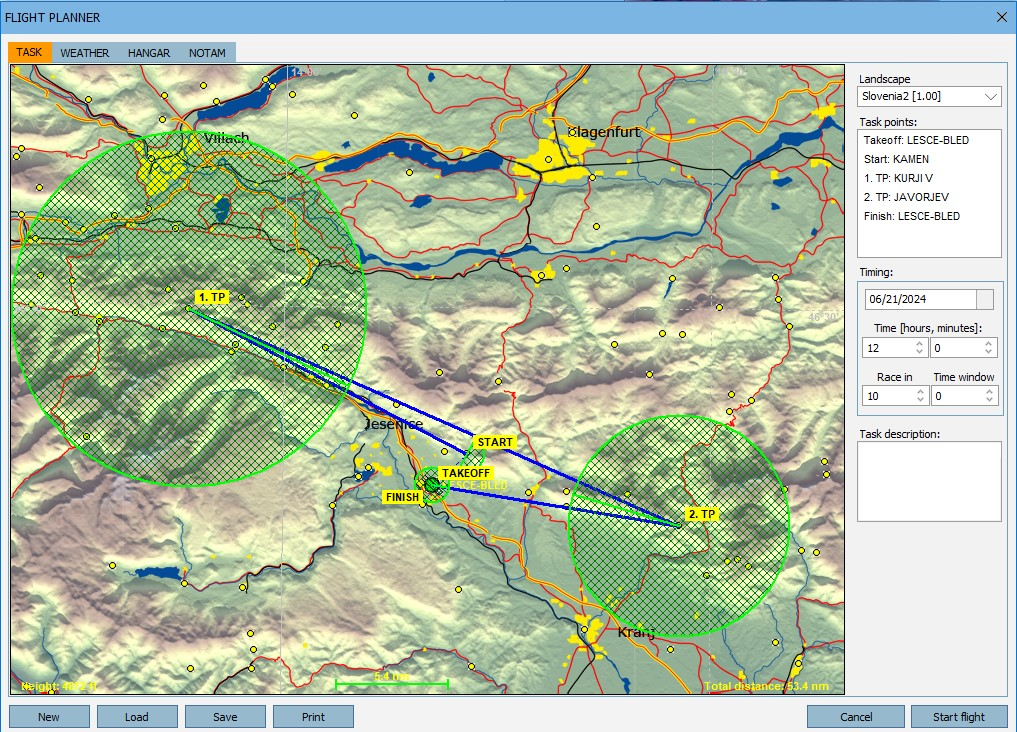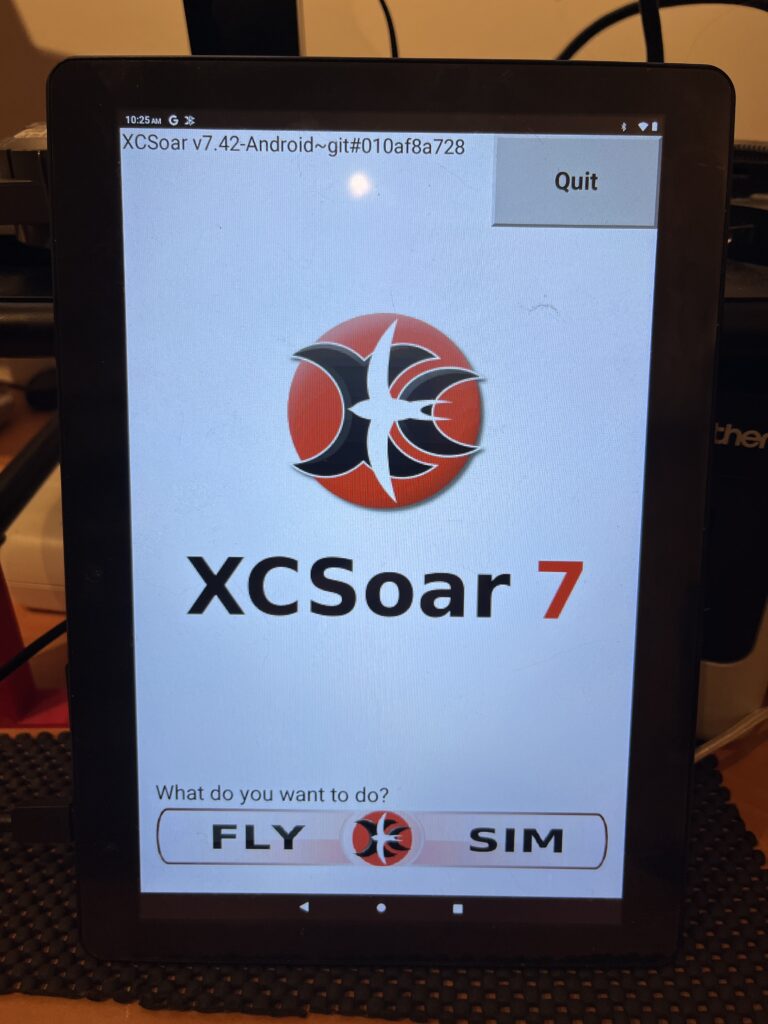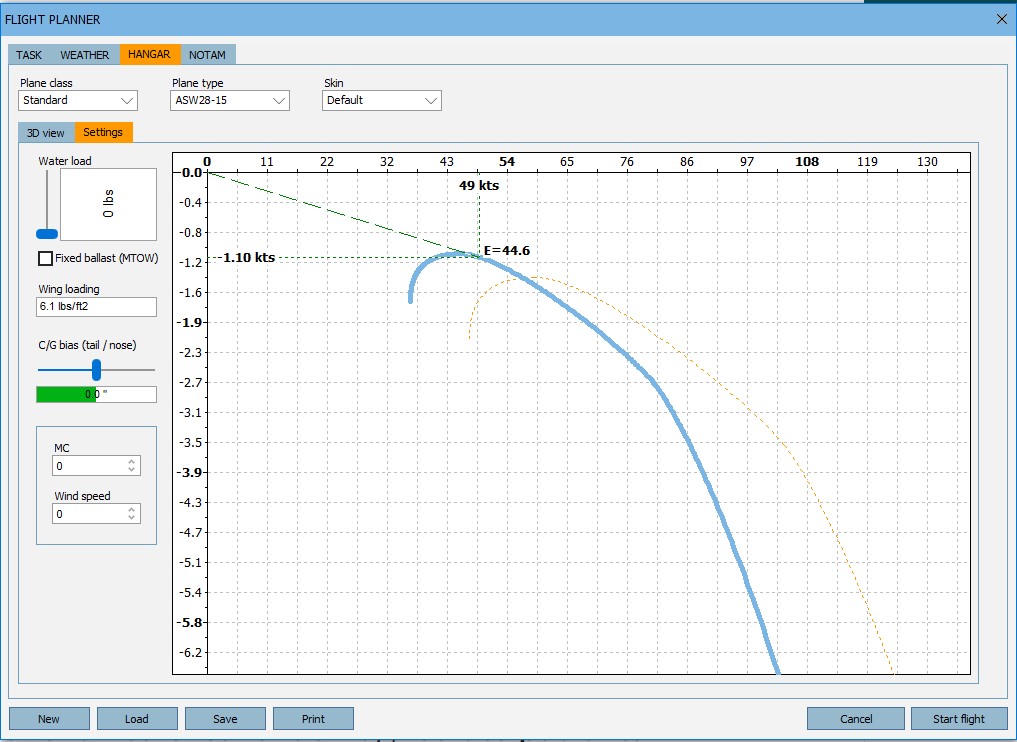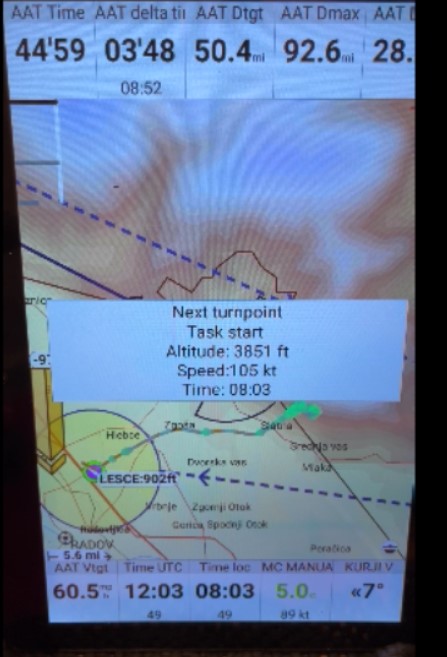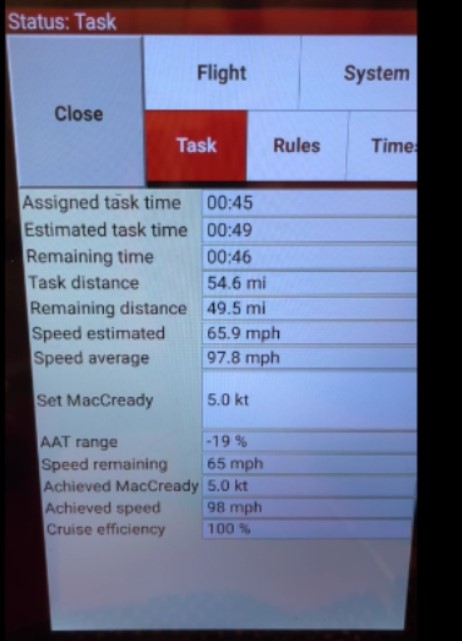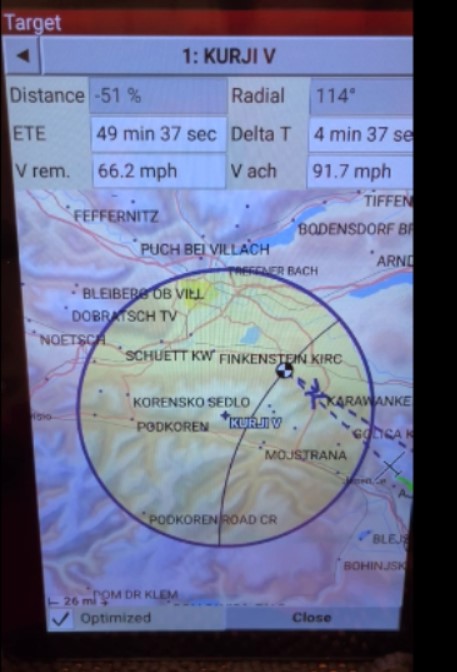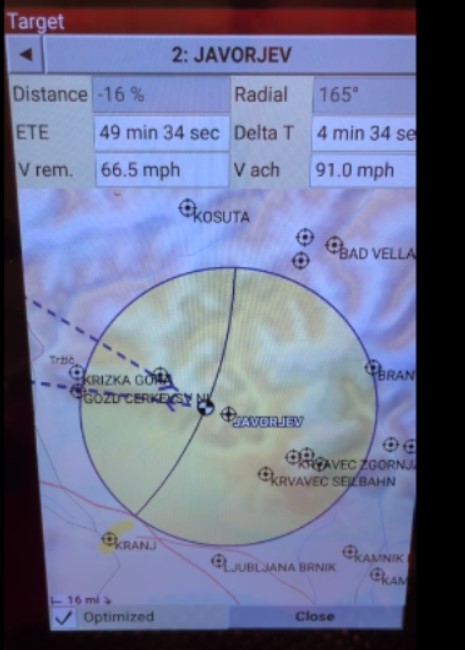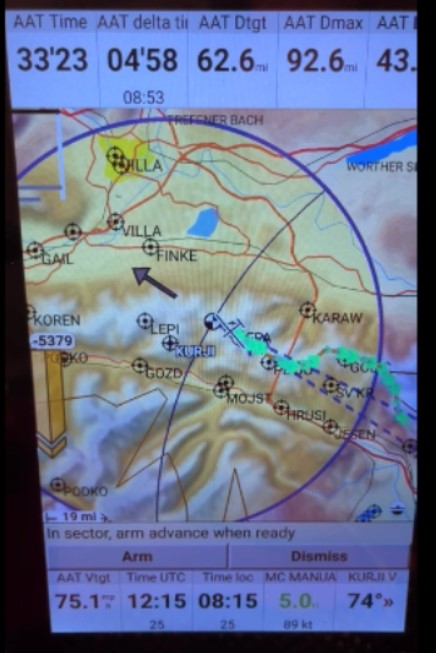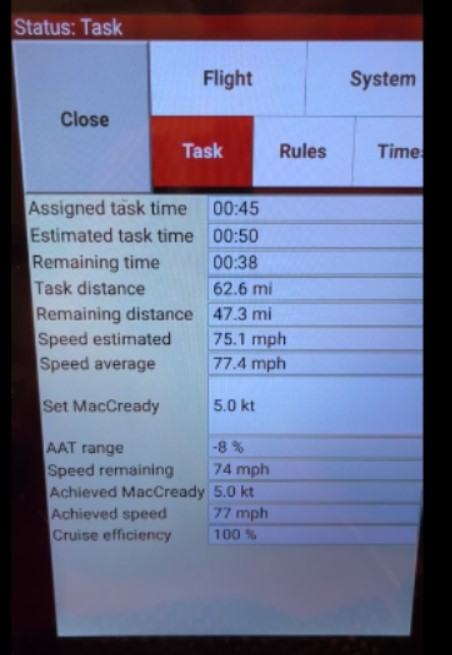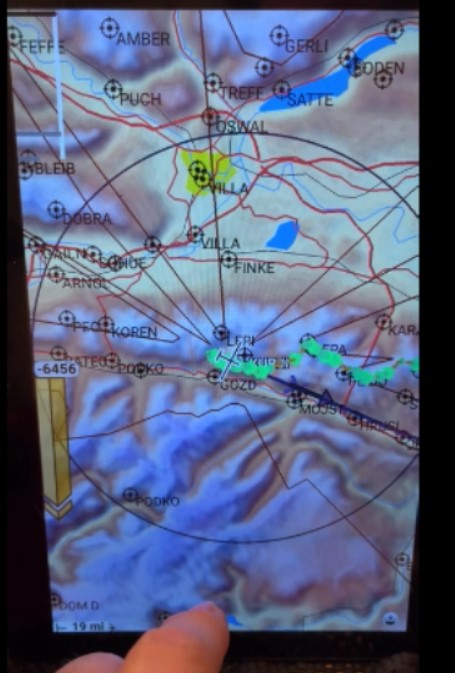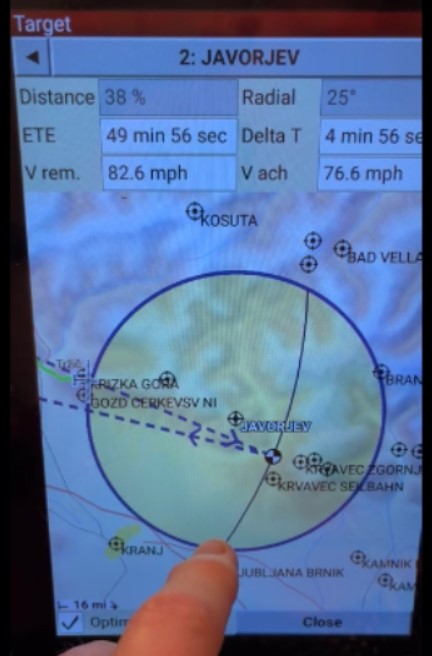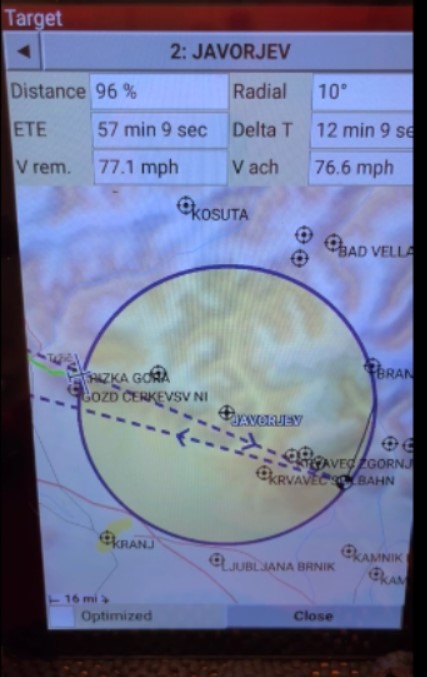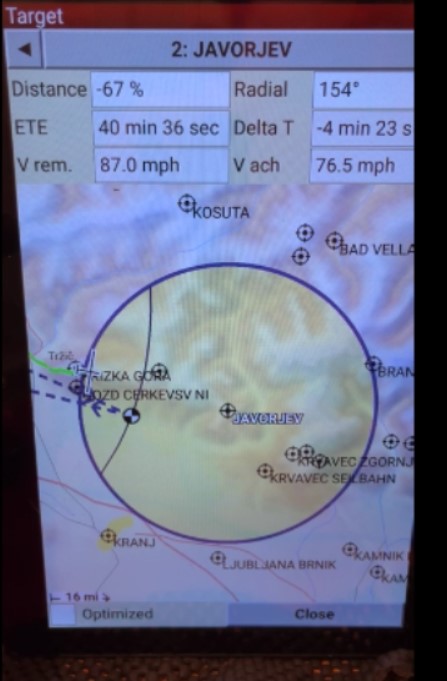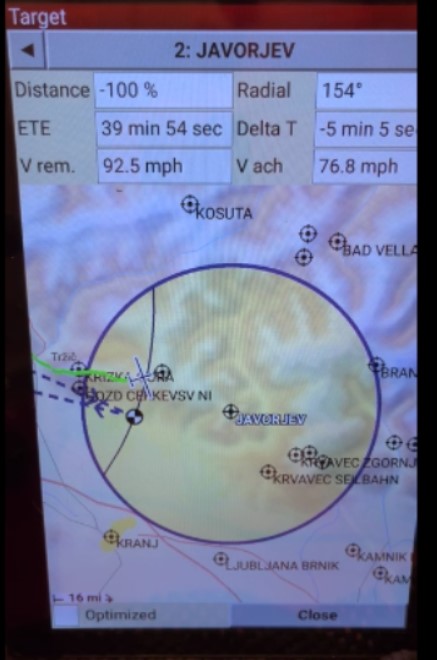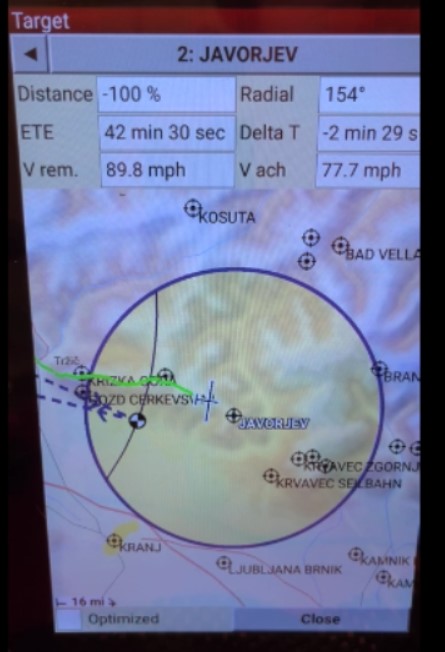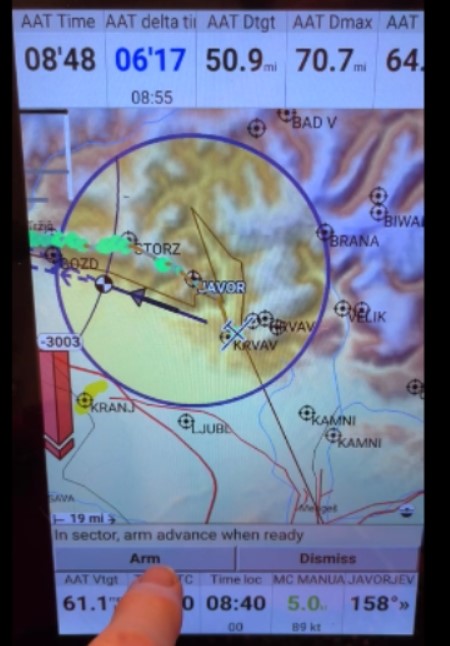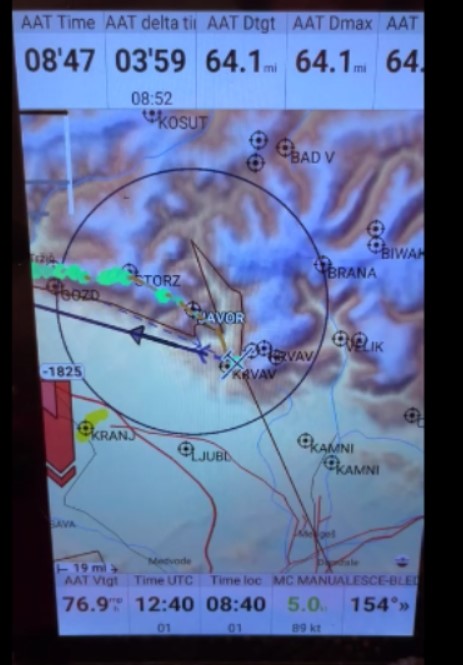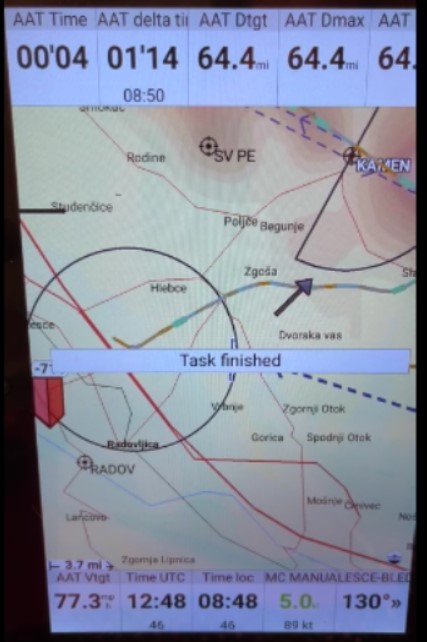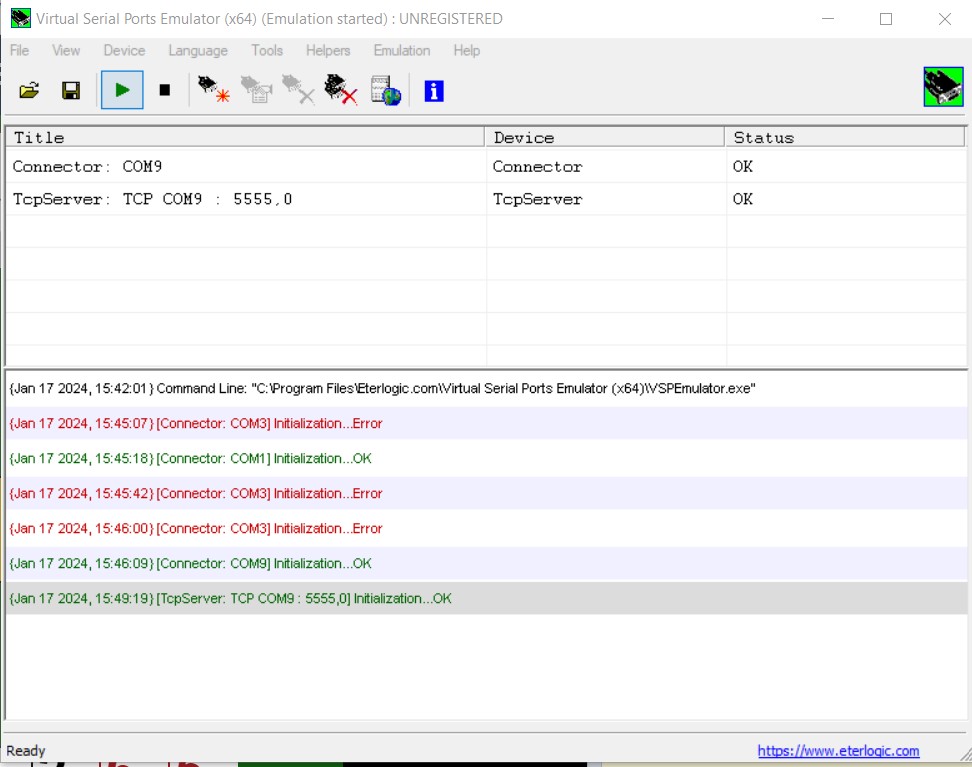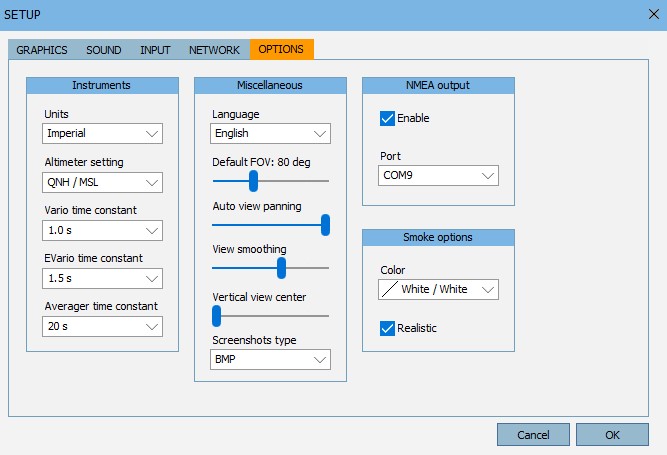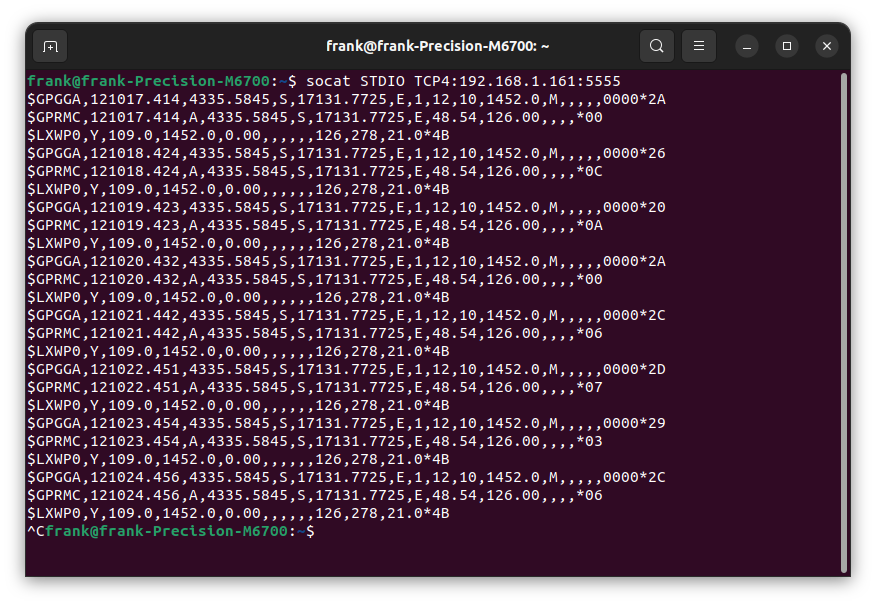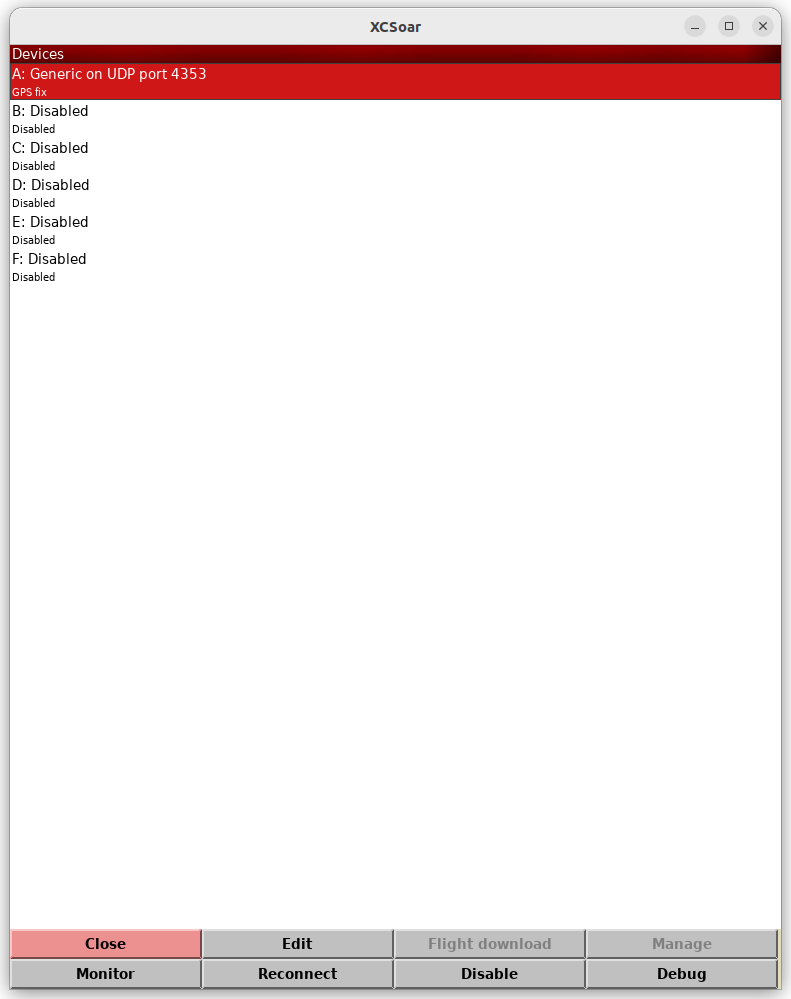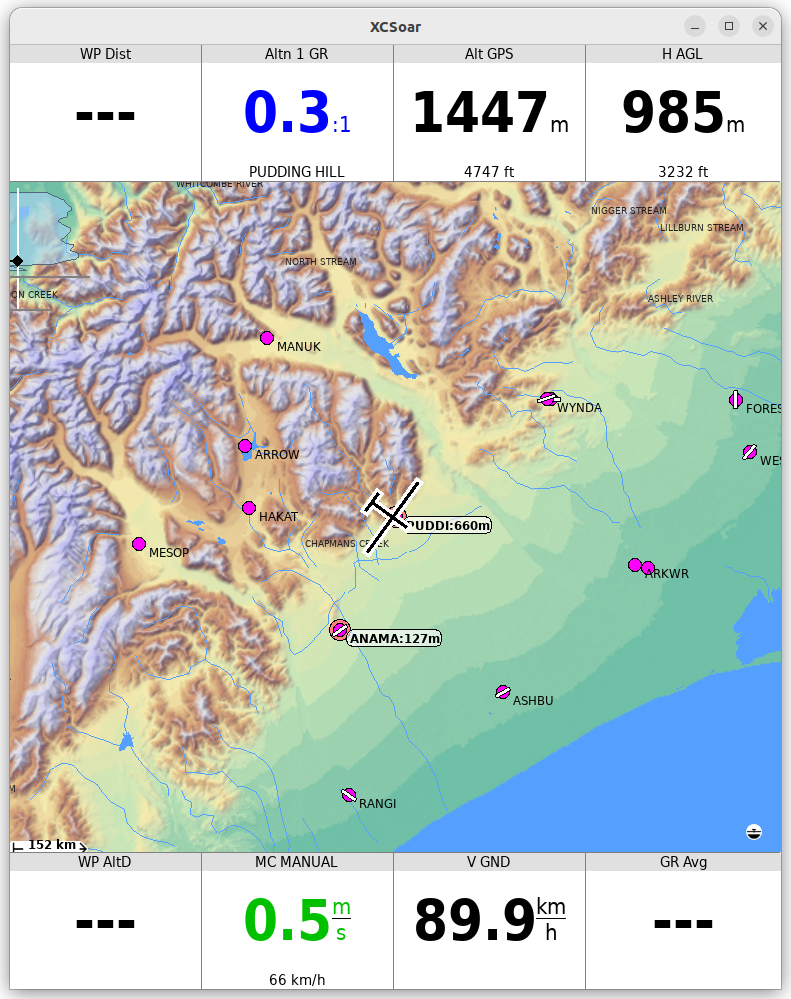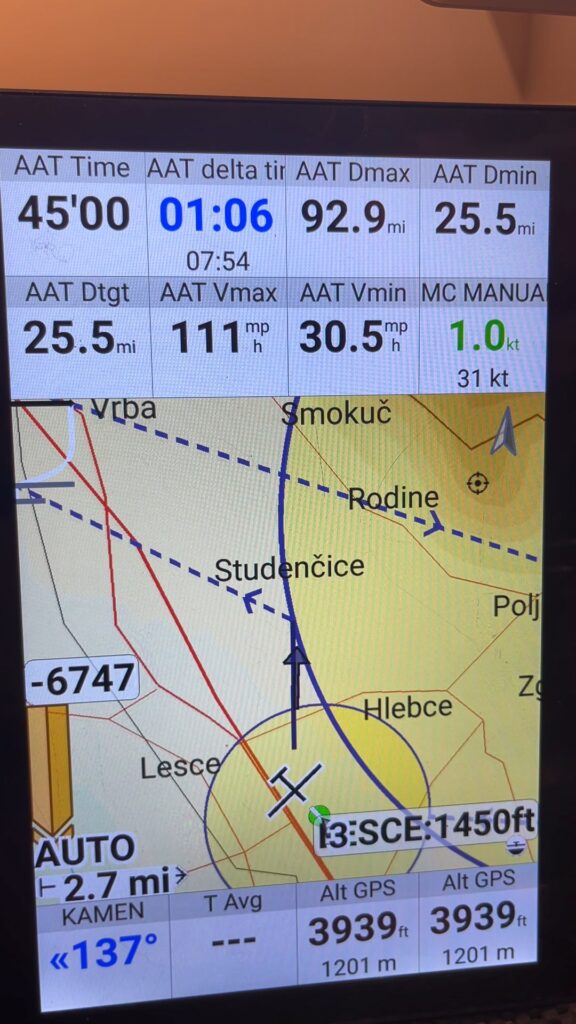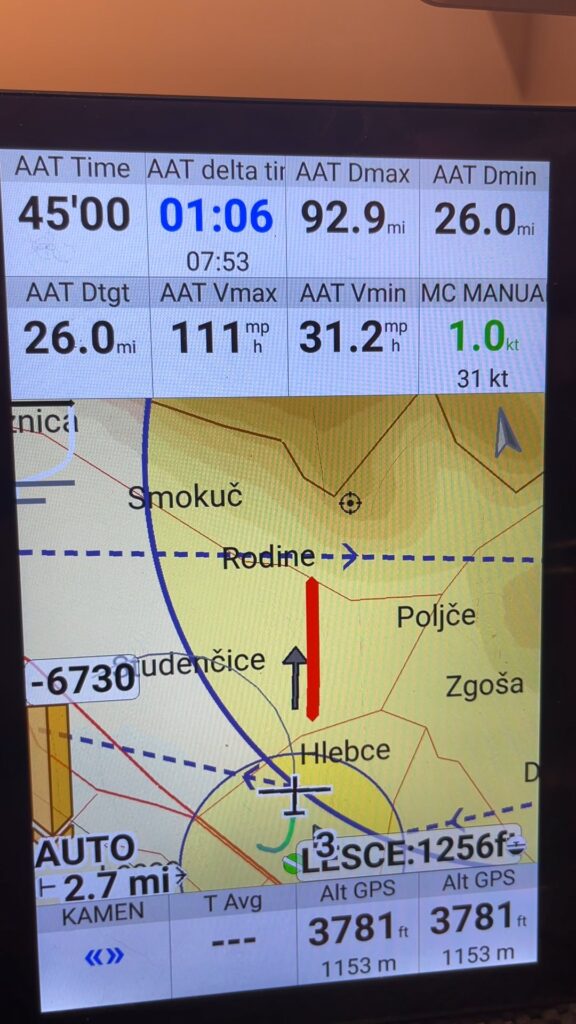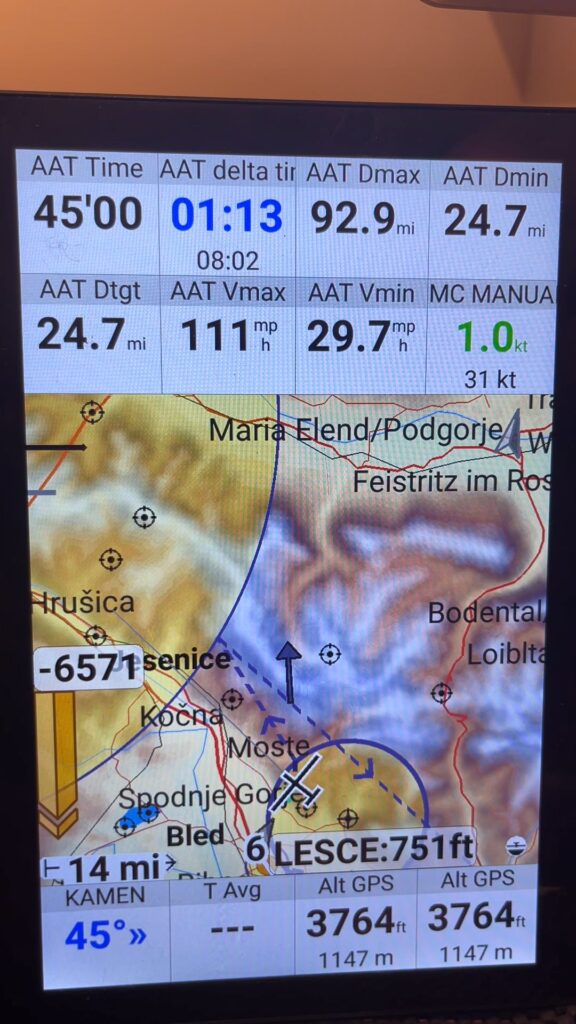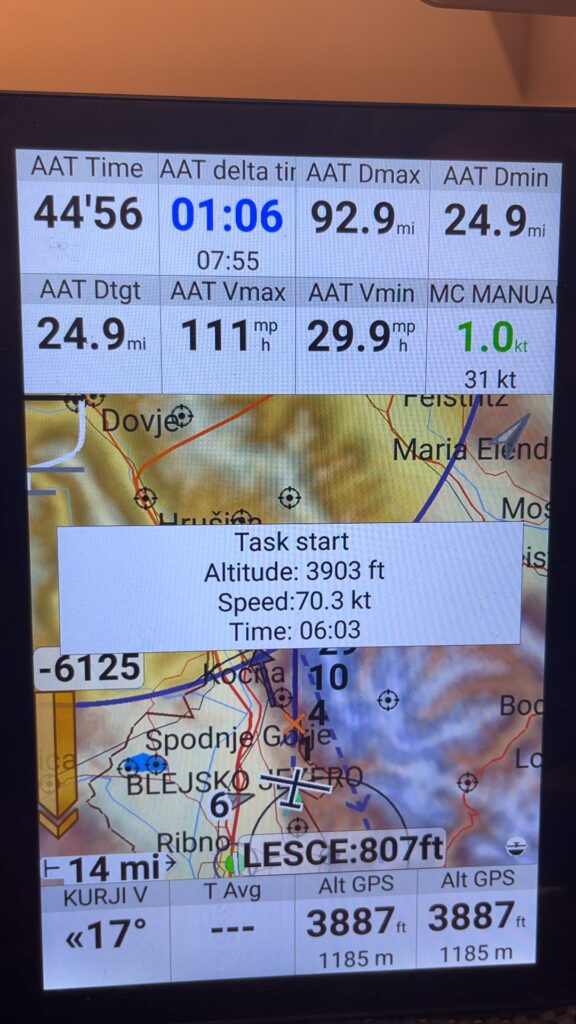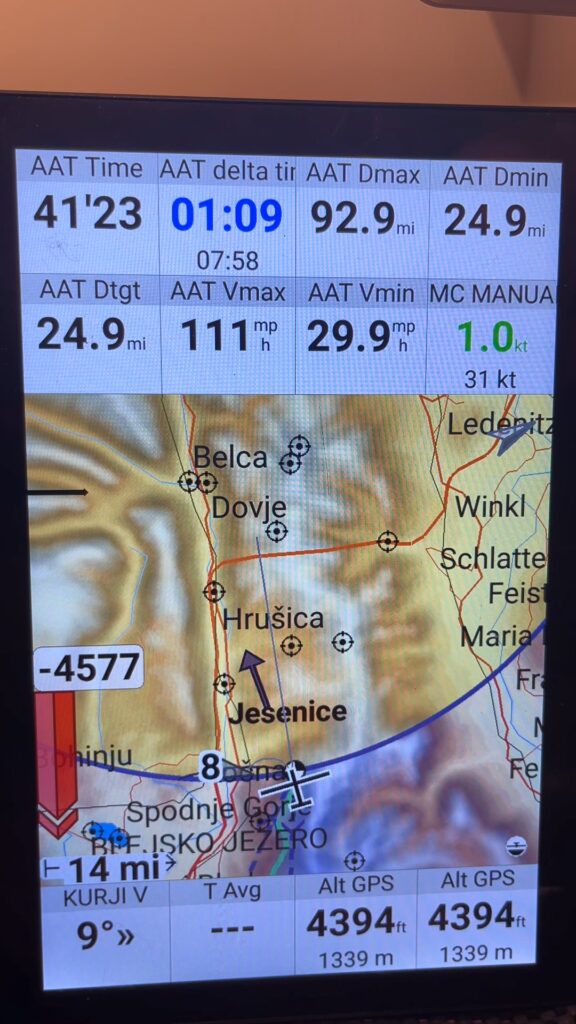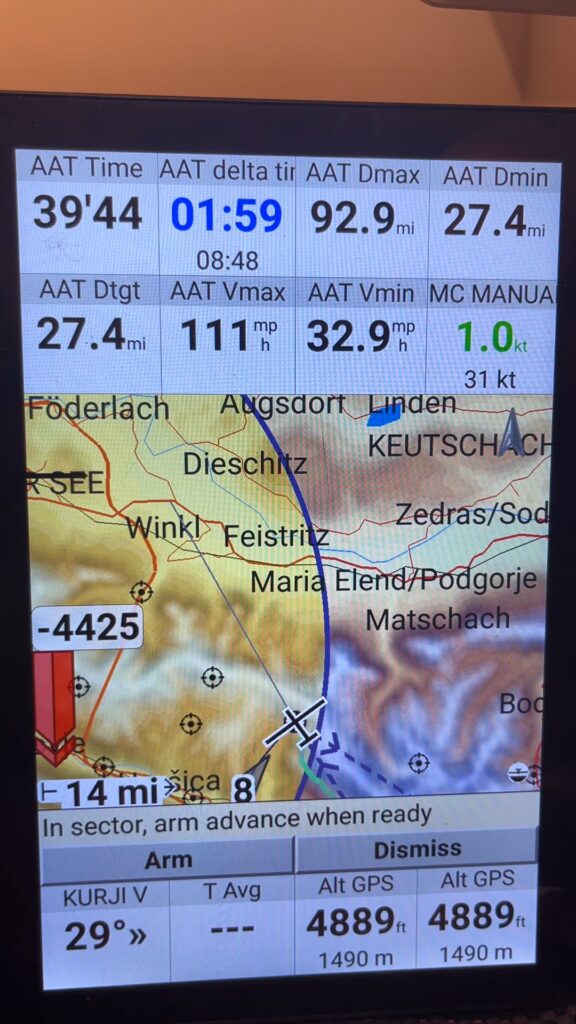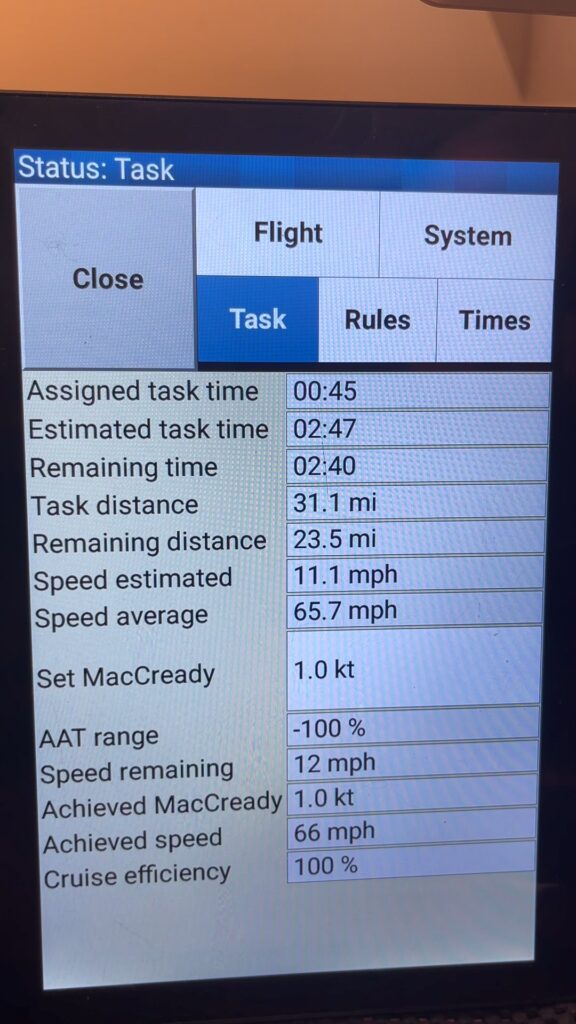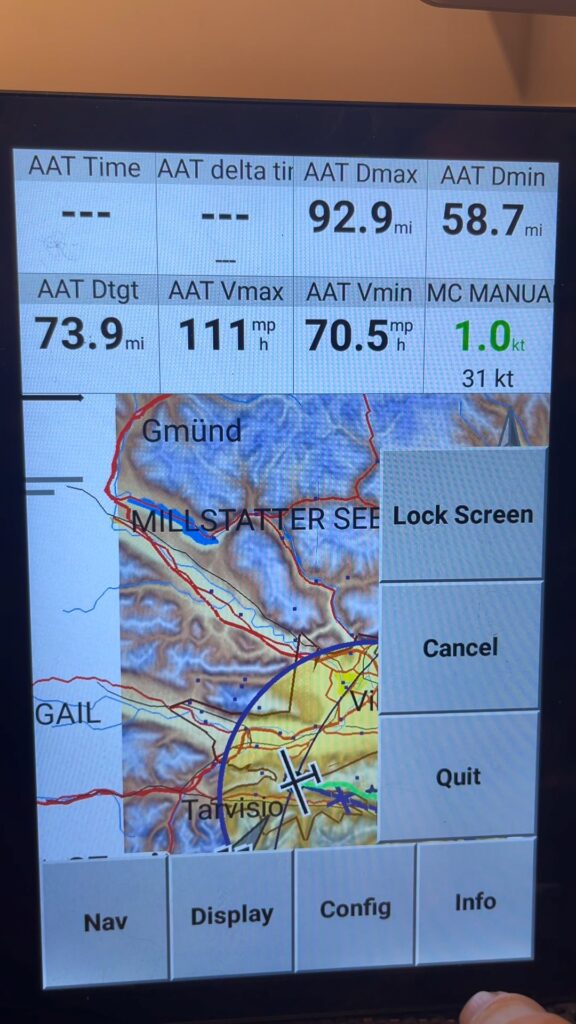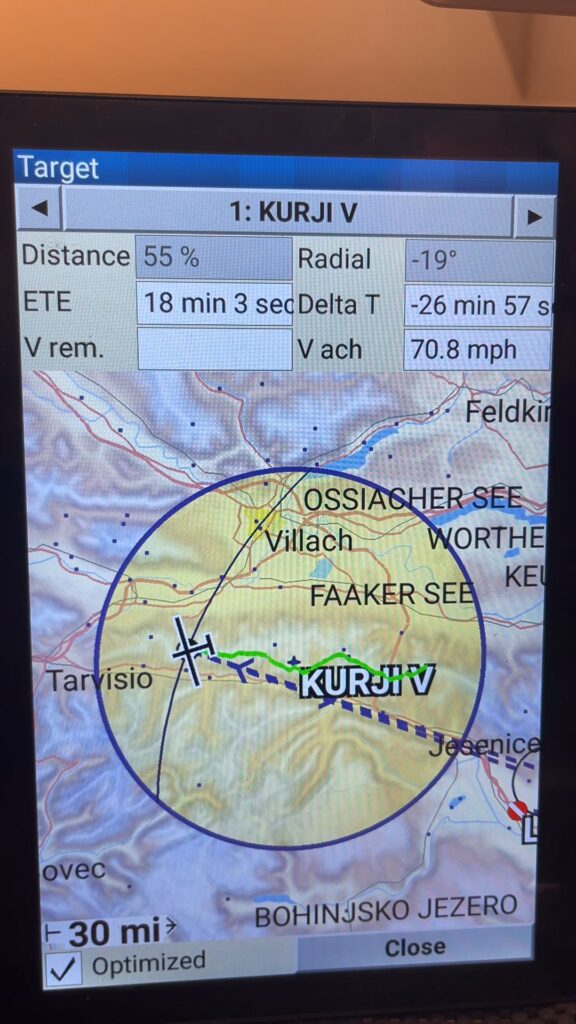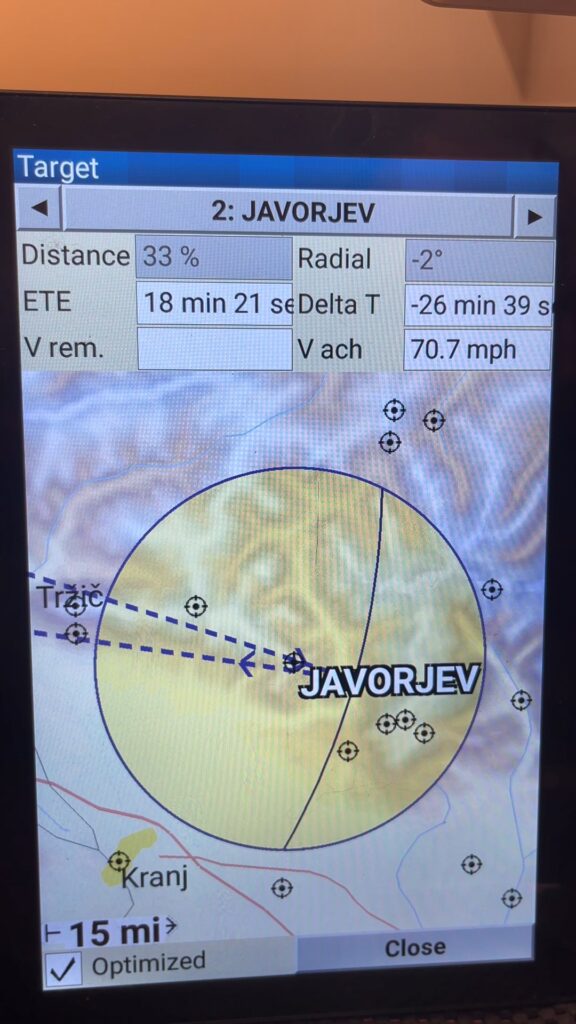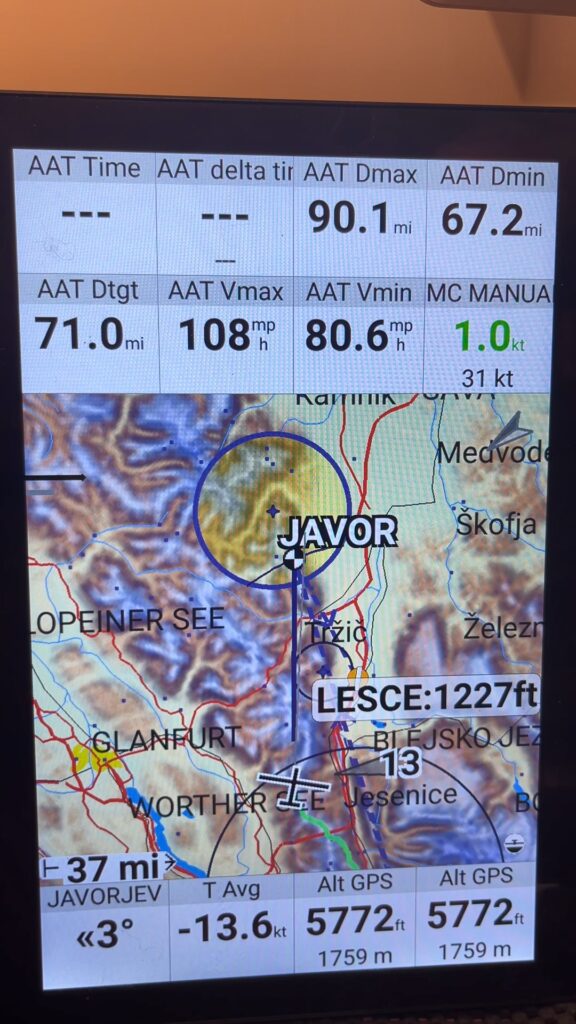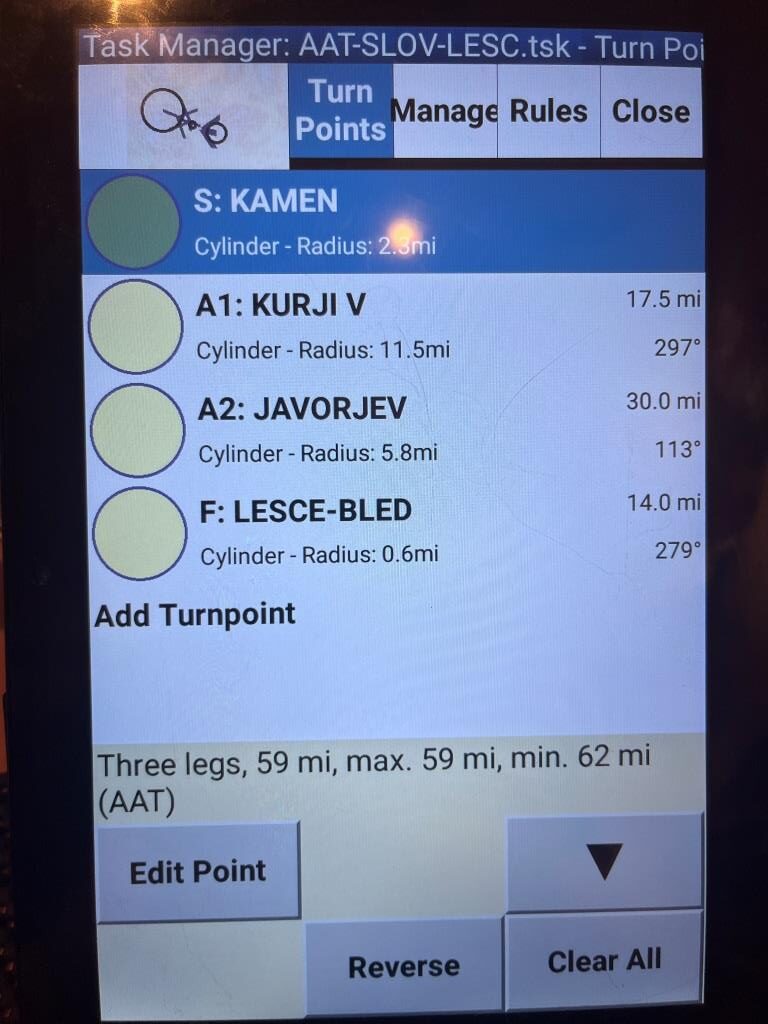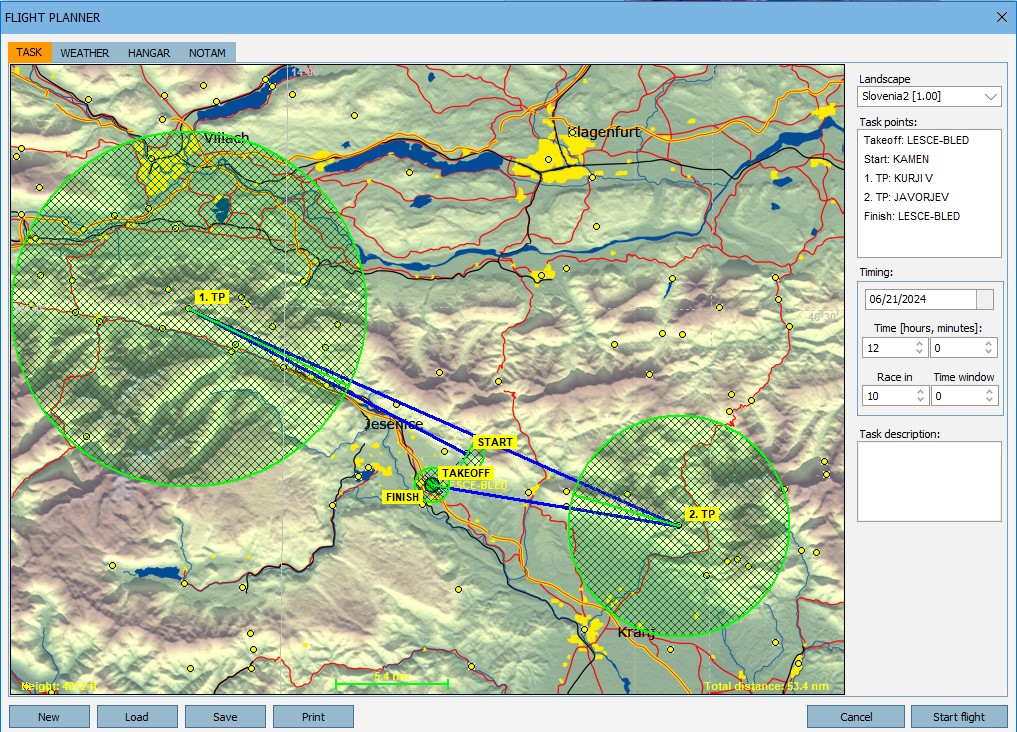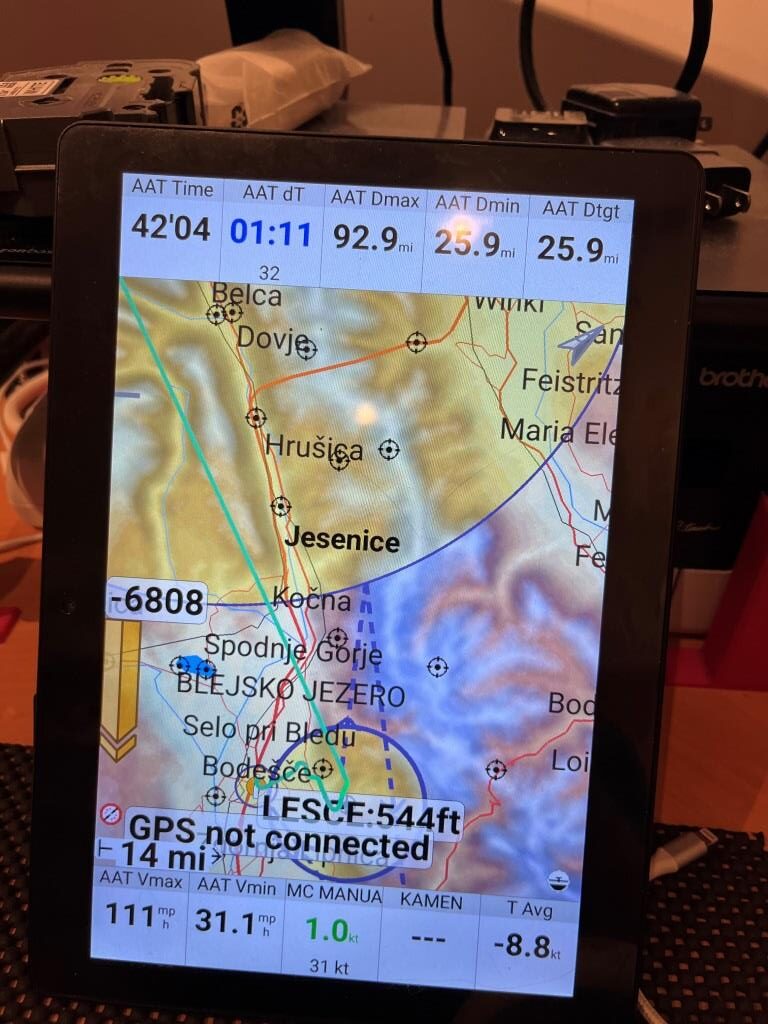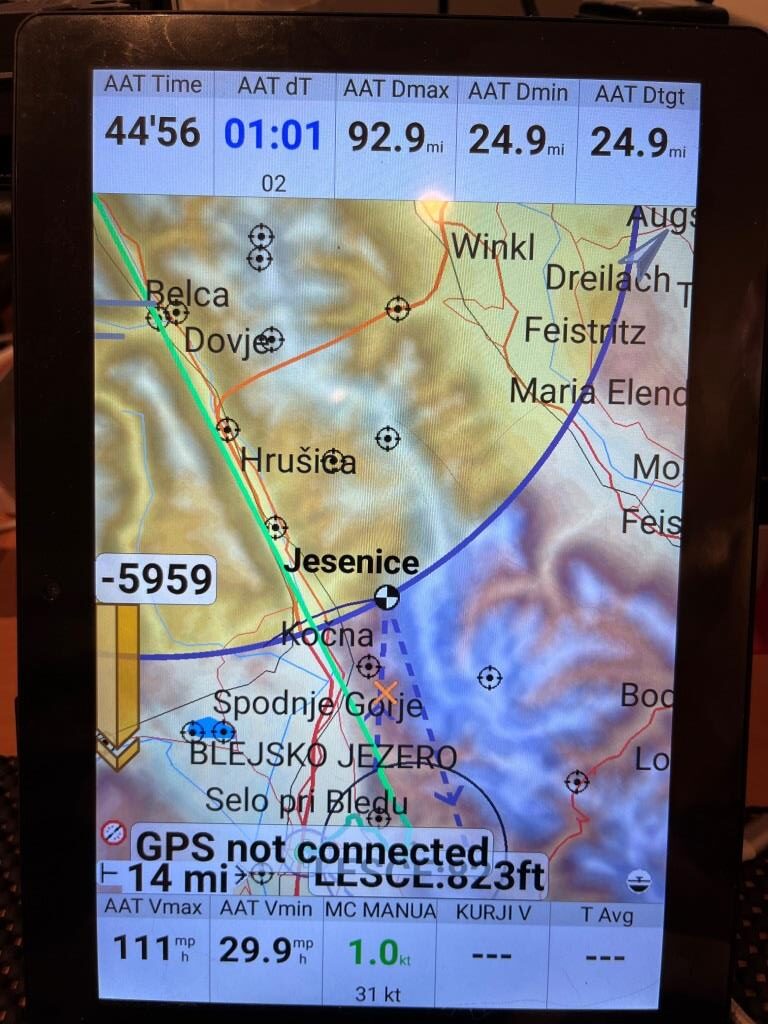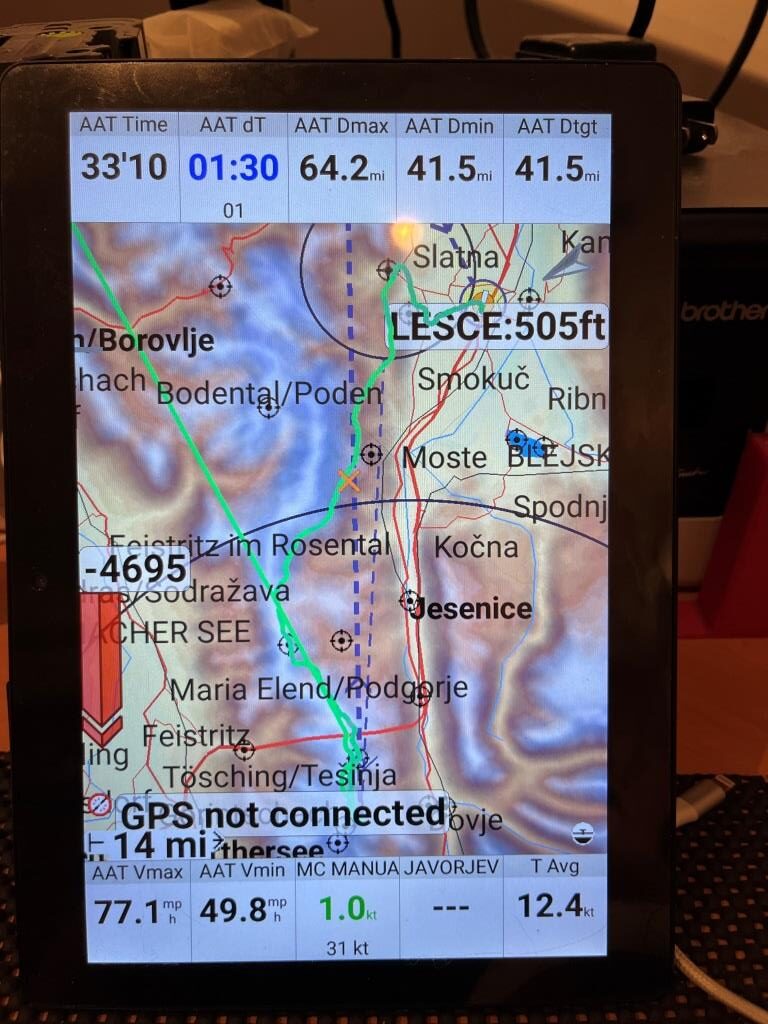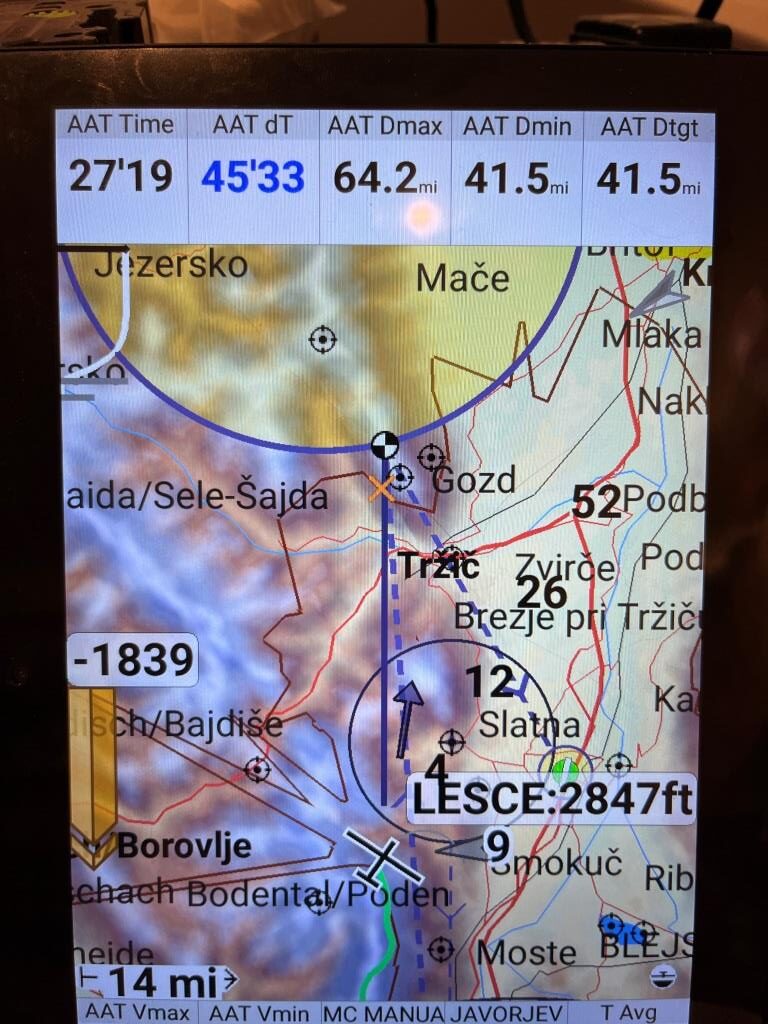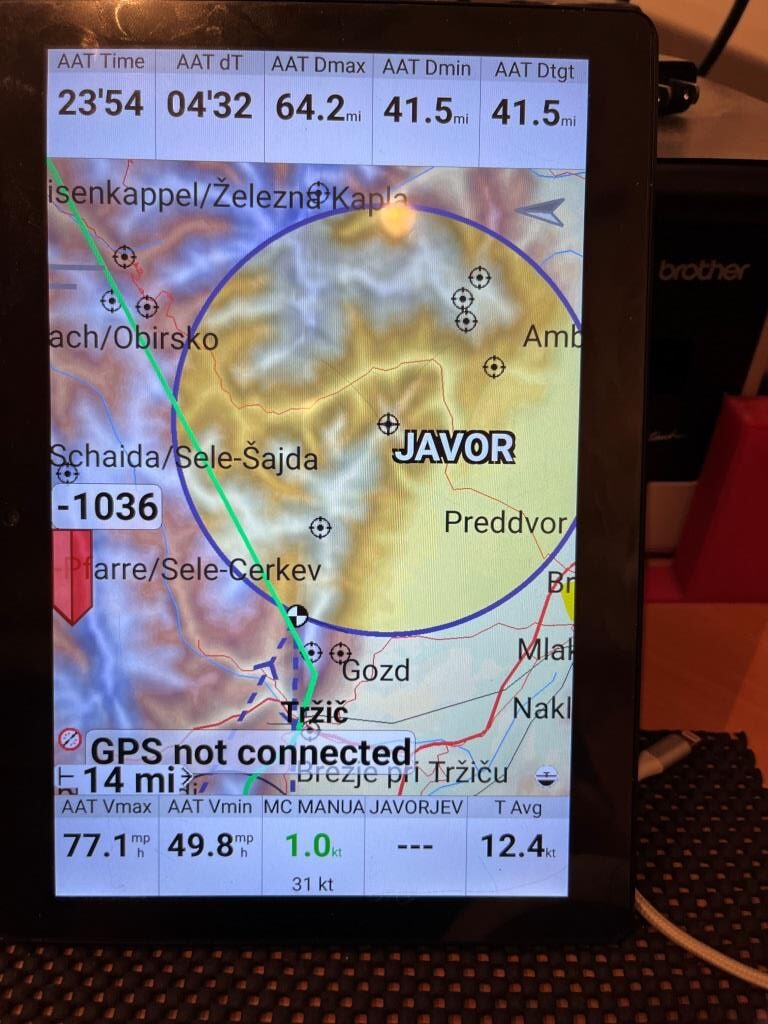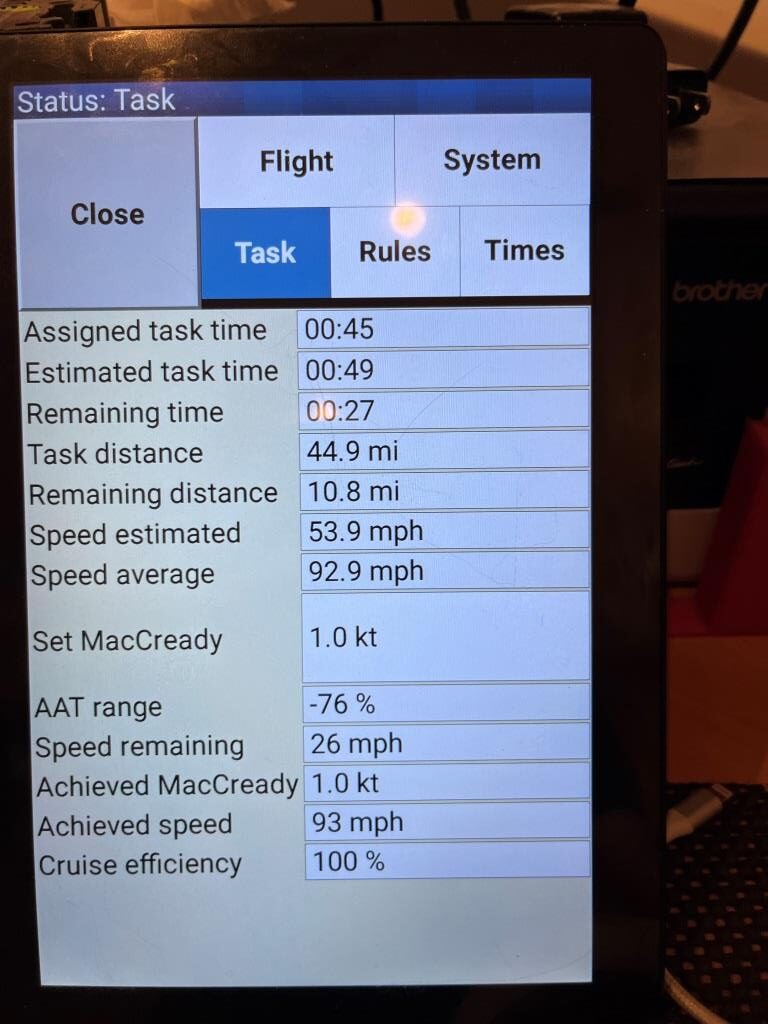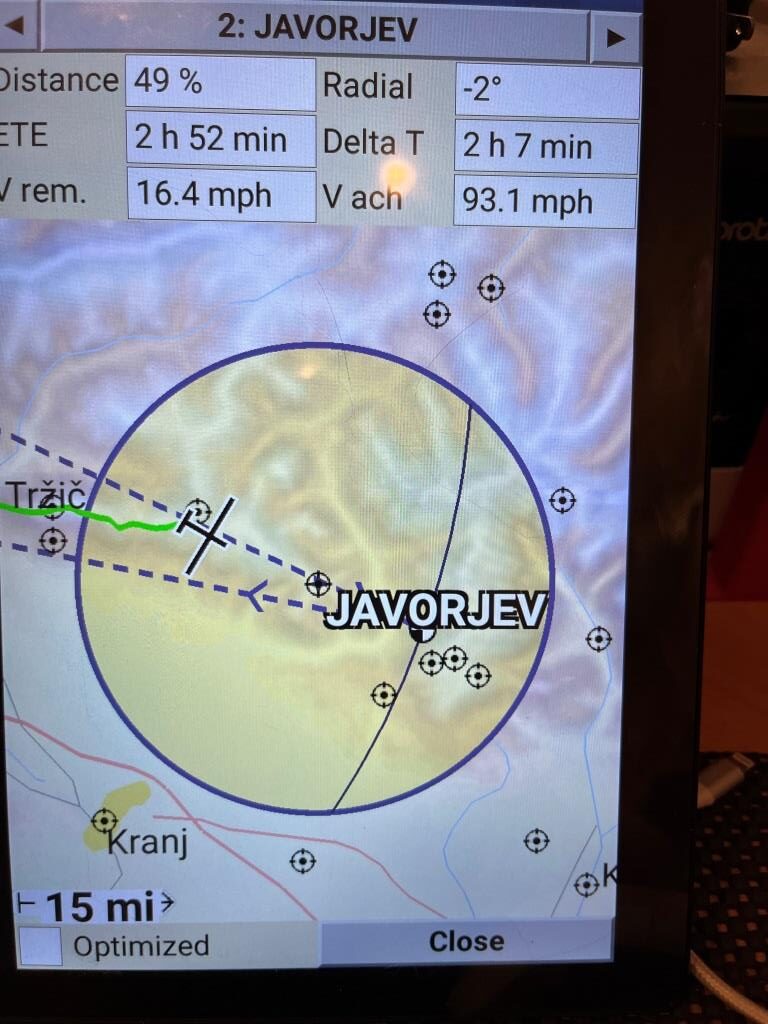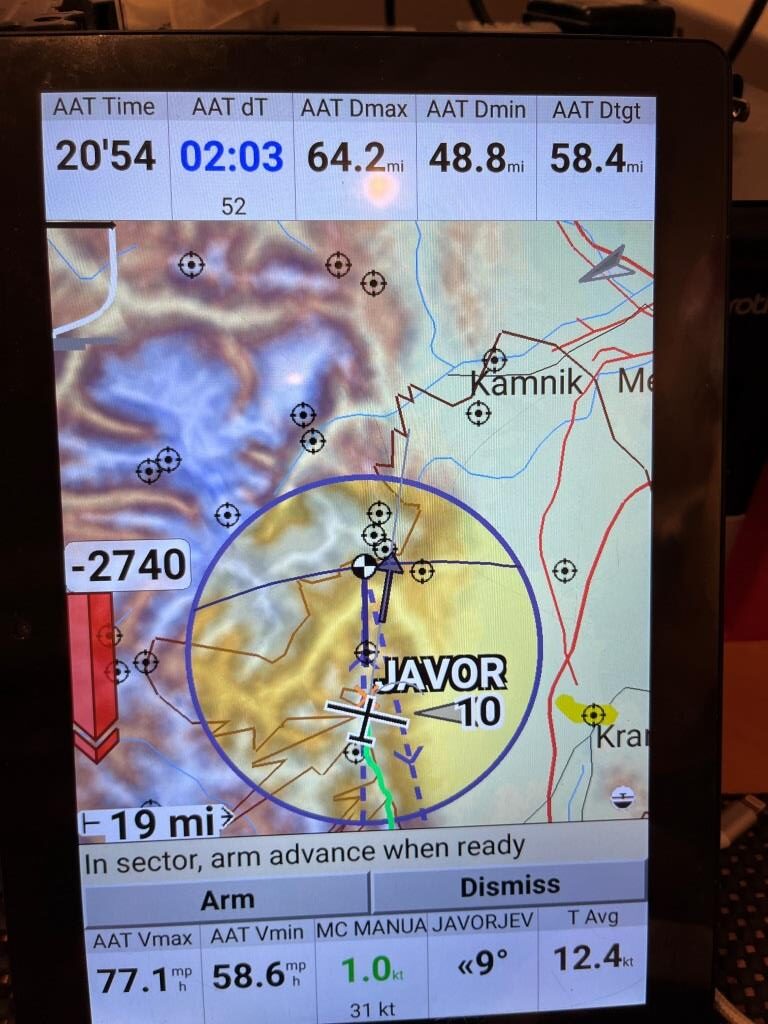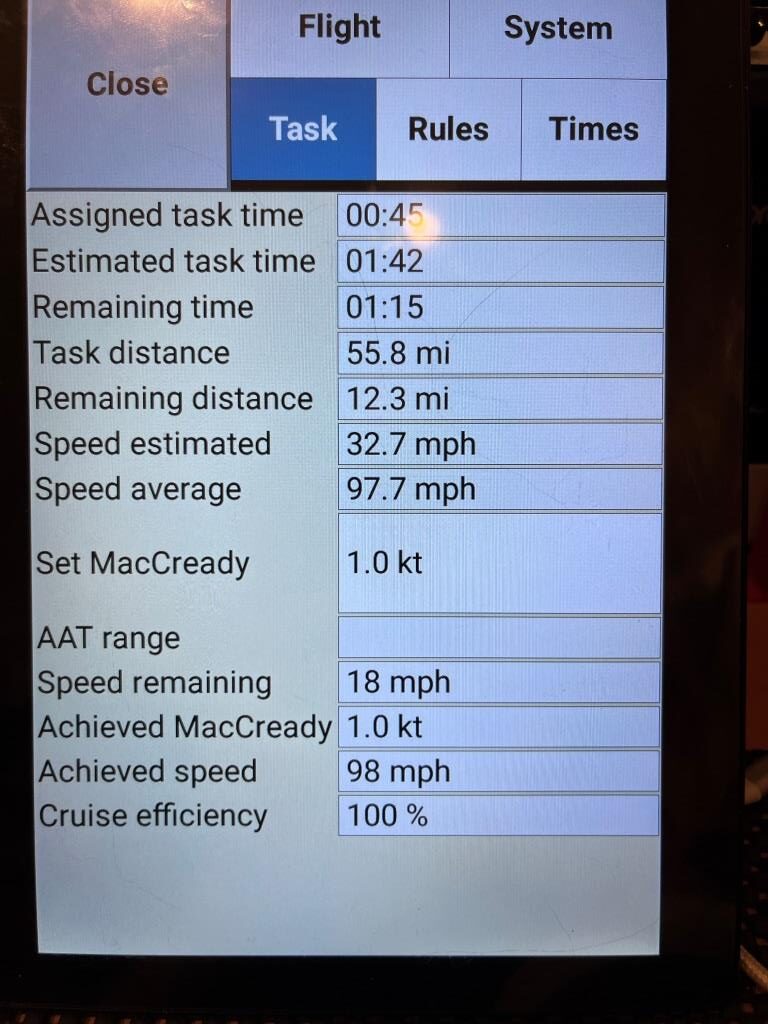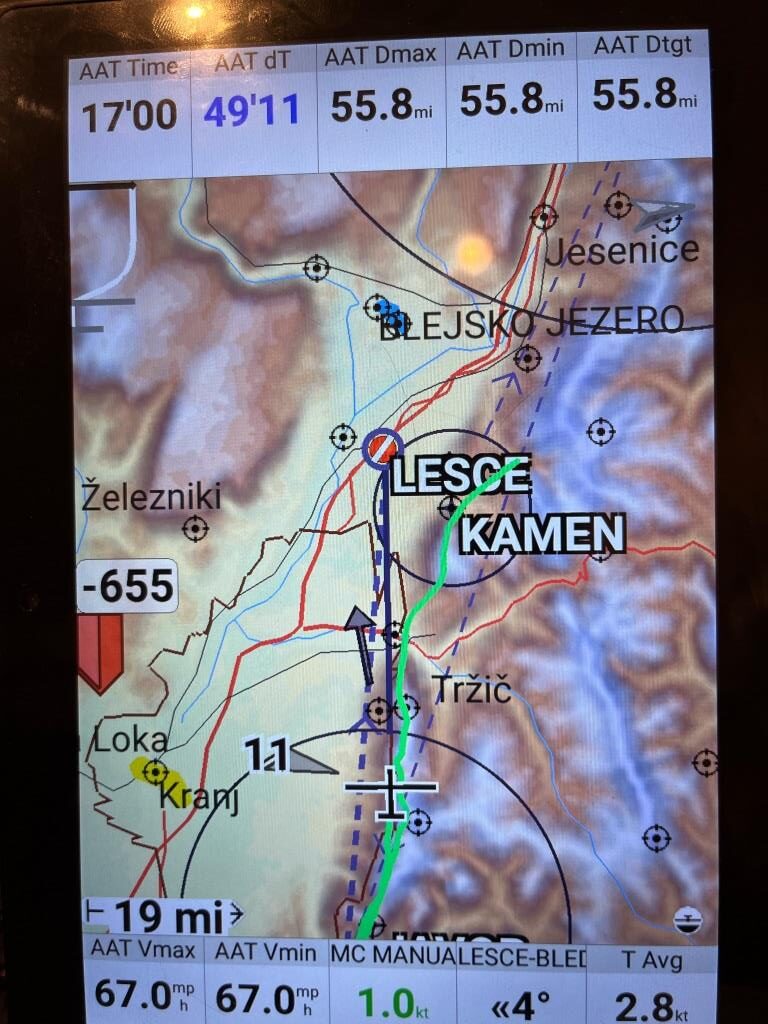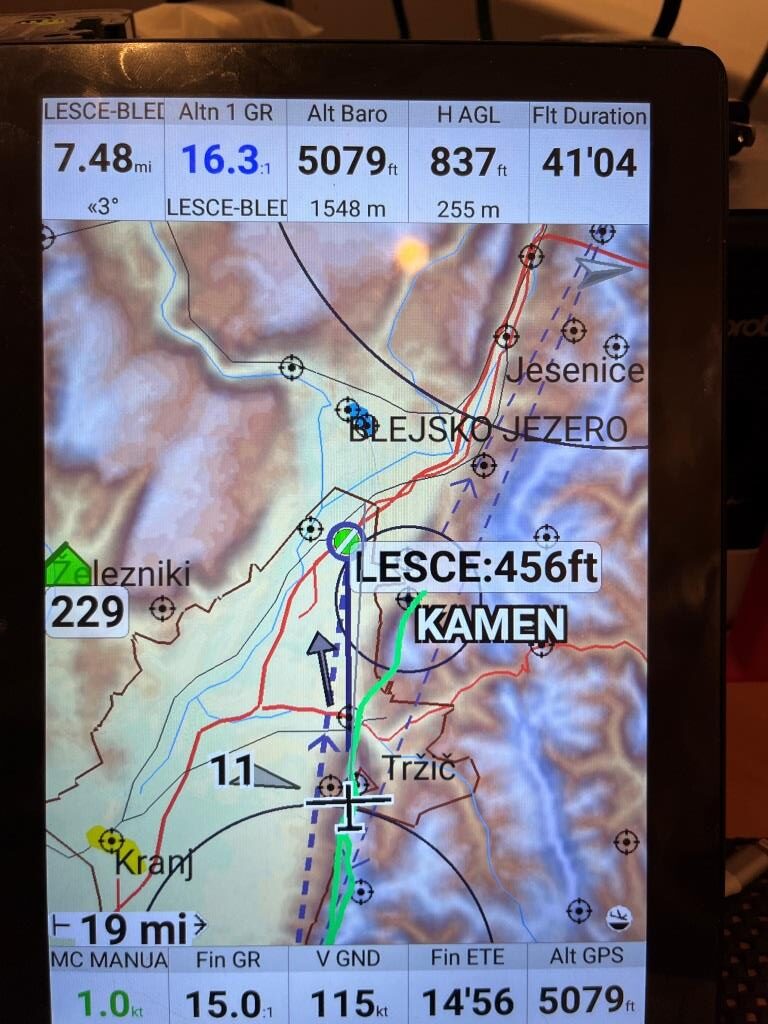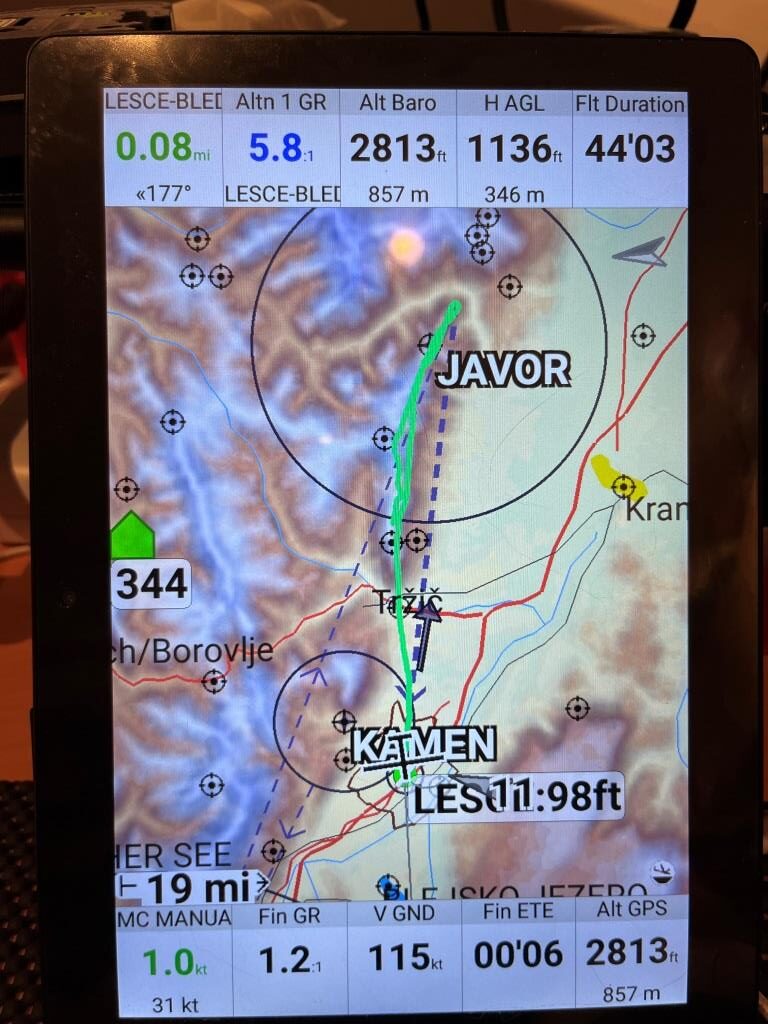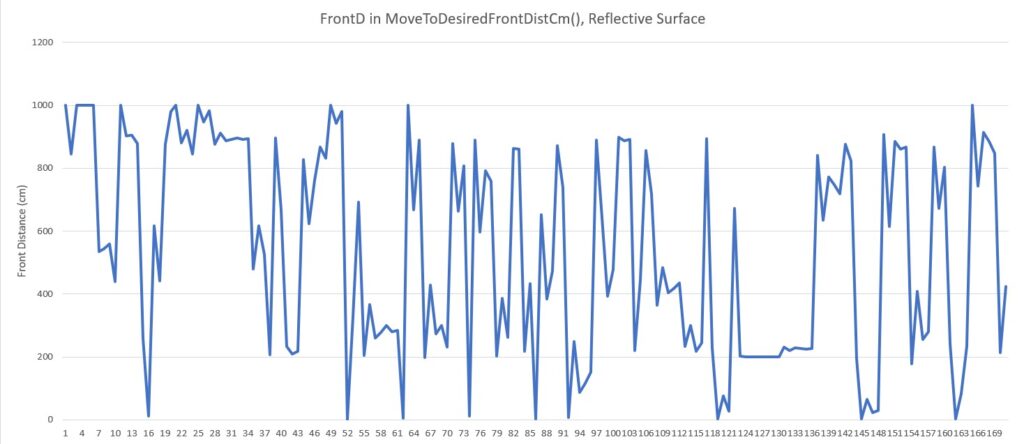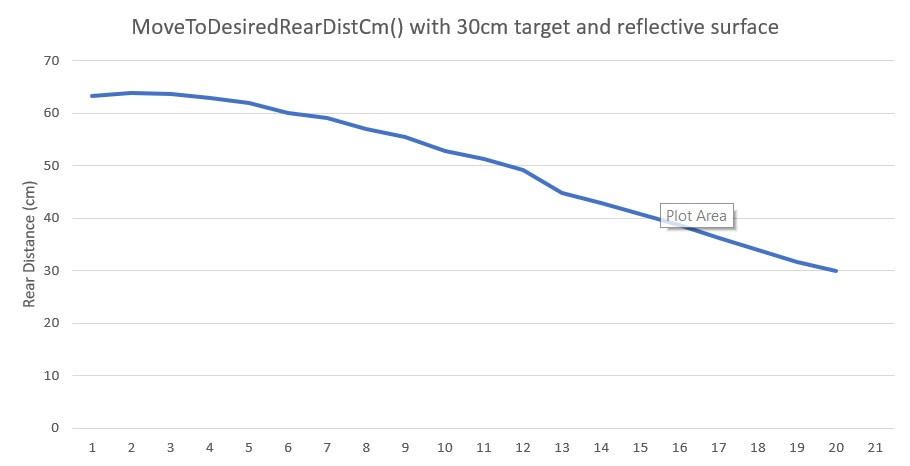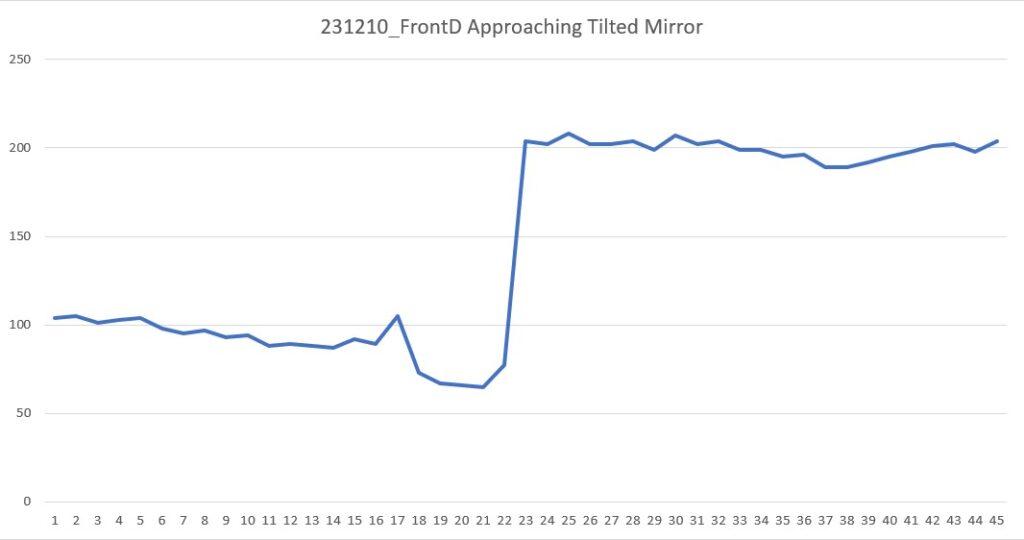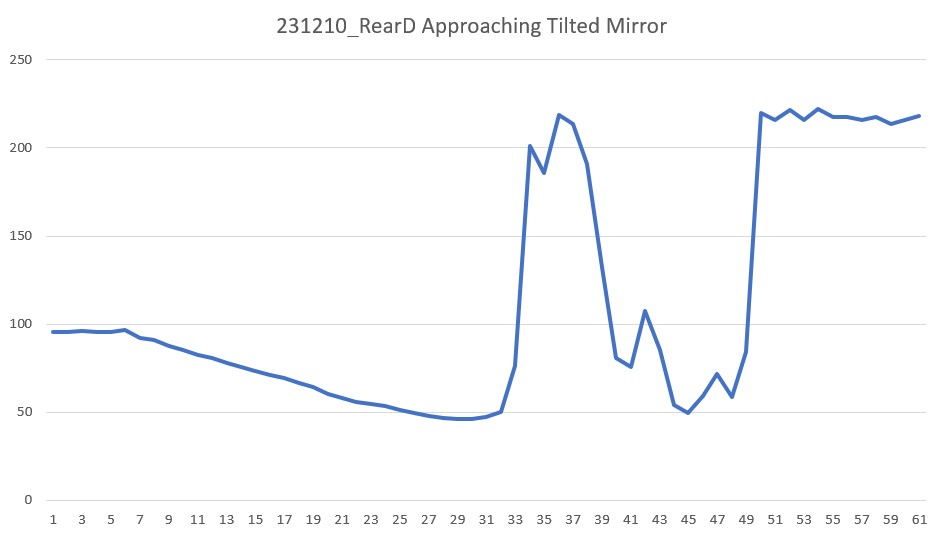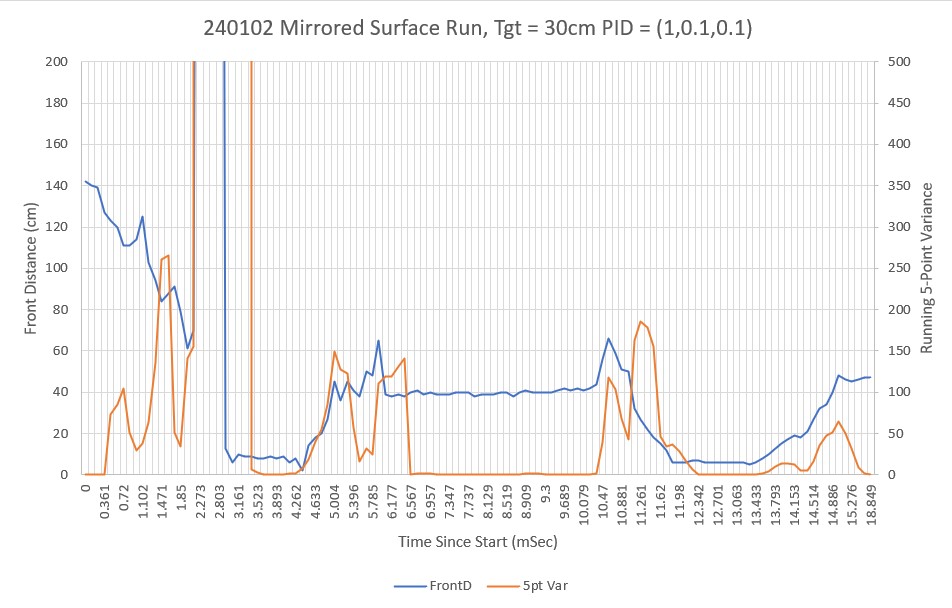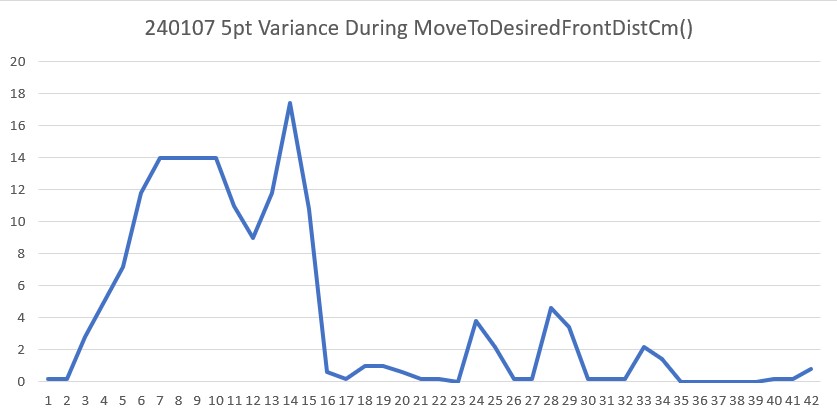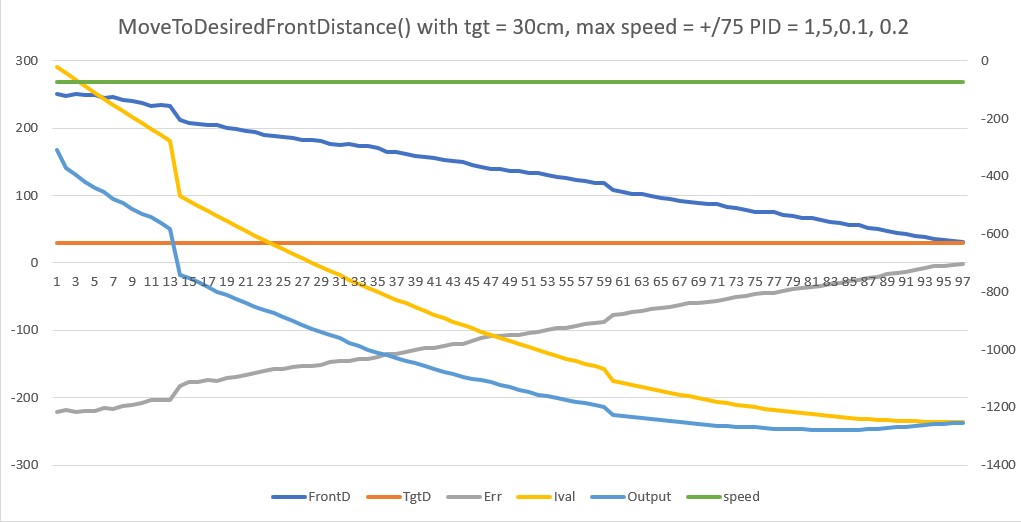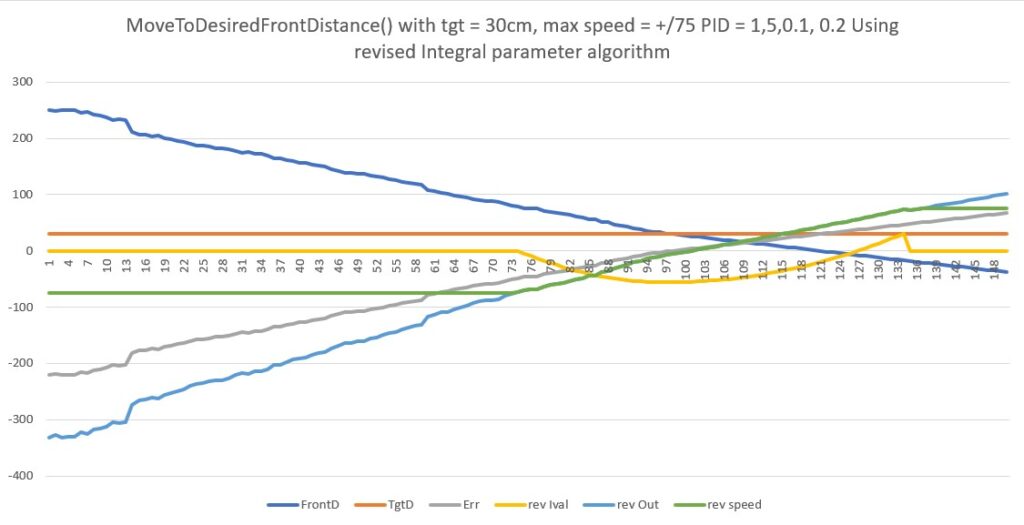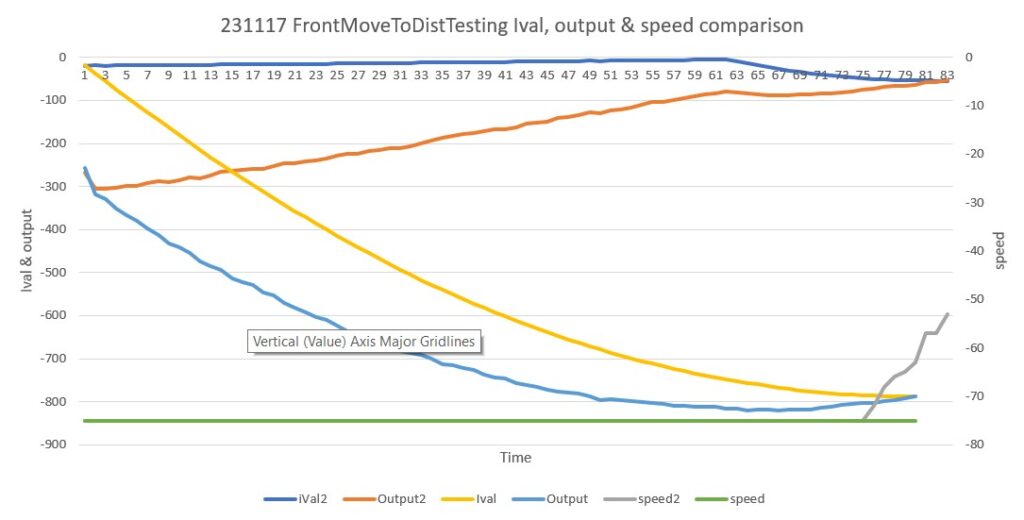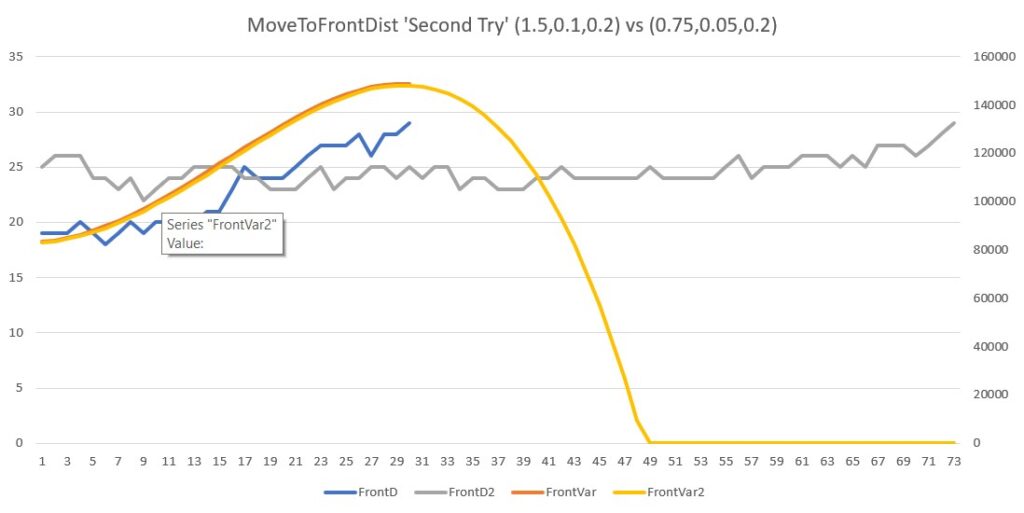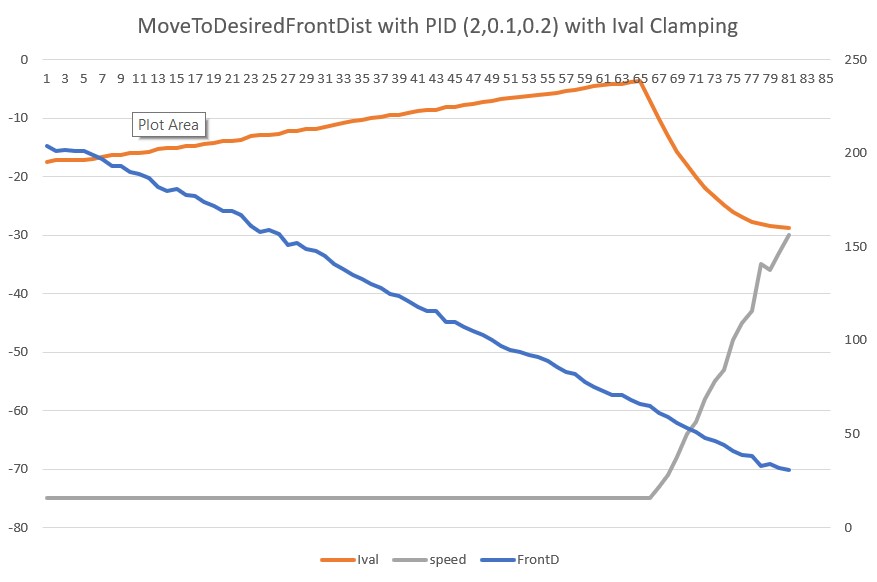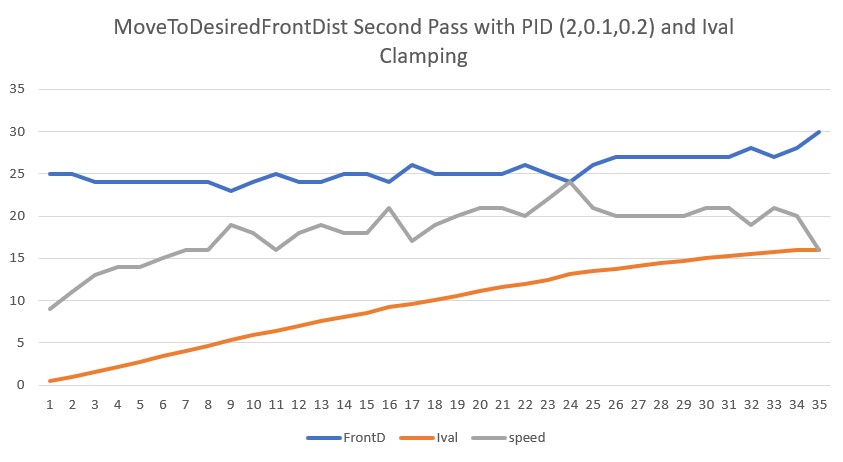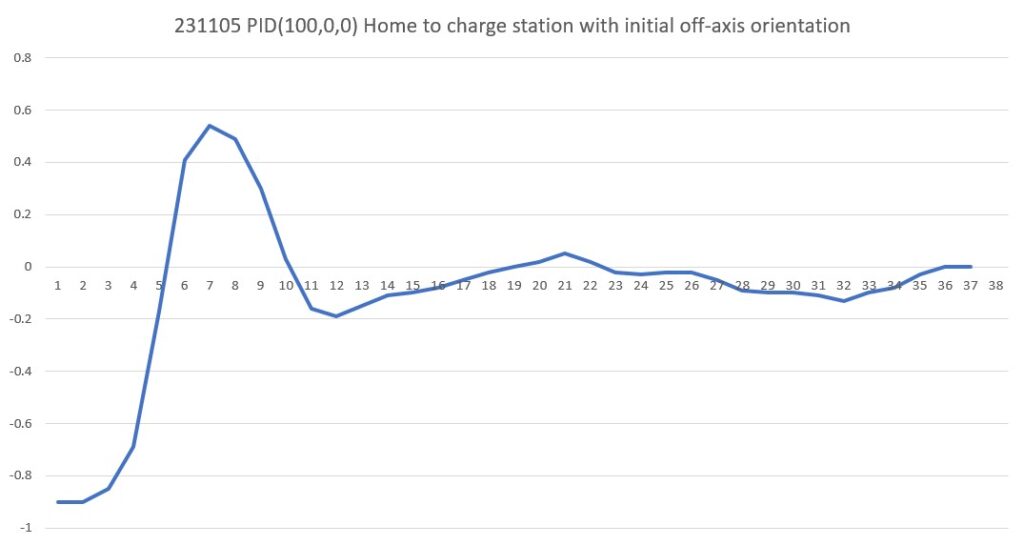Just after CaODE TRKDIR
0.6 24.4 68.0 0.8 22.4 23.5 -0.11 104 133 71.2 27.0 68.0 12.3 28.0 27.1 0.09 88 94 94403 9838 64 85 NONE LEFT
1.3 27.4 68.5 11.0 27.8 27.4 0.04 83 121 99702 9600 81 68 NONE LEFT
1.4 28.1 68.4 10.5 28.4 28.0 0.04 81 134 105172 9374 75 74 NONE LEFT
1.5 28.6 71.0 10.1 28.9 28.1 0.08 75 133 110602 9187 62 88 NONE LEFT
1.6 28.9 79.6 9.4 29.4 29.5 -0.01 73 129 115660 9023 91 58 NONE LEFT
1.7 29.4 131.5 9.0 29.6 29.5 0.01 71 154 120029 8844 78 71 NONE LEFT
1.8 30.1 112.5 8.8 30.1 29.9 0.00 65 138 123498 8727 74 75 NONE LEFT
1.9 29.9 124.6 8.1 30.5 30.1 0.04 62 141 125669 8647 68 82 NONE LEFT
2.0 30.2 130.3 7.3 29.9 30.3 -0.04 55 163 126281 8536 87 62 NONE LEFT
2.1 30.7 122.7 6.6 30.9 30.7 0.02 49 171 124933 8446 68 81 NONE LEFT
2.2 30.6 137.4 6.2 30.6 31.2 -0.06 45 161 121212 8378 94 56 NONE LEFT
2.3 31In BackupAndTurn90Deg(CW)with front distance = 20
MTFDMTFD: Stopped with front dist = 28, anomaly code = WALL_OFFSET_DIST_AHEAD
BackupAndTurn90Deg finished
In ANOMALY_WALL_OFFSET_DIST_AHEAD case just after call to BackupAndTurn90Deg: front dist = 221
In ANOMALY_WALL_OFFSET_DIST_AHEAD case exit with last anomaly code = NONE
8.0: Top of loop() - calling UpdateAllEnvironmentParameters()
Battery Voltage = 7.51
Just after first UpdateAllEnvironmentParameters() & 200mSec delay at top of loop() 8.4: gl_Left/RightCenterCm = 35.2/138.3, Left/RightSteerVal = -0.06/-1.00
Just before call to HandleAnomalousConditions() with anomaly code = NONE
In HandleAnomalousConditions(LEFT) with last anomaly code = NONE
In HandleAnomalousConditions(LEFT) ANOMALY_NONE CASE
8.5: gl_Left/RightCenterCm = 34.9/136.0, Left/RightSteerVal = -0.04/-0.49
gl_LeftCenterCm <= gl_RightCenterCm --> Calling TrackLeftWallOffset()
TrackLeftWallOffset(350.0, 0.0, 20.0, 30) called
TrackLeftWallOffset: Start tracking offset of 30cm at 8.5
Just after CaptureWallOffset(TRACKING_LEFT, 34.9)
Sec LCen RCen Deg LF LR LStr Front Rear FVar RVar LSpd RSpd ACODE TRKDIR
8.6 35.0 134.9 92.9 34.3 34.2 0.01 340 30 130609 6749 38 111 NONE LEFT
8.7 35.4 134.6 90.3 33.8 35.0 -0.12 226 31 118922 7411 88 61 NONE LEFT
8.8 35.2 132.3 89.1 34.0 34.8 -0.08 224 33 104344 8076 67 82 NONE LEFT
8.9 34.8 126.4 87.8 34.1 34.5 -0.01 222 35 86527 8734 51 98 NONE LEFT
9.0 35.0 133.5 86.7 33.9 35.0 -0.11 219 40 65078 9367 83 66 NONE LEFT
9.1 34.8 136.0 86.0 33.1 34.7 -0.16 215 43 39596 9969 107 42 NONE LEFT
9.2 34.6 157.6 86.9 33.4 34.3 -0.09 209 47 9641 10539 79 70 NONE LEFT
9.3 34.7 126.9 88.0 33.3 33.9 -0.06 207 51 9968 11077 67 82 NONE LEFT
9.4 33.5 183.9 88.0 32.9 33.9 -0.14 202 54 10145 11581 109 40 NONE LEFT
9.5 33.8 133.8 89.5 32.6 33.1 -0.05 198 57 10179 12049 71 78 NONE LEFT
9.6 33.7 160.4 90.1 32.6 33.3 -0.07 196 61 10091 12472 79 70 NONE LEFT
9.7 33.2 111.0 91.5 33.0 33.6 -0.06 192 68 9885 12840 76 73 NONE LEFT
9.8 33.6 96.7 92.6 32.7 33.2 -0.04 180 69 9539 13161 68 82 NONE LEFT
9.9 34.1 139.1 92.7 33.5 33.9 -0.04 176 75 9090 13417 63 87 NONE LEFT
10.0 34.8 135.9 92.8 33.5 34.1 -0.06 171 79 8557 13614 69 80 NONE LEFT
10.1 34.7 163.8 92.7 33.3 34.2 -0.09 165 83 7957 13749 77 72 NONE LEFT
10.2 34.1 145.9 92.3 27.6 34.6 -0.70 169 87 7294 13818 127 0 NONE LEFT
10.3 26.8 119.6 95.1 24.1 34.3 -0.79 409 91 7789 13820 127 0 NONE LEFT
10.4 20.8 144.9 100.5 18.5 25.5 -0.63 417 94 9208 13750 127 0 NONE LEFT
10.5 19.5 119.4 107.3 20.5 19.8 0.07 275 97 9028 13603 127 19 NONE LEFT
10.6 21.3 144.9 112.9 19.7 18.8 0.09 196 93 7887 13394 104 45 NONE LEFT
10.7 19.3 133.6 116.0 18.8 21.6 -0.28 184 73 6655 13166 127 0 NONE LEFT
10.8 19.6 146.7 121.1 22.5 17.3 0.52 186 68 5357 12870 20 127 NONE LEFT
10.9 22.9 133.2 123.5 23.2 19.8 0.34 225 62 3942 12497 40 109 NONE LEFT
11.0 23.8 131.7 121.3 25.9 21.9 0.39 194 64 3808 12015 21 127 NONE LEFT
11.1 25.0 230.0 116.5 27.0 23.3 0.32 174 70 3563 11395 26 123 NONE LEFT
11.2 25.0 56.9 111.1 26.4 24.0 0.24 169 83 3645 10624 39 110 NONE LEFT
11.3 25.4 48.7 106.3 25.9 25.1 0.08 212 115 3648 9688 80 69 NONE LEFT
11.4 25.5 48.8 104.4 26.1 25.5 0.06 243 124 3672 8615 89 60 NONE LEFT
11.5 27.1 54.4 105.2 26.4 26.4 0.00 235 128 3699 7418 95 54 NONE LEFT
11.6 27.6 62.8 106.6 27.6 26.4 0.12 207 130 3701 6093 62 88 NONE LEFT
11.7 28.8 68.1 107.1 29.1 28.0 0.11 195 131 3713 4633 57 92 NONE LEFT
11.8 30.0 71.3 106.6 30.5 29.4 0.06 201 133 3721 3032 55 94 NONE LEFT
11.9 30.6 71.4 105.8 31.6 30.0 0.16 202 139 3724 2889 26 123 NONE LEFT
12.0 32.0 70.0 102.3 32.0 31.3 0.07 248 145 3742 2777 37 112 NONE LEFT
12.1 32.0 68.0 99.6 32.2 32.0 0.02 338 153 4199 2668 53 97 NONE LEFT
12.2 32.3 66.5 97.1 31.9 31.5 0.04 356 156 4864 2544 47 102 NONE LEFT
12.3 32.7 65.2 95.1 32.2 32.0 0.02 346 159 5355 2476 54 95 NONE LEFT
12.4 32.3 64.4 93.4 31.8 32.5 -0.07 341 162 5672 2399 84 12.5 32.3 64.2 93.3 31.6 31.7 -0.03 337 158 5834 2299 73 76 NONE LEFT
12.6 32.7 63.5 94.5 31.2 32.3 -0.11 337 162 5884 2227 104 45 NONE LEFT
12.7 32.9 63.4 95.5 32.0 32.5 -0.05 333 171 5805 2209 78 71 NONE LEFT
12.8 33.1 62.8 96.1 31.7 32.8 -0.11 325 175 5304 2209 97 52 NONE LEFT
12.9 33.2 62.5 96.4 32.5 33.0 -0.05 325 180 4540 2245 72 77 NONE LEFT
13.0 33.9 62.6 96.5 32.3 33.5 -0.12 322 186 4435 2306 99 51 NONE LEFT
13.1 33.5 65.7 95.7 33.1 33.8 -0.07 320 188 4484 2373 78 71 NONE LEFT
13.2 34.1 68.9 95.3 35.6 33.7 0.19 314 190 4337 2447 0 127 NONE LEFT
13.3 36.0 95.1 93.0 46.2 34.3 0.75 309 192 4111 2548 0 127 NONE LEFT
Stopping Motors! Anomaly Code is 8 --> EXCESS_STEER_VAL
13.4: Top of loop() - calling UpdateAllEnvironmentParameters()
Battery Voltage = 7.51
Just after first UpdateAllEnvironmentParameters() & 200mSec delay at top of loop() 13.8: gl_Left/RightCenterCm = 40.4/145.6, Left/RightSteerVal = 1.00/-1.00
Just before call to HandleAnomalousConditions() with anomaly code = EXCESS_STEER_VAL
In HandleAnomalousConditions(LEFT) with last anomaly code = EXCESS_STEER_VAL
In HandleAnomalousConditions(LEFT) ANOMALY_EXCESS_STEER_VAL CASE-
Top of HandleExcessSteervalCase(LEFT)
14651: gl_Left/RightCenterCm = 50.2/142.7, Left/RightSteerVal = -0.15/-1.00
TrackLeftWallOffset(350.0, 0.0, 20.0, 30) called
TrackLeftWallOffset: Start tracking offset of 30cm at 14.7
Calling CaptureWallOffset(TRACKING_LEFT, 50.2)
Hdg Dist
After SpinTurn, Hdg/Dist = -6.0/46
MTFD: at start, tgt = 30cm, curr_dist = 45, front/rear var = 83325/13332
MTFD: Stopped with front dist = 32, anomaly code = NONE
In RotateToParallelOrientation(LEFT)
End of CaptureWallOffset
Just after CaptureWallOffset(TRACKING_LEFT, 33.8)
Sec LCen RCen Deg LF LR LStr Front Rear FVar RVar LSpd RSpd ACODE TRKDIR
25.4 34.2 163.6 91.2 33.2 33.9 -0.07 277 216 136132 6817 71 78 NONE LEFT
25.5 33.7 164.0 89.5 32.6 34.5 -0.19 92 213 129257 6658 127 18 NONE LEFT
25.6 33.2 158.8 90.5 33.4 33.8 -0.04 248 221 119955 6521 68 81 NONE LEFT
25.7 33.6 159.3 91.0 33.2 34.0 -0.08 267 222 107450 6403 81 68 NONE LEFT
25.8 33.6 155.4 91.3 33.2 33.8 -0.06 264 223 92083 6306 74 76 NONE LEFT
25.9 33.6 155.26.0 34.0 152.8 89.1 33.7 34.0 -0.02 112 225 51036 6163 55 94 NONE LEFT
26.1 33.9 155.5 88.5 32.7 33.7 -0.09 72 234 23943 6116 84 65 NONE LEFT
26.2 33.8 157.2 87.8 33.2 34.2 -0.10 53 237 8418 6080 95 55 NONE LEFT
26.3 33.2 162.8 88.2 32.6 33.6 -0.10 51 240 8396 6055 96 53 NONE LEFT
26.4 33.2 163.9 88.7 32.5 33.4 -0.09 65 240 8337 6040 85 64 NONE LEFT
26.5 33.3 160.6 88.3 32.8 34.1 -0.13 58 238 8285 6032 106 43 NONE LEFT
26.6 33.6 162.5 88.3 33.3 34.0 -0.07 57 240 8228 6029 78 71 NONE LEFT
26.7 33.4 160.0 88.3 33.2 34.1 -0.09 59 242 8167 6028 84 65 NONE LEFT
26.8 34.1 161.7 88.4 33.0 34.1 -0.13 59 236 8101 6028 99 50 NONE LEFT
26.9 33.6 162.3 88.4 33.2 33.8 -0.06 60 243 8035 6026 75 74 NONE LEFT
27.0 33.3 162.9 88.4 33.0 33.8 -0.08 59 235 7958 6018 82 67 NONE LEFT
27.1 33.1 162.0 88.4 33.2 33.8 -0.06 60 236 7876 6003 76 73 NONE LEFT
27.2 33.7 161.3 88.4 33.2 34.0 -0.08 58 236 7791 5975 81 68 NONE LEFT
27.3 33.4 161.7 88.4 32.9 33.4 -0.05 60 232 7699 5934 71 78 NONE LEFT
27.4 32.8 161.9 88.4 33.1 34.1 -0.10 59 244 7602 5875 101 48 NONE LEFT
27.5 33.3 163.1 88.4 33.3 34.2 -0.14 58 235 7502 5794 107 43 NONE LEFT
27.6 33.5 160.8 88.4 32.9 33.8 -0.09 59 239 7389 5687 85 64 NONE LEFT
27.7 33.4 162.2 88.4 32.6 33.7 -0.11 60 234 7264 5551 99 50 NONE LEFT
27.8 33.6 159.5 88.4 32.9 33.5 -0.06 57 237 7132 5381 76 73 NONE LEFT
27.9 33.0 161.8 88.4 33.0 33.9 -0.09 57 241 6039 5175 86 63 NONE LEFT
28.0 33.2 160.3 88.4 33.0 34.1 -0.11 60 242 5462 4927 98 51 NONE LEFT
28.1 33.5 160.3 88.4 32.7 33.9 -0.12 59 240 5009 4633 101 48 NONE LEFT
28.2 33.5 161.8 88.4 33.0 33.9 -0.09 60 238 3689 4287 84 65 NONE LEFT
28.3 33.3 160.2 88.4 33.4 33.6 -0.08 61 233 2269 3886 81 68 NONE LEFT
28.4 33.0 162.2 88.4 33.2 33.8 -0.06 58 240 796 3424 74 75 NONE LEFT
28.5 33.3 160.6 88.4 32.9 34.0 -0.11 60 223 15 2885 98 51 STUCK_AHEAD LEFT
Stopping Motors! Anomaly Code is 1 --> STUCK_AHEAD
In ChooseBetterTrackingSide with avg hdg = 88.7
frontdist[99] = 60
frontdist[98] = 60
frontdist[97] = 58
avgdist = 59
frontdist[99] = 60
frontdist[98] = 60
frontdist[97] = 58
avgdist = 59
timed out with yaw = 23.73, tgt = 20.20, and match = 0.980
timed out with yaw = 21.67, tgt = 13.36, and match = 0.954
ChooseBetterTrackingSide 'left' block with numleft/rightwallsegments = 9/4
HandleExcessSteervalCase(LEFT): ChooseBetterTrackingSide() returned �
TrackLeftWallOffset(350.0, 0.0, 20.0, 30) called
TrackLeftWallOffset: Start tracking offset of 30cm at 36.5
Calling CaptureWallOffset(TRACKING_LEFT, 116.0)
Hdg Dist
After SpinTurn, Hdg/Dist = -0.8/39
MTFD: at start, tgt = 30cm, curr_dist = 40, front/rear var = 83325/13332
MTFD: Stopped with front dist = 31, anomaly code = NONE
In RotateToParalfrontdist[99] = 29
frontdist[98] = 29
frontdist[97] = 14
avgdist = 24
MTFD: Stopped with front dist = 24, anomaly code = WALL_OFFSET_DIST_AHEAD
BackupAndTurn90Deg finished
In ANOMALY_WALL_OFFSET_DIST_AHEAD case just after call to BackupAndTurn90Deg: front dist = 147
In ANOMALY_WALL_OFFSET_DIST_AHEAD case exit with last anomaly code = NONE
52.4: Top of loop() - calling UpdateAllEnvironmentParameters()
Battery Voltage = 7.47
Just after first UpdateAllEnvironmentParameters() & 200mSec delay at top of loop() 52.8: gl_Left/RightCenterCm = 20.7/226.8, Left/RightSteerVal = 1.00/-1.00
Just before call to HandleAnomalousConditions() with anomaly code = NONE
In HandleAnomalousConditions(LEFT) with last anomaly code = NONE
In HandleAnomalousConditions(LEFT) ANOMALY_NONE CASE
52.9: gl_Left/RightCenterCm = 20.8/227.0, Left/RightSteerVal = 1.00/-1.00
gl_LeftCenterCm <= gl_RightCenterCm --> Calling TrackLeftWallOffset()
TrackLeftWallOffset(350.0, 0.0, 20.0, 30) called
TrackLeftWallOffset: Start tracking offset of 30cm at 52.9
Just after CaptureWallOffset(TRACKING_LEFT, 20.8)
Sec LCen RCen Deg LF LR LStr Front Rear FVar RVar LSpd RSpd ACODE TRKDIR
Stopping Motors! Anomaly Code is 8 --> EXCESS_STEER_VAL
53.0: Top of loop() - calling UpdateAllEnvironmentParameters()
Battery Voltage = 7.49
Just after first UpdateAllEnvironmentParameters() & 200mSec delay at top of loop() 53.4: gl_Left/RightCenterCm = 20.9/224.0, Left/RightSteerVal = 1.00/-1.00
Just before call to HandleAnomalousConditions() with anomaly code = EXCESS_STEER_VAL
In HandleAnomalousConditions(LEFT) with last anomaly code = EXCESS_STEER_VAL
In HandleAnomalousConditions(LEFT) ANOMALY_EXCESS_STEER_VAL CASE-
Top of HandleExcessSteervalCase(LEFT)
54239: gl_Left/RightCenterCm = 162.7/134.0, Left/RightSteerVal = 1.00/-1.00
HandleExcessSteervalCase(LEFT) open corner block
HandleExcessSteervalCase(LEFT) open corner block after turn and move: gl_Left/RightCenterCm = 15.1/48.8, Left/RightSteerVal = -0.17/0.02
TrackLeftWallOffset(350.0, 0.0, 20.0, 30) called
TrackLeftWallOffset: Start tracking offset of 30cm at 57.4
Just after CaptureWallOffset(TRACKING_LEFT, 15.1)
Sec LCen RCen Deg LF LR LStr Front Rear FVar RVar LSpd RSpd ACODE TRKDIR
57.6 14.4 49.1 87.2 13.6 14.5 -0.09 204 234 121581 7253 127 0 NONE LEFT
57.7 13.8 49.6 90.3 13.6 14.1 -0.05 199 279 123289 6877 127 0 NONE LEFT
57.8 13.4 49.7 94.9 11.9 13.9 -0.20 193 282 124517 6543 127 0 NONE LEFT
57.9 13.8 49.9 101.2 12.9 13.5 -0.06 197 124 124846 6352 127 0 NONE LEFT
58.0 14.3 50.9 107.9 14.9 13.4 0.15 200 48 124009 6602 127 7 NONE LEFT
58.1 16.4 52.7 114.5 16.4 14.4 0.20 116 36 122634 7195 111 38 NONE LEFT
58.2 19.0 54.7 119.0 21.3 17.0 0.24 92 34 120087 7842 82 67 NONE LEFT
58.3 22.2 55.8 119.8 20.9 19.1 0.18 86 32 115294 8524 71 78 NONE LEFT
58.4 22.5 52.9 118.0 24.5 20.5 0.40 86 38 107692 9186 27 122 NONE LEFT
58.5 23.7 49.8 115.4 45.6 22.3 1.00 92 43 96841 9823 0 127 EXCESS_STEER_VAL LEFT
Stopping Motors! Anomaly Code is 8 --> EXCESS_STEER_VAL
58.5: Top of loop() - calling UpdateAllEnvironmentParameters()
Battery Voltage = 7.45
Just after first UpdateAllEnvironmentParameters() & 200mSec delay at top of loop() 58.9: gl_Left/RightCenterCm = 31.9/41.5, Left/RightSteerVal = 1.00/-0.35
Just before call to HandleAnomalousConditions() with anomaly code = EXCESS_STEER_VAL
In HandleAnomalousConditions(LEFT) with last anomaly code = EXCESS_STEER_VAL
In HandleAnomalousConditions(LEFT) ANOMALY_EXCESS_STEER_VAL CASE-
Top of HandleExcessSteervalCase(LEFT)
59765: gl_Left/RightCenterCm = 65.3/32.9, Left/RightSteerVal = -0.74/-0.43
In ChooseBetterTrackingSide with avg hdg = 68.2
ChooseBetterTrackingSide 'left' block with numleft/rightwallsegments = 9/4
HandleExcessSteervalCase(LEFT): ChooseBetterTrackingSide() returned �
TrackLeftWallOffset(350.0, 0.0, 20.0, 30) called
TrackLeftWallOffset: Start tracking offset of 30cm at 66.3
Calling CaptureWallOffset(TRACKING_LEFT, 154.9)
Hdg Dist
After SpinTurn, Hdg/Dist = -19.1/31
MTFD: at start, tgt = 30cm, curr_dist = 31, front/rear var = 83325/13332
MTFD: Stopped with front dist = 31, anomaly code = NONE
In RotateToParallelOrientation(LEFT)
End of CaptureWallOffset
Just after CaptureWallOffset(TRACKING_LEFT, 43.3)
Sec LCen RCen Deg LF LR LStr Front Rear FVar RVar LSpd RSpd ACODE TRKDIR
75.6 43.6 35.4 61.3 34.5 41.2 -0.73 111 168 80891 12486 127 0 NONE LEFT
75.7 39.0 34.7 67.6 33.9 37.5 -0.36 130 175 79850 11792 127 0 NONE LEFT
75.8 36.6 33.6 73.2 44.3 35.8 0.85 119 176 80290 11130 0 127 NONE LEFT
Stopping Motors! Anomaly Code is 8 --> EXCESS_STEER_VAL
75.8: Top of loop() - calling UpdateAllEnvironmentParameters()
Battery Voltage = 7.46
Just after first UpdateAllEnvironmentParameters() & 200mSec delay at top of loop() 76.3: gl_Left/RightCenterCm = 45.0/37.0, Left/RightSteerVal = 1.00/0.32
Just before call to HandleAnomalousConditions() with anomaly code = EXCESS_STEER_VAL
In HandleAnomalousConditions(LEFT) with last anomaly code = EXCESS_STEER_VAL
In HandleAnomalousConditions(LEFT) ANOMALY_EXCESS_STEER_VAL CA77120: gl_Left/RightCenterCm = 64.3/47.8, Left/RightStEnd of CaptureWallOffset
Just after In RunToDaylightV2()
RunToDaylightV2(): After REV sort, arrays are
FrontD Hdg LeftD LSteer RightD RSteer
264 -97.3 30.8 -0.1 61.6 -0.1
203 -107.3 33.9 -0.3 60.3 -0.4
172 -86.5 30.3 0.0 64.5 -0.2
145 -75.9 31.1 0.2 68.5 -0.1
120 117.6 61.4 -0.7 34.1 -0.6
112 76.8 59.8 0.1 31.3 0.2
111 107.3 68.3 0.1 31.3 -0.3
108 87.0 61.0 0.1 30.0 0.1
107 97.0 64.3 0.2 29.7 -0.2
91 57.0 67.8 -1.0 39.4 0.5
83 47.0 71.8 0.4 46.8 0.9
82 66.8 51.6 0.3 33.8 0.3
79 -65.5 33.2 0.3 64.7 1.0
75 36.7 69.3 -0.2 65.Just after turning to -97.3
FrontD Hdg LeftD LSteer RightD RSteer
264 -97.3 30.8 -0.1 61.6 -0.1
Something Went Wrong! bWallTrackAvailable = true but couldn't decide which wall to track!
FrontD Hdg LMTFD: Stopped with front dist = 31, anomaly code = WALL_OFFSET_DIST_AHEAD
In RotateToParallelOrientation(LEFT)
End of CaptureWallOffset
Just after CaptureWallOffset(TRACKING_LEFT, 26.5)
Sec LCen RCen Deg LF LR LStr Front Rear FVar RVar LSpd RSpd ACODE TRKDIR
131.6 27.1 125.3 2.6 25.3 27.2 -0.19 79 12 183 2341 127 0 NONE LEFT
131.7 26.5 126.2 8.1 27.1 26.7 0.04 79 13 196 3979 92 57 NONE LEFT
131.8 28.2 124.3 11.1 89.6 26.5 1.00 78 16 210 5545 0 127 EXCESS_STEER_VAL LEFT
Stopping Motors! Anomaly Code is 8 --> EXCESS_STEER_VAL
In ChooseBetterTrackingSide with avg hdg = -87.8
ChooseBetterTrackingSide 'left' block with numleft/rightwallsegments = 9/4
HandleExcessSteervalCase(LEFT): ChooseBetterTrackingSide() returned �
TrackLeftWallOffset(350.0, 0.0, 20.0, 30) called
TrackLeftWallOffset: Start tracking offset of 30cm at 139.6
Calling CaptureWallOffset(TRACKING_LEFT, 119.1)
Hdg Dist
After SpinTurn, Hdg/Dist = -176.1/18
MTFD: at start, tgt = 30cm, curr_dist = 19, front/rear var = 83325/13332
MTFD: Stopped with front dist = 29, anomaly code = WALL_OFFSET_DIST_AHEAD
In RotateToParallelOrientation(LEFT)
End of CaptureWallOffset
Just after CaptureWallOffset(TRACKING_LEFT, 30.4)
Sec LCen RCen Deg LF LR LStr Front Rear FVar RVar LSpd RSpd ACODE TRKDIR
147.6 30.3 67.0 -83.6 30.1 30.1 0.00 148 124 146155 11661 74 75 NONE LEFT
147.7 30.3 66.9 -85.4 30.1 30.0 0.01 147 125 140983 11677 72 77 NONE LEFT
147.8 30.3 66.9 -86.5 30.4 30.4 0.00 144 126 133559 11716 74 75 NONE LEFT
147.9 30.2 66.4 -87.5 30.5 30.8 -0.05 137 130 123512 11764 92 57 NONE LEFT
148.0 30.7 66.7 -86.8 30.1 30.8 -0.07 136 133 110444 11817 99 50 NONE LEFT
148.1 31.0 66.6 -85.0 31.2 30.9 0.03 132 138 93956 11867 60 89 NONE LEFT
148.2 31.6 66.3 -83.7 31.9 31.6 0.03 128 142 73633 11922 58 91 NONE LEFT
148.3 32.3 66.4 -83.4 32.5 31.9 0.06 124 145 49030 11974 41 109 NONE LEFT
148.4 33.1 65.9 -82.8 33.5 33.8 -0.03 122 148 19693 12029 64 85 NONE LEFT
148.5 34.0 64.6 -82.4 33.5 34.0 -0.05 116 151 3107 12075 64 85 NONE LEFT
148.6 34.0 64.4 -81.8 0.8 35.3 -1.00 113 155 3082 12111 127 0 EXCESS_STEER_VAL LEFT
Stopping Motors! Anomaly Code is 8 --> EXCESS_STEER_VAL
148.6: Top of loop() - calling UpdateAllEnvironmentParameters()
Battery Voltage = 7.45
Just after first UpdateAllEnvironmentParameters() & 200mSec delay at top of loop() 149.0: gl_Left/RightCenterCm = 7.7/64.2, Left/RightSteerVal = 0.34/-0.22
Just before call to HandleAnomalousConditions() with anomaly code = EXCESS_STEER_VAL
In HandleAnomalousConditions(LEFT) with last anomaly code = EXCESS_STEER_VAL
In HandleAnomalousConditions(LEFT) ANOMALY_EXCESS_STEER_VAL CASE-
Top of HandleExcessSteervalCase(LEFT)
149853: gl_Left/RightCenterCm = 155.3/64.6, Left/RightSteerVal = -1.00/0.00
HandleExcessSteervalCase(LEFT) open doorway block
In RotateToParallelOrientation(RIGHT)
RTPO: starting front/rear/steer avgs = 66.04/65.07/0.10
Calling SpinTurn() for angle = 5.5
RTPO: ending front/rear/steer avgs = 64.84/65.79/-0.09
RTPO: GetWallOrientDeg(-0.09) returned ending orientation of -5.43 deg
TrackRightWallOffset(350.0, 0.0, 20.0, 30) called
TrackRightWallOffset: Start tracking offset of 30cm at 154.4
Calling CaptureWallOffset(TRACKING_RIGHT, 64.2)
Hdg Dist
After SpinTurn, Hdg/Dist = 17.5/65
MTFD: at start, tgt = 30cm, curr_dist = 65, front/rear var = 83325/13332
MTFD: Stopped with front dist = 30, anomaly code = WALL_OFFSET_DIST_AHEAD
In RotateToParallelOrientation(RIGHT)
RTPO: starting front/rear/steer avgs = 31.35/30.64/0.07
End of CaptureWallOffset
Just after CaptureWallOffset(TRACKING_RIGHT, 28.8)
Sec LCen RCen Deg RF RR RStr Front Rear FVar RVar LSpd RSpd ACODE TRKDIR
162.0 139.0 28.7 -77.7 31.3 30.9 0.04 92 190 132988 6508 75 75 NONE RIGHT
162.0 149.8 29.2 -77.9 31.7 31.0 0.07 93 184 134294 6358 91 58 NONE RIGHT
162.1 126.7 29.1 -77.4 31.2 30.2 0.10 93 186 135321 6215 102 47 NONE RIGHT
162.1 119.3 28.9 -75.9 3162.9 128.8 32.9 -60.5 34.9 31.8 0.31 67 131 70598 5895 127 0 NONE RIGHT
163.0 133.8 34.3 -59.1 35.6 32.6 0.30 61 133 59077 5966 127 0 NONE RIGH163.1 124.1 35.4 -0.17 43 129 17069 163.2 107.1 35.4 -46.4 35.3 33.8 0.15 38 124 348 6313 127 0 NONE RIGHT
163.2 97.4 35.0 -42.9 35.8 34.5 0.07 34 111 362 6450 127 14 NONE RIGHT
163.3 90.3 33.9 -39.3 34.6 34.7 0.11 31 90 378 6643 127 22 NONE RIGHT
163.3 83.7 35.0 -35.9 169.6 106.0 27.8 -101.5 29.5 26.6 0.29 52 57 49411 13004 127 15 NONE RIGHT
169.7 113.0 27.7 -97.6 29.1 27.7 0.14 50 127 34402 13048 98 51 NONE RIGHT
169.7 105.6 26.9 -94.6 27.9 27.2 0.07 49 202 18030 13047 72 77 NONE RIGHT
169.8 121.2 26.5 -93.2 27.7 28.0 -0.03 47 204 231 13048 38 111 NONE RIGHT
169.8 132.4 26.6 -93.0 27.5 27.0 0.05 46 206 232 13049 62 87 NONE RIGHT
169.9 141.7 27.0 -94.4 27.6 28.9 -0.13 44 208 232 13051 5 127 NONE RIGHT
169.9 125.4 26.9 -95.6 27.9 27.2 0.07 44 207 232 13052 67 82 NONE RIGHT
170.0 111.7 27.1 -97.4 28.6 30.5 -0.29 40 210 230 13053 0 127 NONE RIGHT
170.0 127.8 28.0 -99.2 28.8 27.4 0.12 39 213 228 13055 86 63 NONE RIGHT
170.1 123.4 28.2 -101.0 29.9 29.2 0.07 36 210 225 13054 86 63 NONE RIGHT
170.1 99.7 29.2 -102.1 30.4 29.0 0.14 35 196 223 13049 1170.2 127.1 30.1 -101.3 31.8 30.0 0.18 33 94 217 13206 122 27 NONE RIGHT
170.3 113.4 30.4 -100.2 32.0 30.3 0.17 32 117 214 13250 127 22 NONE RIGHT
170.3 115.1 30.4 -98.5 32.0 30.5 0.15 31 213 211 13238 120 29 NONE RIGHT
170.4 137.5 31.2 -96.2 31.8 30.9 0.09 29 221 208 13227 113 36 WALL_OFFSET_DIST_AHEAD RIGHT
Stopping Motors! Error Code is 4 --> WALL_OFFSET_DIST_AHEAD
170.4: Top of loop() - calling UpdateAllEnvironmentParameters()
Battery Voltage = 7.42
Just aftBackupAndTurn90Deg finished
In ANOMALY_WALL_OFFSET_DIST_AHEAD case just after call to BackupAndTurn90Deg: front dist = 553
In ANOMALY_WALL_OFFSET_DIST_AHEAD case exit with last anomaly code = NONE
175.7: Top of loop() - calling UpdateAllEnvironmentParameters()
Battery Voltage = 7.43
Just after first UpdateAllEnvironmentParameters() & 200mSec delay at top of loop() 176.1: gl_Left/RightCenterCm = 146.5/29.9, Left/RightSteerVal = 0.75/-0.16
Just before call to HandleAnomalousConditions() with anomaly code = NONE
In HandleAnomalousConditions(RIGHT) with last anomaly code = NONE
In HandleAnomalousConditions(RIGHT) ANOMALY_NONE CASE
176.2: gl_Left/RightCenterCm = 153.4/30.0, Left/RightSteerVal = 0.70/-0.06
TrackRightWallOffset(350.0, 0.0, 20.0, 30) called
TrackRightWallOffset: Start tracking offset of 30cm at 176.2
Just after CaptureWallOffset(TRACKING_RIGHT, 30.0)
Sec LCen RCen Deg RF RR RStr Front Rear FVar RVar LSpd RSpd ACODE TRKDIR
176.3 136.5 30.2 -178.7 31.1 31.3 -0.02 944 33 160340 10259 68 81 NONE RIGHT
176.4 150.7 30.1 -179.0 30.4 31.0 -0.06 933 33 164672 10546 54 95 NONE RIGHT
176.5 153.7 30.1 -178.8 30.9 31.1 -0.02 940 32 168808 10838 67 82 NONE RIGHT
176.5 155.3 30.4 -179.3 30.3 30.9 -0.06 546 33 165798 11133 54 95 NONE RIGHT
176.6 158.3 29.9 -179.6 30.5 30.8 -0.03 169 34 161527 11425 57 92 NONE RIGHT
176.6 158.3 30.0 179.7 30.2 30.6 -0.04 169 35 156544 11716 60 89 NONE RIGHT
176.6 165.7 30.0 179.0 30.2 30.6 -0.04 166 36 150815 12005 61 89 NONE RIGHT
176.7 185.6 29.9 178.5 30.2 30.2 0.00 166 36 144278 12296 67 82 NONE RIGHT
176.7 149.9 29.9 178.0 30.3 30.3 0.00 166 38 136883 12584 68 82 NONE RIGHT
176.8 146.3 29.7 177.3 30.4 30.2 0.02 163 40 128589 12866 74 75 NONE RIGHT
176.8 145.8 29.8 176.7 31.4 30.3 177.0 158.1 30.1 1177.1 144.0 30.4 179.3 31.1 30.4 0.07 150 53 71289 14390 98 51 NONE RIGHT
177.1 137.8 30.0 179.9 30.9 30.7 0.02 148 55 70916 14610 83 67 NONE RIGHT
177.2 111.1 30.1 -179.3 30.6 30.6 0.03 142 58 70532 14819 85 64 NONE RIGHT
177.2 110.1 29.9 -178.7 30.9 31.0 -0.01 136 59 70141 15022 65 84 NONE RIGHT
177.3 109.0 30.3 -178.2 30.4 30.6 -0.02 907 63 80546 15206 67 82 NONE RIGHT
177.4 101.8 29.7 -178.3 30.1 30.6 -0.01 897 65 90032 15383 64 85 NONE RIGHT
177.4 98.5 29.4 -178.6 30.1 30.7 -0.06 900 67 98975 15548 48 102 NONE RIGHT
177.5 94.7 29.4 -179.3 29.9 30.3 -0.04 899 71 107266 15696 53 96 NONE RIGHT
177.5 95.3 29.7 179.9 29.9 30.1 -0.02 121 73 106584 15831 60 89 NONE RIGHT
177.6 94.6 29.5 179.1 29.9 30.2 -0.03 125 75 105885 15953 57 92 NONE RIGHT
177.6 92.2 29.2 178.6 29.7 29.7 0.00 124 77 105190 16063 67 82 NONE RIGHT
177.6 92.2 28.8 178.1 29.9 29.7 0.00 127 77 104477 16164 61 88 NONE RIGHT
177.7 92.2 28.8 177.8 29.9 29.6 0.03 123 79 103778 16255 70 79 NONE RIGHT
177.7 98.1 28.7 177.4 29.9 29.7 0.02 119 81 103086 16330 68 81 NONE RIGHT
177.8 94.9 29.2 177.0 29.3 29.7 -0.04 117 83 102396 16390 54 95 NONE RIGHT
177.9 102.3 29.6 175.9 29.8 29.9 -0.01 659 86 104622 178.0 104.7 29.6 174.7 29.9 29.9 0.00 679 90 106851 16457 67 82 NONE RIGHT
178.0 95.0 29.7 173.8 30.4 29.5 0.09 673 94 108650 16462 97 52 NONE RIGHT
178.1 72.4 30.2 173.7 31.4 30.1 0.13 689 98 110356 16448 112 37 NONE RIGHT
178.2 62.5 30.7 175.2 31.2 30.3 0.09 678 102 111537 16415 106 43 NONE RIGHT
178.3 61.0 30.4 177.7 31.2 30.9 0.03 647 104 111967 16367 86 63 NONE RIGHT
178.4 61.4 30.4 179.7 30.9 31.1 -0.02 728 108 113226 16299 69 81 NONE RIGHT
178.5 61.3 30.2 -179.9 30.8 31.0 -0.02 844 112 116095 16213 68 82 NONE RIGHT
178.6 62.1 30.1 179.8 30.5 30.7 -0.02 842 117 118381 16107 68 82 NONE RIGHT
178.7 62.3 30.0 179.1 30.5 30.0 0.06 833 122 119968 15981 94 55 NONE RIGHT
178.8 49.2 29.9 179.2 30.8 30.4 0.04 704 125 119162 15837 82 67 NONE RIGHT
178.8 61.7 30.0 180.0 31.1 30.3 0.08 819 129 119594 15673 101 48 NONE RIGHT
178.9 62.8 29.8 -179.2 30.5 30.4 0.01 810 134 119393 15491 73 76 NONE RIGHT
179.0 64.4 29.7 -178.3 30.4 30.7 -0.02 827 136 118961 15290 61 88 NONE RIGHT
179.1 65.0 29.5 -178.1 30.3 30.7 -0.04 821 141 117938 15069 54 95 NONE RIGHT
179.1 63.2 29.8 -178.7 30.2 30.5 -0.02 822 144 116425 14830 60 89 NONE RIGHT
179.2 62.7 29.4 -179.6 30.0 30.3 -0.03 816 146 114347 14572 57 92 NONE RIGHT
179.3 40.1 29.7 179.6 29.6 30.0 -0.02 804 150 111639 14295 60 89 NONE RIGHT
179.4 63.3 29.8 178.9 29.9 29.9 0.00 811 152 111604 13998 67 82 NONE RIGHT
179.4 64.0 29.6 178.1 29.4 29.7 -0.03 809 155 109744 13681 58 91 NONE RIGHT
179.5 62.7 29.6 177.5 30.3 30.1 0.02 594 160 106070 13344 74 76 NONE RIGHT
179.6 63.5 29.9 176.9 29.6 29.7 -0.01 594 163 102492 12988 65 84 NONE RIGHT
179.7 63.5 29.3 176.8 28.8 30.0 -0.12 590 166 98681 12610 21 127 NONE RIGHT
179.8 63.2 28.3 175.2 30.8 29.7 0.11 605 155 98883 12207 88 61 NONE RIGHT
RightSteer = 1.0, result = TRUE
179.9 63.6 32.8 173.1 156.2 28.8 1.00 594 122 96958 11781 127 0 EXCESS_STEER_VAL RIGHT
Stopping Motors! Error Code is 8 --> EXCESS_STEER_VAL
179.9: Top of loop() - calling UpdateAllEnvironmentParameters()
Battery Voltage = 7.44
Just after first UpdateAllEnvironmentParameters() & 200mSec delay at top of loop() 180.4: gl_Left/RightCenterCm = 62.2/277.6, Left/RightSteerVal = -0.07/-1.00
Just before call to HandleAnomalousConditions() with anomaly code = EXCESS_STEER_VAL
In HandleAnomalousConditions(RIGHT) with last anomaly code = EXCESS_STEER_VAL
In HandleAnomalousConditions(RIGHT) ANOMALY_EXCESS_STEER_VAL CASE-
Top of HandleExcessSteervalCase(RIGHT)
181356: gl_Left/RightCenterCm = 60.2/236.7, Left/RightSteerVal = -0.04/0.28
HandleExcessSteervalCase(RIGHT) open doorway block
In RotateToParallelOrientation(LEFT)
TrackLeftWallOffset(350.0, 0.0, 20.0, 30) called
TrackLeftWallOffset: Start tracking offset of 30cm at 183.4
Calling CaptureWallOffset(TRACKING_LEFT, 60.3)
Hdg Dist
After SpinTurn, Hdg/Dist = 85.9/57
MTFD: at start, tgt = 30cm, curr_dist = 56, front/rear var = 83325/13332
MTFD: Stopped with front dist = 31, anomaly code = NONE
In RotateToParallelOrientation(LEFT)
End of CaptureWallOffset
Just after CaptureWallOffset(TRACKING_LEFT, 29.5)
Sec LCen RCen Deg LF LR LStr Front Rear FVar RVar LSpd RSpd ACODE TRKDIR
193.8 29.7 261.2 -179.3 29.0 30.1 -0.11 564 166 138411 6369 124 25 NONE LEFT
193.9 29.4 260.9 -177.2 29.4 30.0 -0.06 571 170 138292 6214 104 45 NONE LEFT
194.0 29.6 275.3 -174.3 29.9 30.0 -0.01 739 165 139925 6083 86 63 NONE LEFT
194.1 30.2 277.9 -172.7 30.8 30.7 0.01 753 147 142954 5913 71 78 NONE LEFT
194.2 31.0 316.9 -173.2 30.6 30.9 -0.03 753 141 144132 5879 78 71 NONE LEFT
194.3 31.3 291.6 -173.5 31.6 31.2 0.04 762 146 145877 5829 54 95 NONE LEFT
194.4 31.5 276.5 -174.3 32.2 31.9 0.03 737 149 145930 5811 59 90 NONE LEFT
194.5 32.0 270.2 -174.5 32.3 32.4 -0.01 737 150 145511 5809 64 85 NONE LEFT
194.6 32.4 272.1 -175.6 33.1 32.7 0.04 730 170 143581 5760 48 101 NONE LEFT
194.8 33.2 260.5 -176.8 33.0 33.7 -0.07 720 170 140034 5740 77 72 NONE LEFT
194.8 33.5 261.6 -177.7 33.2 33.7 -0.05 705 183 137369 5712 71 78 NONE LEFT
194.9 33.4 253.3 -177.8 33.4 33.7 -0.05 700 181 134207 5695 71 78 NONE LEFT
195.1 34.0 241.1 -177.4 33.8 34.2 -0.04 700 188 126503 5665 63 86 NONE LEFT
195.2 34.4 234.0 -177.0 34.2 34.4 0.00 698 178 121867 5679 47 102 NONE LEFT
195.2 35.3 97.9 -177.5 34.4 34.4 0.00 688 181 116555 5692 40 109 NONE LEFT
195.3 35.1 76.9 -179.5 34.9 35.6 -0.07 497 194 108716 5690 63 86 NONE LEFT
195.4 35.4 61.8 178.6 34.3 35.6 -0.13 519 211 107770 5668 90 59 NONE LEFT
195.6 35.2 57.6 178.1 34.8 35.2 -0.04 484 209 104979 5639 54 95 NONE LEFT
195.7 34.8 57.3 177.2 34.3 35.7 -0.14 494 226 103418 5619 100 49 NONE LEFT
195.8 35.3 58.4 176.4 34.6 35.2 -0.06 458 228 101557 5601 63 86 NONE LEFT
195.8 35.3 58.1 176.7 35.0 35.3 -0.03 462 233 99573 5584 51 98 NONE LEFT
196.0 34.6 58.1 175.8 34.1 35.2 -0.11 455 254 95133 5542 92 57 NONE LEFT
196.0 34.9 59.3 176.0 33.8 34.7 -0.09 461 254 92692 5523 79 70 NONE LEFT
196.2 34.1 61.9 176.8 33.5 35.2 -0.17 443 228 87367 5513 118 31 NONE LEFT
196.2 33.9 64.8 177.7 33.3 34.5 -0.12 442 225 84481 5527 104 46 NONE LEFT
196.4 33.9 78.6 -179.1 32.8 34.4 -0.16 471 214 78275 5556 114 36 NONE LEFT
196.4 34.1 81.5 -178.6 34.2 34.2 0.00 456 249 74892 5558 51 99 NONE LEFT
196.6 34.4 129.2 -178.2 33.9 34.1 -0.04 431 197 67740 5642 61 88 NONE LEFT
196.6 34.4 191.7 -178.7 34.6 34.7 -0.01 439 214 63920 5680 51 98 NONE LEFT
196.7 34.6 226.1 -180.0 33.9 34.9 -0.10 439 236 55813 5761 88 62 NONE LEFT
196.9 34.6 225.5 179.9 34.2 35.1 -0.09 459 229 47058 5786 77 72 NONE LEFT
196.9 35.1 229.2 179.8 35.0 34.9 0.01 464 258 42415 5788 38 111 NONE LEFT
197.1 34.9 230.4 178.4 35.1 35.3 -0.02 463 249 32727 5825 54 95 NONE LEFT
197.1 34.2 228.4 177.4 35.0 34.7 0.03 455 280 27639 5820 37 112 NONE LEFT
197.2 34.5 226.8 175.6 34.0 34.9 -0.12 392 283 17571 5805 96 54 NONE LEFT
197.3 34.9 227.7 175.8 33.9 34.5 -0.06 391 333 18748 5817 66 83 NONE LEFT
197.4 33.7 224.8 175.1 33.7 33.9 -0.02 386 283 18285 5803 60 89 NONE LEFT
197.5 34.1 225.2 173.9 33.1 33.7 -0.06 397 397 17182 5955 68 81 NONE LEFT
197.7 33.1 223.7 172.8 32.5 33.4 -0.09 429 181 15217 5960 83 66 NONE LEFT
197.8 33.2 214.0 172.3 32.4 33.5 -0.11 418 280 14382 5911 98 51 NONE LEFT
197.8 32.4 94.3 172.9 31.4 32.3 -0.09 488 375 13325 5965 92 57 NONE LEFT
198.0 32.6 68.2 174.5 31.4 32.0 -0.06 391 261 11291 5872 85 64 NONE LEFT
198.1 31.3 66.2 176.5 30.4 32.6 -0.22 359 263 9426 5713 127 0 NONE LEFT
198.1 31.5 62.8 178.9 30.4 31.7 -0.13 387 267 7455 5507 121 28 NONE LEFT
198.3 31.6 62.1 -176.8 30.7 31.8 -0.11 362 229 5320 5295 112 37 NONE LEFT
198.3 31.2 61.4 -174.0 31.1 31.9 -0.08 452 139 4052 5299 97 53 NONE LEFT
198.4 32.0 62.5 -171.4 32.2 32.1 0.01 562 105 2085 5297 58 91 NONE LEFT
198.5 33.3 60.6 -171.5 32.7 32.0 0.07 565 106 2524 5310 29 120 NONE LEFT
198.7 33.9 59.5 -174.3 34.1 33.5 0.06 552 111 3163 5686 34 115 NONE LEFT
198.8 34.6 58.2 -177.3 33.8 34.4 -0.06 433 136 3332 5923 65 84 NONE LEFT
198.8 35.1 57.9 -178.9 34.7 33.9 0.08 341 125 3555 5924 15 127 NONE LEFT
198.9 34.5 58.3 178.2 34.3 34.7 -0.04 386 87 3736 6116 60 89 NONE LEFT
199.0 34.8 57.8 175.5 34.7 35.2 -0.05 330 126 4022 6092 66 83 NONE LEFT
199.1 34.6 58.3 175.7 34.0 35.1 -0.11 316 71 4768 6302 90 59 NONE LEFT
199.2 35.2 57.7 176.3 34.0 35.3 -0.13 325 172 5212 6176 92 57 NONE LEFT
199.3 34.4 58.3 177.1 33.5 34.8 -0.13 345 132 5511 5891 97 52 NONE LEFT
199.5 33.9 59.0 178.4 33.6 34.5 -0.09 490 127 5589 5682 86 63 NONE LEFT
199.6 34.3 57.9 179.7 33.7 34.3 -0.06 356 136 5636 5415 67 82 NONE LEFT
199.6 34.4 58.8 179.4 33.4 33.9 -0.05 341 155 5789 5169 64 85 NONE LEFT
199.7 34.4 58.1 178.9 32.8 34.2 -0.14 366 128 5802 4990 106 43 NONE LEFT
199.8 34.0 57.1 -179.4 36.7 33.9 0.28 326 61 6003 4753 0 127 NONE LEFT
Stopping Motors! Anomaly Code is 8 --> EXCESS_STEER_VAL
199.9: Top of loop() - calling UpdateAllEnvironmentParameters()
Battery Voltage = 7.43
Just after first UpdateAllEnvironmentParameters() & 200mSec delay at top of loop() 200.3: gl_Left/RightCenterCm = 115.4/57.9, Left/RightSteerVal = 1.00/-0.09
Just before call to HandleAnomalousConditions() with anomaly code = EXCESS_STEER_VAL
In HandleAnomalousConditions(LEFT) with last anomaly code = EXCESS_STEER_VAL
In HandleAnomalousConditions(LEFT) ANOMALY_EXCESS_STEER_VAL CASE-
Top of HandleExcessSteervalCase(LEFT)
201179: gl_Left/RightCenterCm = 120.2/56.7, Left/RightSteerVal = 1.00/-0.06
HandleExcessSteervalCase(LEFT) open doorway block
In RotateToParallelOrientation(RIGHT)
RTPO: starting front/rear/steer avgs = 57.87/58.87/-0.10
Calling SpinTurn() for angle = -5.7
RTPO: ending front/rear/steer avgs = 57.80/58.04/-0.02
RTPO: GetWallOrientDeg(-0.02) returned ending orientation of -1.37 deg
TrackRightWallOffset(350.0, 0.0, 20.0, 30) called
TrackRightWallOffset: Start tracking offset of 30cm at 205.8
Calling CaptureWallOffset(TRACKING_RIGHT, 57.5)
Hdg Dist
After SpinTurn, Hdg/Dist = -94.8/56
MTFD: at start, tgt = 30cm, curr_dist = 56, front/rear var = 83325/13332
MTFD: Stopped with front dist = 32, anomaly code = NONE
In RotateToParallelOrientation(RIGHT)
RTPO: starting front/rear/steer avgs = 30.32/29.45/0.09
End of CaptureWallOffset
Just after CaptureWallOffset(TRACKING_RIGHT, 29.8)
Sec LCen RCen Deg RF RR RStr Front Rear FVar RVar LSpd RSpd ACODE TRKDIR
213.4 104.6 29.7 173.2 30.6 29.8 0.08 249 116 132873 7073 94 55 NONE RIGHT
213.5 121.9 29.8 173.4 30.5 29.6 0.09 245 120 132900 7029 99 50 NONE RIGHT
213.5 123.0 29.7 174.8 30.2 29.5 0.07 235 117 132794 7001 92 57 NONE RIGHT
213.6 140.5 29.8 176.9 30.6 29.8 0.08 236 121 132460 6973 95 54 NONE RIGHT
213.6 129.4 29.5 179.6 29.7 29.6 0.01 452 121 131672 6956 72 77 NONE RIGHT
213.7 123.9 29.4 -179.5 29.9 29.9 0.00 451 121 130684 6947 68 81 NONE RIGHT
213.7 119.6 29.4 -179.2 29.9 30.1 -0.02 445 121 129454 6947 61 88 NONE RIGHT
213.8 114.2 29.5 -179.4 29.5 30.4 -0.09 442 124 127968 6947 37 112 NONE RIGHT
213.8 124.4 29.3 179.8 29.5 30.0 -0.05 443 133 126211 6939 49 100 NONE RIGHT
213.9 120.9 29.0 178.0 29.6 29.8 -0.11 435 123 124125 6957 24 125 NONE RIGHT
213.9 126.5 28.6 176.1 29.5 29.8 -0.03 222 140 121819 6952 48 101 NONE RIGHT
214.0 126.2 28.6 174.7 29.7 29.8 -0.03 216 128 119045 6976 50 99 NONE RIGHT
214.0 123.4 29.3 173.8 29.7 29.6 0.01 213 128 115742 7005 70 79 NONE RIGHT
214.1 123.1 29.9 172.6 30.0 29.5 0.05 223 127 111820 7043 84 65 NONE RIGHT
214.1 118.6 29.4 171.8 30.4 29.4 0.10 261 127 107197 7086 102 48 NONE RIGHT
214.2 114.4 29.9 172.5 31.2 29.7 0.15 250 129 101960 7132 112 37 NONE RIGHT
214.2 133.2 30.3 173.4 30.9 30.2 0.07 224 136 96084 7171 100 49 NONE RIGHT
214.3 120.3 30.3 174.1 31.3 30.2 0.07 206 148 89494 7193 99 50 NONE RIGHT
214.3 121.9 30.4 175.4 31.3 30.4 0.09 203 139 82097 7235 106 43 NONE RIGHT
214.4 108.5 30.8 176.7 31.2 31.0 0.02 208 142 73831 7276 83 66 NONE RIGHT
214.4 97.5 30.5 178.4 31.0 31.3 -0.03 222 140 64657 7326 65 84 NONE RIGHT
214.5 93.4 30.6 178.8 31.0 31.1 -0.01 302 132 54716 7392 71 78 NONE RIGHT
214.6 84.8 30.7 178.8 31.0 31.5 -0.05 306 151 43891 7430 58 91 NONE RIGHT
214.6 78.5 30.6 178.4 31.1 31.8 -0.07 206 154 31824 7467 50 99 NONE RIGHT
214.7 75.6 30.5 177.6 31.0 31.9 -0.09 189 174 18625 7483 43 106 NONE RIGHT
214.7 72.0 30.6 176.5 30.4 30.8 -0.04 198 168 18404 7506 60 90 NONE RIGHT
214.8 69.3 30.6 175.9 30.4 31.5 -0.11 193 143 18161 7565 31 118 NONE RIGHT
214.8 66.8 30.7 175.3 31.3 30.7 0.06 186 168 17899 7592 92 57 NONE RIGHT
214.8 66.8 31.0 174.7 31.3 30.7 0.06 181 168 17620 7621 102 47 NONE RIGHT
214.9 65.5 31.0 174.1 31.3 31.5 -0.02 180 143 17327 7682 76 73 NONE RIGHT
214.9 64.2 30.5 174.2 31.4 31.2 0.02 179 138 17020 7752 81 68 NONE RIGHT
215.0 62.0 31.1 174.5 31.4 31.4 0.00 174 142 16697 7813 82 68 NONE RIGHT
215.0 62.5 31.5 174.9 31.7 31.3 0.06 173 154 16359 7857 101 48 NONE RIGHT
215.1 61.7 31.0 175.0 32.5 31.3 0.04 175 148 16002 7906 96 53 NONE RIGHT
215.1 61.2 31.2 175.5 33.1 31.4 0.17 170 160 15630 7937 127 17 NONE RIGHT
215.2 61.4 30.9 176.8 34.0 31.8 0.22 183 162 15233 7964 127 12 NONE RIGHT
215.2 61.0 31.1 179.3 36.0 31.7 0.43 180 112 14812 8067 127 0 NONE RIGHT
RightSteer = 1.0, result = TRUE
215.3 62.3 33.5 -178.3 46.6 32.0 1.00 183 140 14368 8114 127 0 EXCESS_STEER_VAL RIGHT
Stopping Motors! Error Code is 8 --> EXCESS_STEER_VAL
215.3: Top of loop() - calling UpdateAllEnvironmentParameters()
Battery Voltage = 7.42
Just after first UpdateAllEnvironmentParameters() & 200mSec delay at top of loop() 215.7: gl_Left/RightCenterCm = 94.0/33.9, Left/RightSteerVal = -1.00/1.00
Just before call to HandleAnomalousConditions() with anomaly code = EXCESS_STEER_VAL
In HandleAnomalousConditions(RIGHT) with last anomaly code = EXCESS_STEER_VAL
In HandleAnomalousConditions(RIGHT) ANOMALY_EXCESS_STEER_VAL CASE-
Top of HandleExcessSteervalCase(RIGHT)
216672: gl_Left/RightCenterCm = 219.7/77.2, Left/RightSteerVal = 1.00/-1.00
TrackRightWallOffset(350.0, 0.0, 20.0, 30) called
TrackRightWallOffset: Start tracking offset of 30cm at 216.7
Calling CaptureWallOffset(TRACKING_RIGHT, 77.2)
Hdg Dist
After SpinTurn, Hdg/Dist = -71.0/93
MTFD: at start, tgt = 30cm, curr_dist = 91, front/rear var = 83325/13332
MTFD: Stopped with front dist = 24, anomaly code = NONE
In RotateToParallelOrientation(RIGHT)
RTPO: starting front/rear/steer avgs = 35.79/10.33/2.55
Calling SpinTurn() for angle = 145.5